Setting up Whatsapp - 360Dialog
Note:We currently support HSM & 2-way messaging only with 360Dialog as our partner BSP. More functionalities are to be rolled out soon.
Connecting your 360Dialog account
Pre-requisites:
Pre-requisites to creating a Whatsapp Business Account (WABA) using the 360Dialog Client Hub:
- A valid email address: Free email domains or emails registered under any other 360Dialog Client Hub account (partner or client) are not allowed.
- A valid phone number: The number must be able to receive an International Phone Call or SMS during the registration process and be owned by you.
- A Meta Business manager account: You can connect an existing Meta Business manager account or create a new one.
Note: Your business must not violate the WhatsApp Business Policy and Commerce Policy.
If you need to migrate your existing Whatsapp number from your previous WABA to 360Dialog, follow the steps listed at Migrating number to 360Dialog
To connect your 360Dialog account:
- Select 360Dialog as your Whatsapp BSP, and click on proceed.
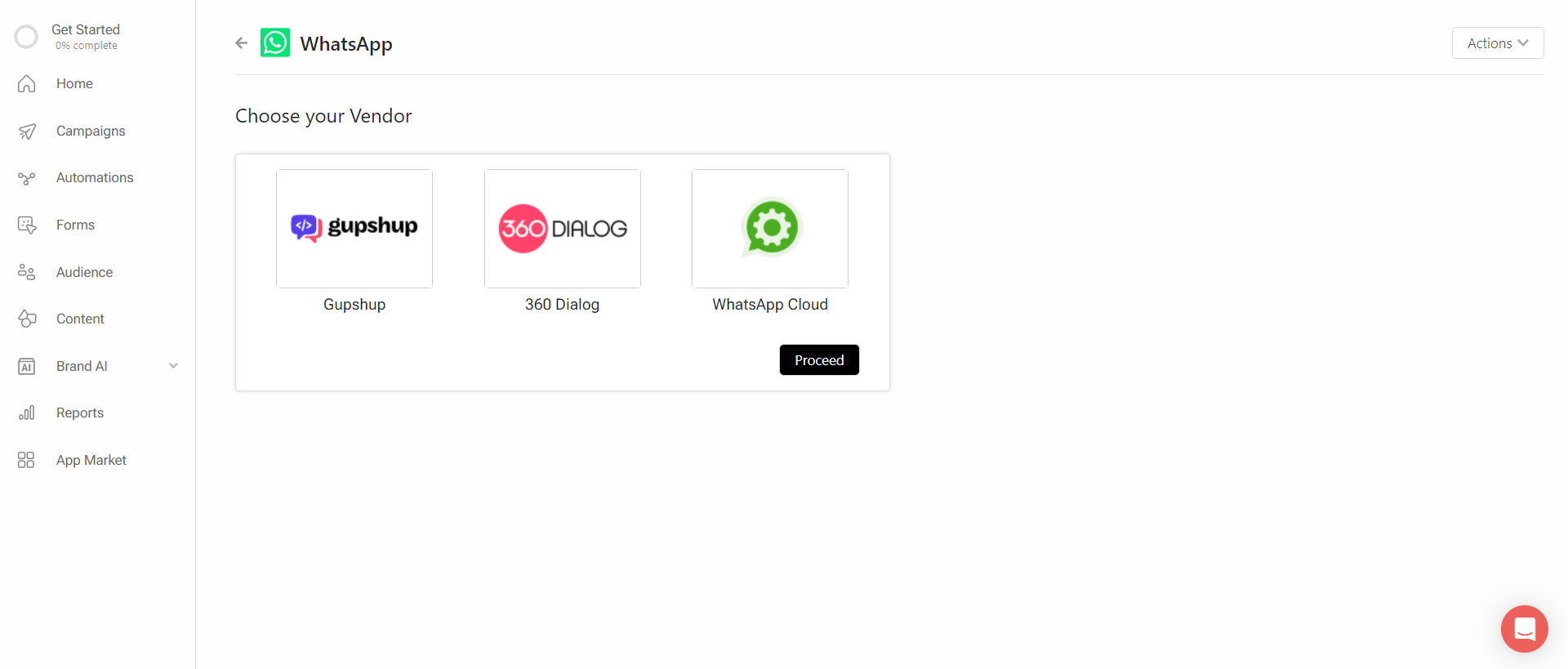
- You will be redirected to 360Dialog's Client Hub.
- If you don't have a 360dialog Client Hub account, start from Step 1 by creating a new Client Hub account with 360Dialog.
- If you already have a 360dialog Client Hub account, start from Step 2 by logging in to the same.
Step 1: Creating a new Client Hub account with 360Dialog
Create an a new Client Hub account using either 'Sign up with Facebook' or manually entering a valid email address.
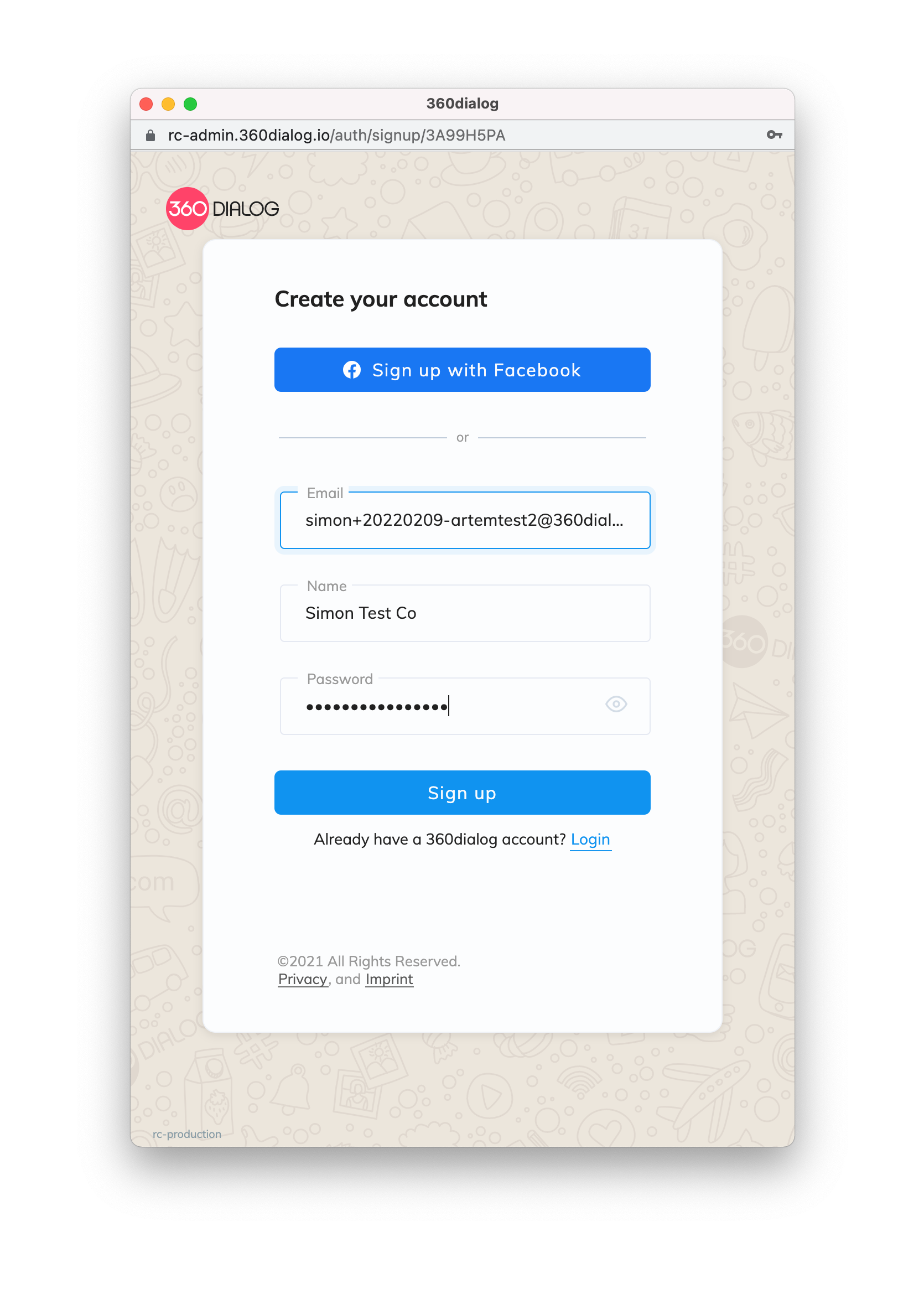
Step 2: Connect your Meta Business manager account
If you have created a new account with 360Dialog, now you need to connect your Meta Business Manager account to set up your new WABA
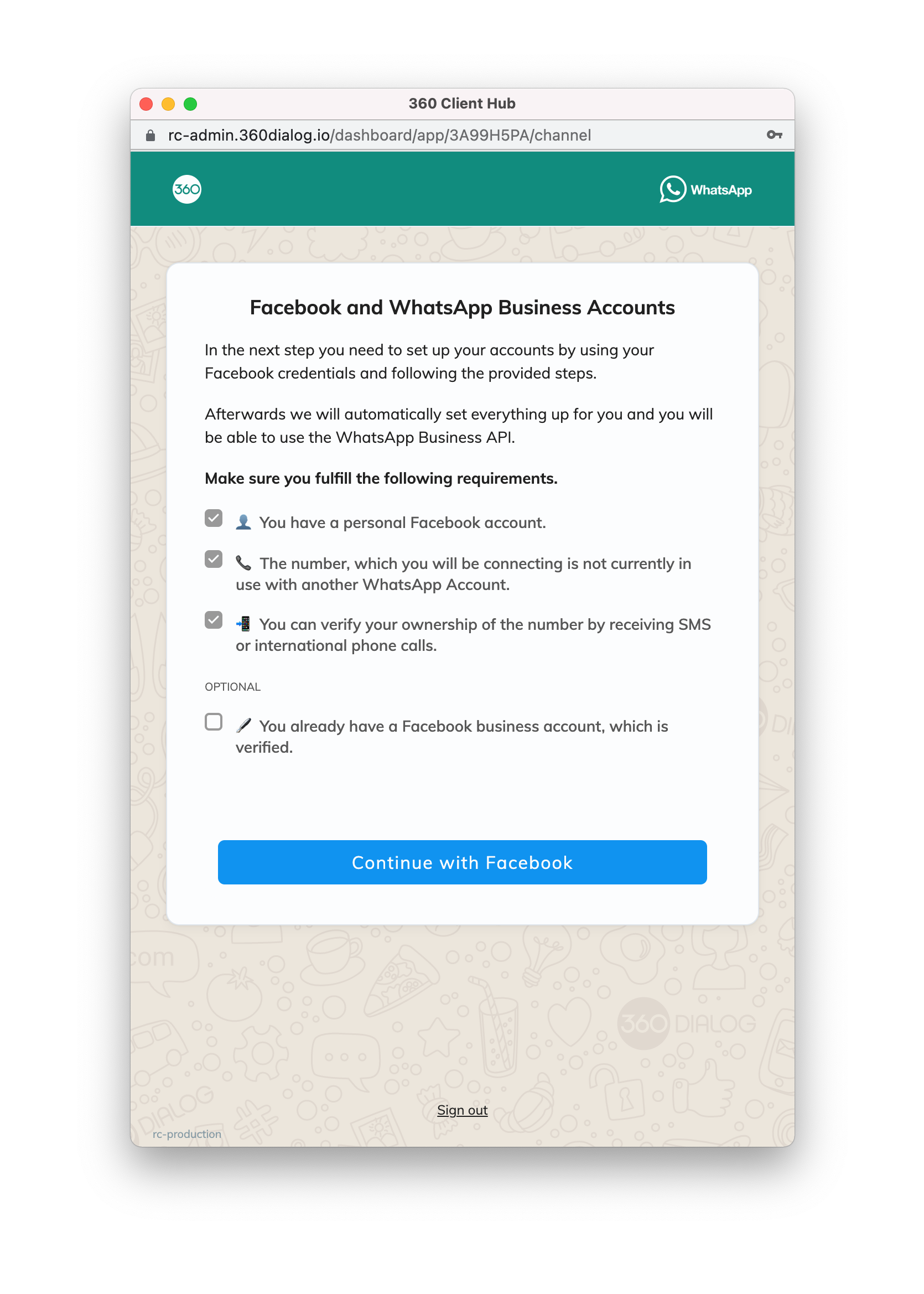
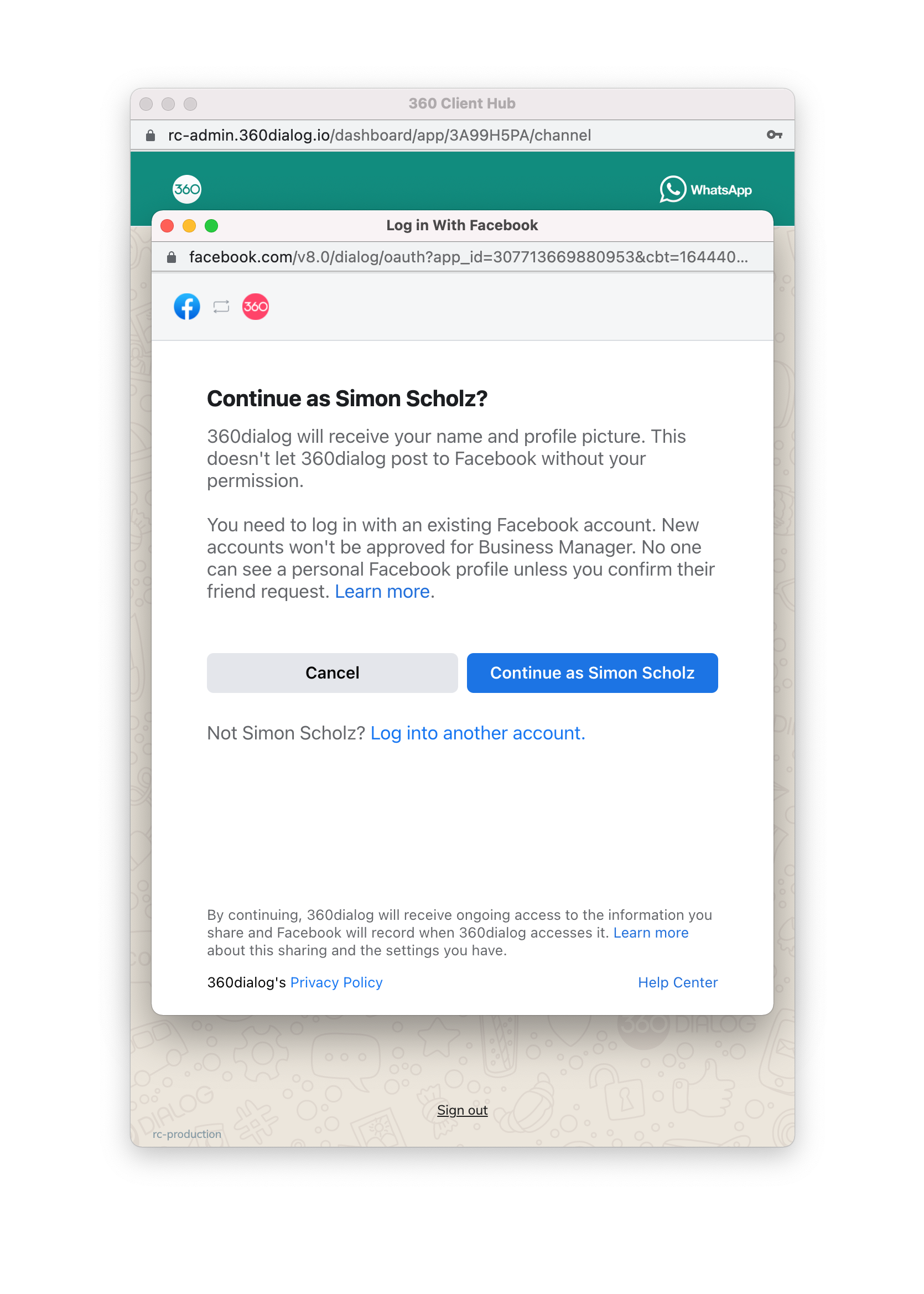
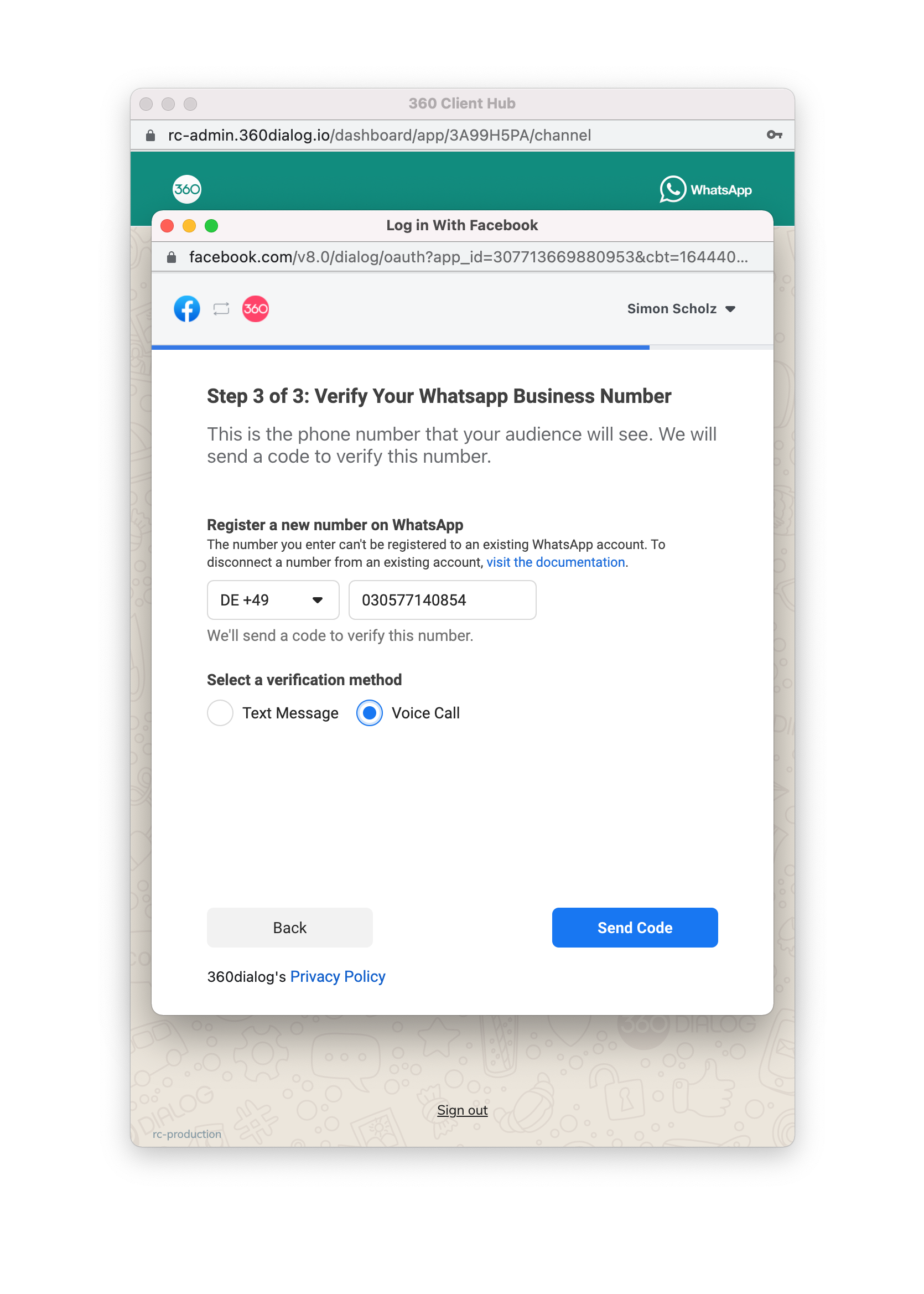
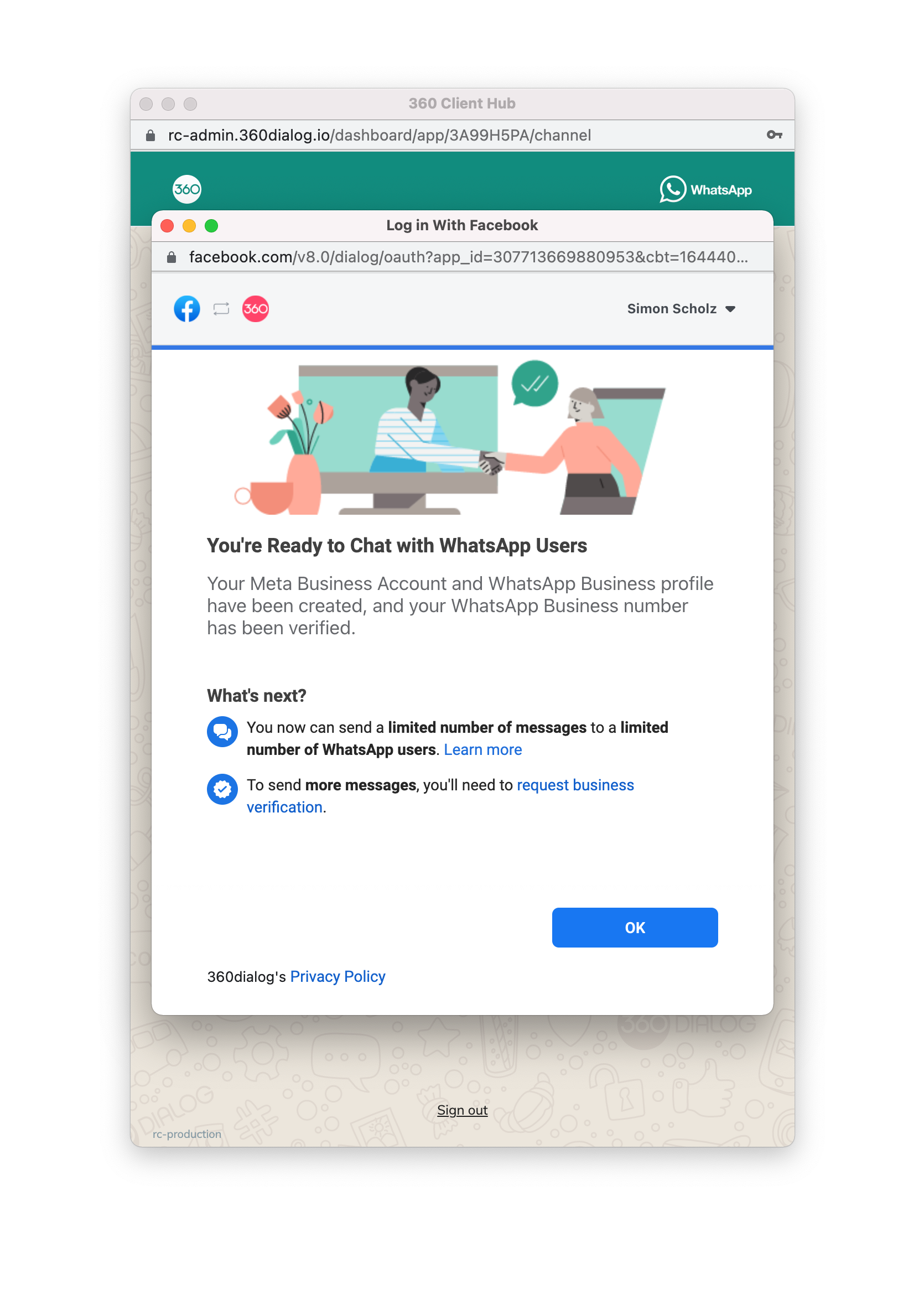
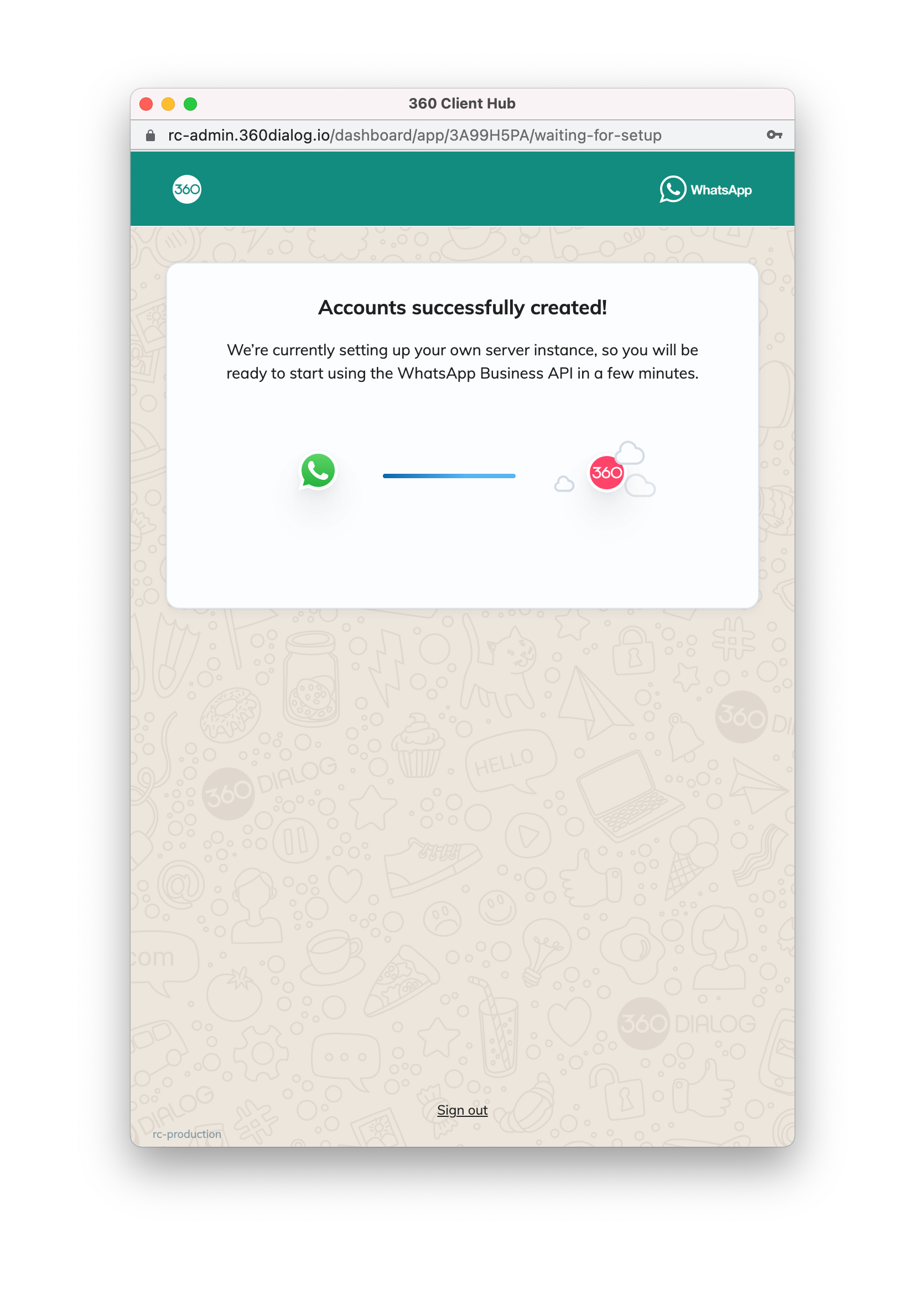
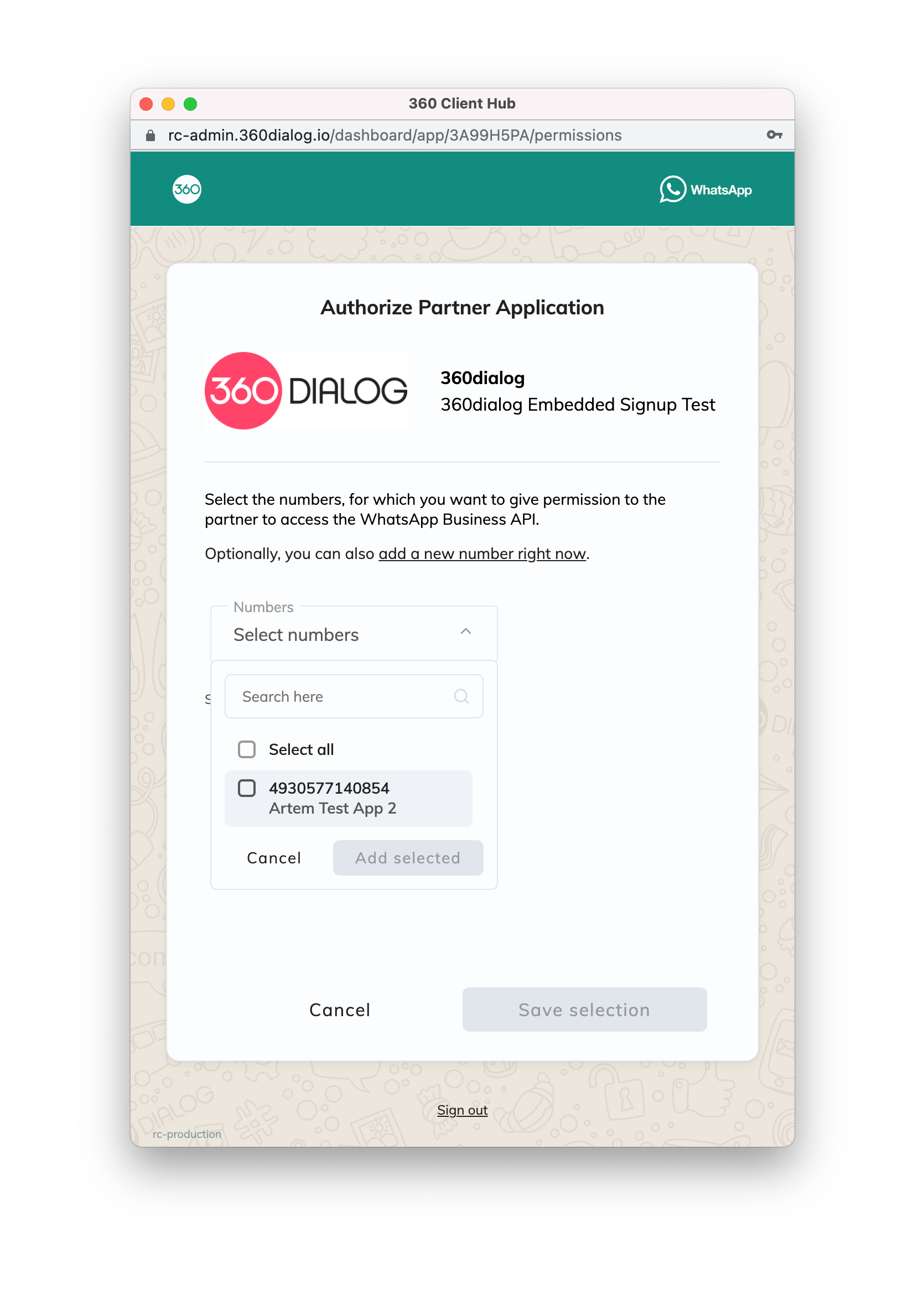
Step 3: Select the number you want to link
After creating a new account & linking it with your WABA, or after logging in to your existing 360Dialog account, you need to select the number for Contlo to manage on your behalf.
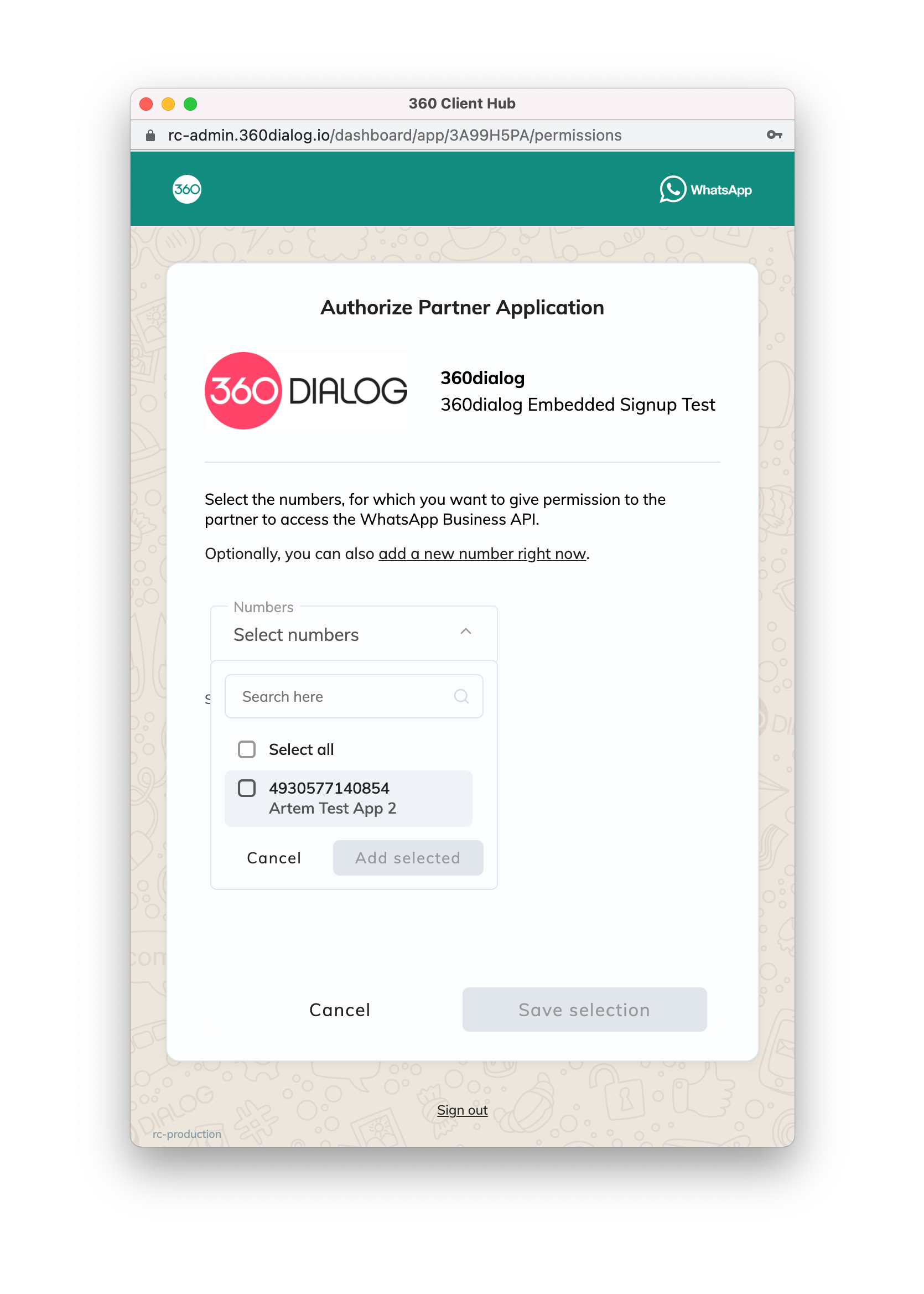
Once you have authorized Contlo with the above permissions, you will be redirected back to the Contlo platform.
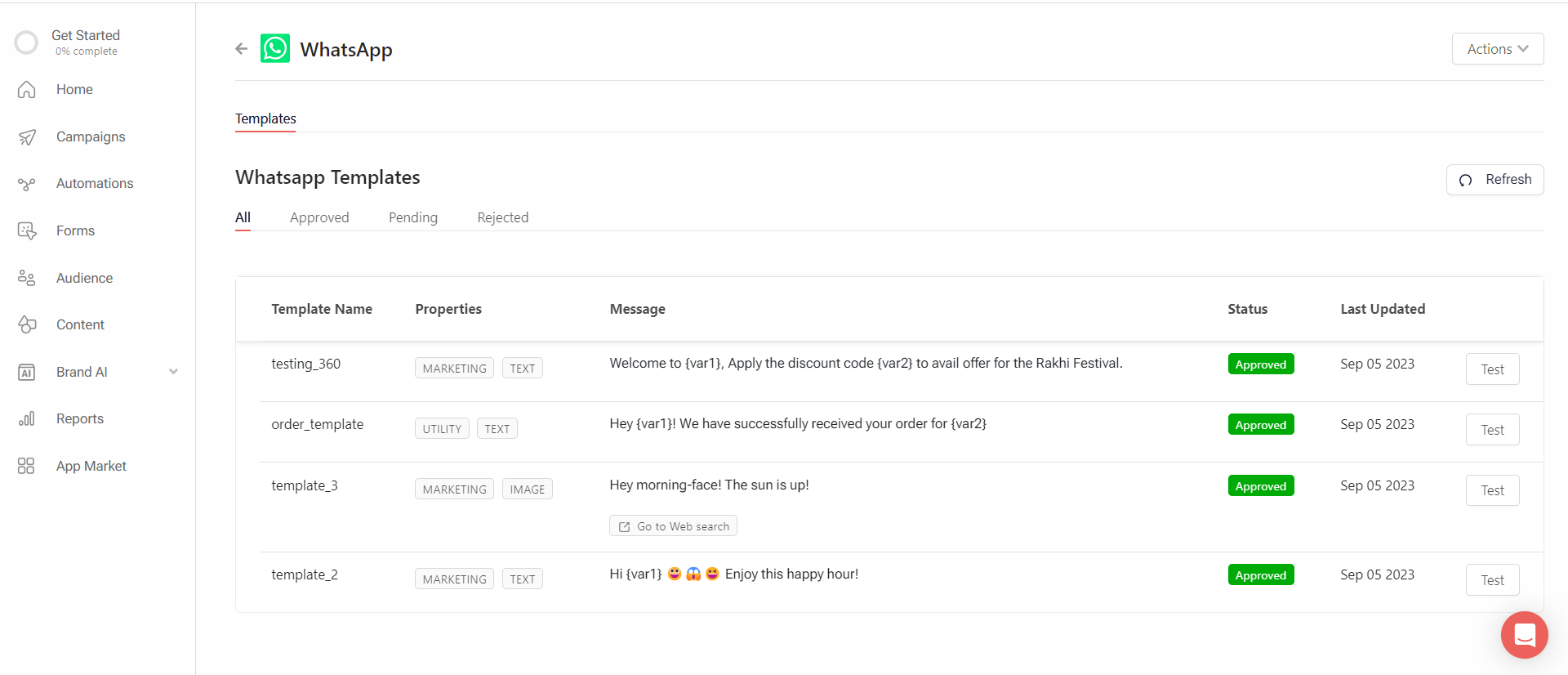
On the platform, you will be able to view the template(s) you have synced with your selected number. If you want to create new templates or edit earlier created templates, please follow the steps at Whitelisting/Approval of Templates.
Updated 2 months ago
