Pre-Requisites
Contlo currently supports sending messages & campaigns via WhatsApp Service Providers or WhatsApp Business Solution Providers (BSP). We currently support Gupshup and 360Dialogas our integration partners, and also an in-house integration with Meta's Whatsapp Cloud API.
The following are the pre-requisites to setting up Whatsapp messaging for your business:
-
An account with your WhatsApp BSP.
-
A valid business phone number. See Phone number for more information.
-
An approved WhatsApp Business Account (WABA). For more information see WhatsApp Business Accounts.
Before getting started on setting up your vendor for Whatsapp messaging, you need to install the Whatsapp App from the Contlo App Market. To do so, perform the following steps:
Step 1: Go to App Market under the left navigation bar on the Contlo platform.
Step 2: Navigate to All > Whatsapp app.
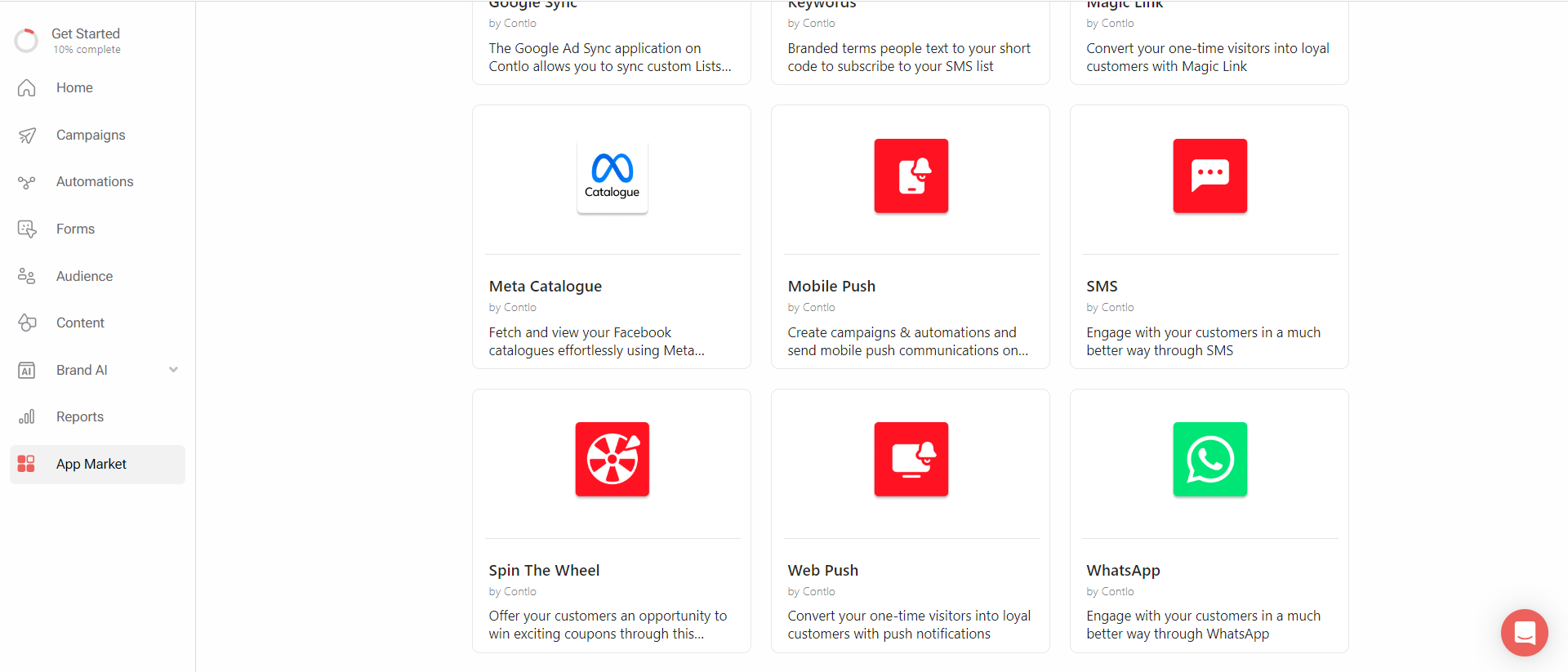
Step 3: Install Whatsapp.
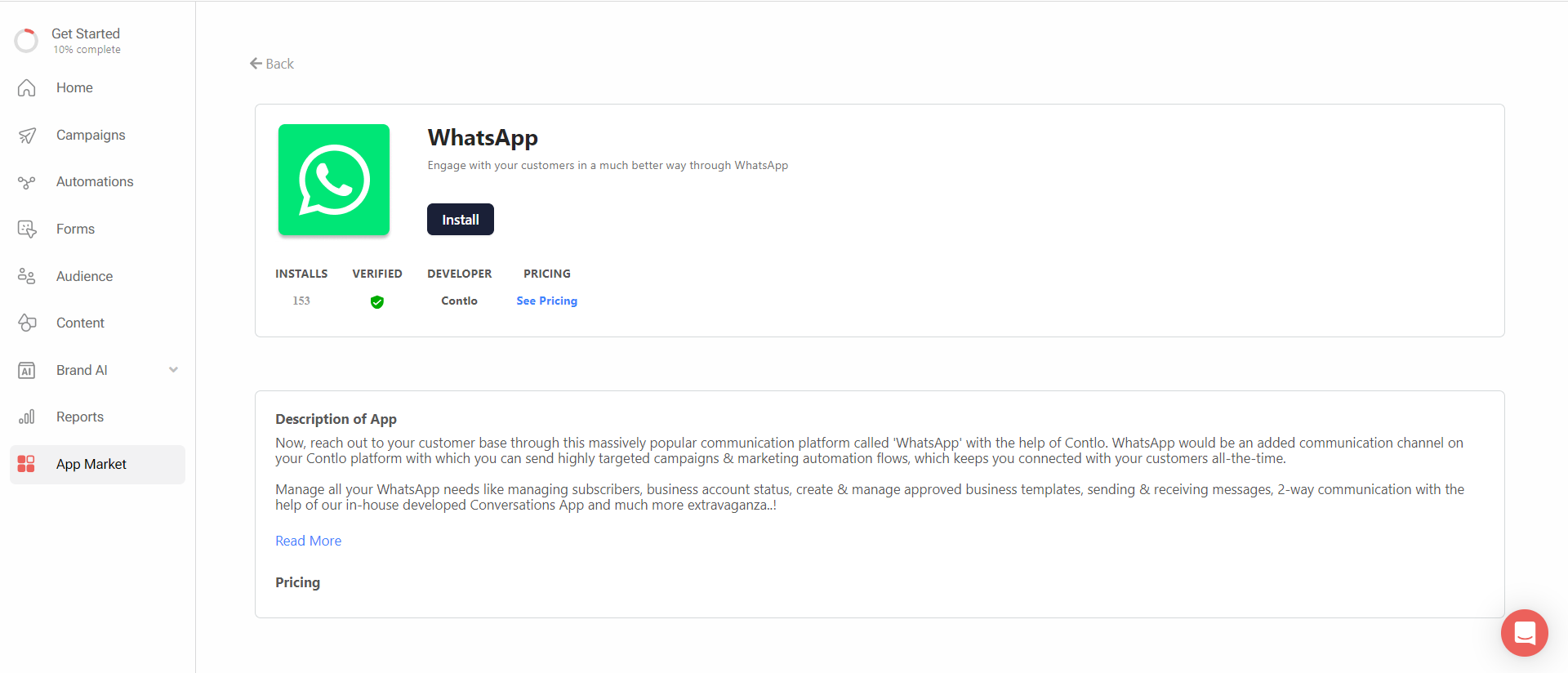
Pre-Requisites
Create an account
To send WhatsApp messages via Contlo, you need to have an account with BSP. If you do not have an existing BSP account, reach out to your Contlo account manager or send an email to [email protected].
Get WABA Approved
InformationGet support from your BSP to get the WhatsApp Business Account (WABA) approved.
WhatsApp Business Account (WABA) lets businesses communicate directly with their customers via APIs (used by BSPs). The first step is to create a business account and submit it to Facebook for approval. For more information, refer to Getting Started.
Get a Phone Number
All WhatsApp Business Platform accounts rely on a valid phone number. To send messages, you need to register the phone number you want to use. For more information about how to pick a phone number and add it to your WhatsApp Business Account (WABA), refer to Phone Number.
Your business must use a valid phone number that meets the following criteria:
- Owned by you
- Has a country and area code, such as landline and cell numbers
- Able to receive voice calls or SMS
- Not a shortcode
- Should not be registered in the Android, iPhone, or Business versions of WhatsApp
If your phone number is already being used in WhatsApp App
You can use a phone number that is already registered in the Android, iPhone, or Business versions of WhatsApp. However, to register this phone number in the WhatsApp Business API, you need to delete the WhatsApp account associated with that phone number. Please note that the chat history will not be transferred or retained with this process.
The steps for doing so are:
-
Open WhatsApp Messenger or WhatsApp Business app on your Android or iPhone.
-
Navigate to Settings > Account
-
Select Delete my account. Messages sent to this phone number will be queued in the meantime.
-
Follow the steps to delete the WhatsApp account for that phone number. It may take up to 3 minutes for the disconnected number to become available.
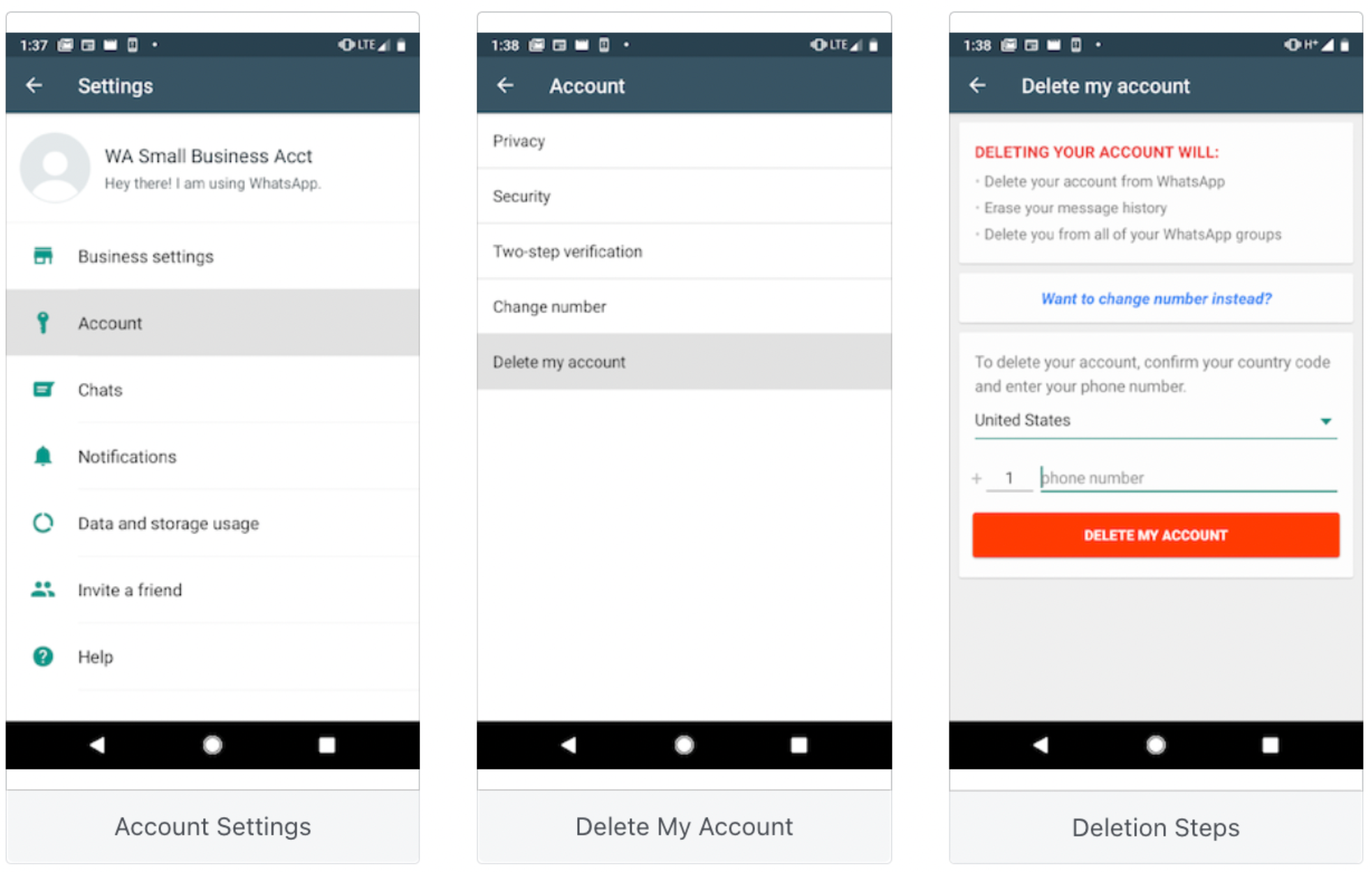
Whitelisting/Approval of Templates
InformationGet support from your BSP to get the templates approved or whitelisted.
WhatsApp message templates allow businesses to use pre-created and pre-approved templates to send structured messages to customers who have opted in to receive notifications. The supported template categories are Marketing and Transactional.
Messages can include appointment reminders, shipping information, issue resolution, or payment updates. Here is a list of categories supported by WhatsApp. Read more here.

Before use, businesses need to submit templates to WhatsApp directly or via WhatsApp Service Provider or BSP (For example, Infobip, Gupshup, Twilio, Yellow.ai, and so on) for review. Message templates are reviewed by WhatsApp to ensure they do not violate WhatsApp policies. You can submit templates in two ways:
- Create message templates in the WhatsApp Manager, which is part of your WhatsApp Account in the Facebook Business Manager. Once approved, your business will have its own namespace where the message templates live.
- Create and submit message templates on the dashboard of WhatsApp Service Provider/BSP for approval. Reach out to your WhatsApp Service Provider if you need more information or help.
Update User Opt-in Data
WhatsApp messages are recommended to be sent only to users who have Opted-in to receive WhatsApp messages from your brand. The opt-in data should be updated with Contlo and the BSP.
Updating Opt-in preferences in Contlo
Contlo provides a standard attribute called WhatsApp Subscription Status , where you can update your user's opt-in preferences.
Summary
- Get an account with BSP
- Get your WABA and WhatsApp Business Phone Number
- Get your templates approved/whitelisted
- Get user's opt-in preferences updates inside Contlo and BSP
After you have completed the final checklist, configure WhatsApp in Contlo.
Updated 2 months ago
Get started with Whatsapp set up with your BSP,
