Exotel
Contlo x Exotel
With Exotel x Contlo integration, you can use Contlo to send outgoing calls and use the automation triggers to reach out to users , create segments using various exotel-related events and boost your marketing and support through different channels offered by Contlo.
Step 1: Install Exotel App
In Contlo, go to App Market > Integrations >Exotel >Install> Copy and paste the following keys from your Exotel Dashboard.
- Account Sid
- API key
- API Token
- Choose your subdomain and click on save.
Once installed successfully, the integration between Exotel and Contlo is now live. All contacts who now will be called via Exotel will populate in the audience section of Contlo with the following events and their respective uses:
| EVENT METRIC | Usecase |
|---|---|
| Exotel call completed | Triggers when a call is completed, this event will also have a call recording attached to it. |
| Exotel Call failed | Triggers when the call has failed. |
| Exotel Call busy | Triggers when the recipient phone number is busy. |
| Exotel Call no-answer | Triggers when the recipient does not answer the call. |
Step 2: How to make a call from Contlo?
You can make a call to your contact on Contlo using Exotel either from the Audience or from the Conversations section.
Make a call from Audience
Follow the steps below:
- Go to the Audience section and search for the contact you wish to call.
- Open the contact's profile and click the Call icon.
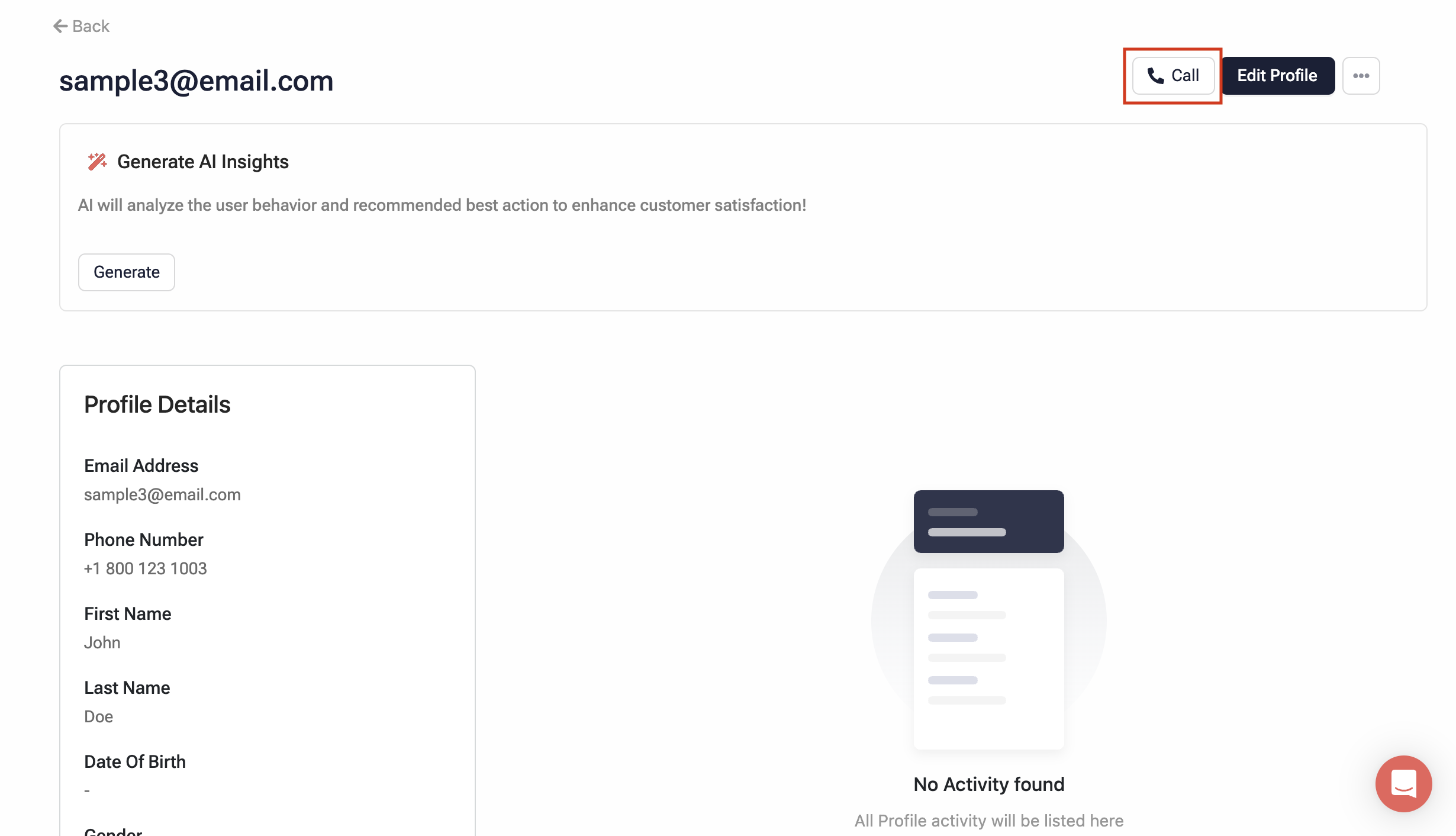
-
On the Call via Extoel modal, provide the following details:
-
From: Enter the phone number through which you want to make the call.
-
Via Exotel Number: Choose the Exotel number that the customer will receive the call from.
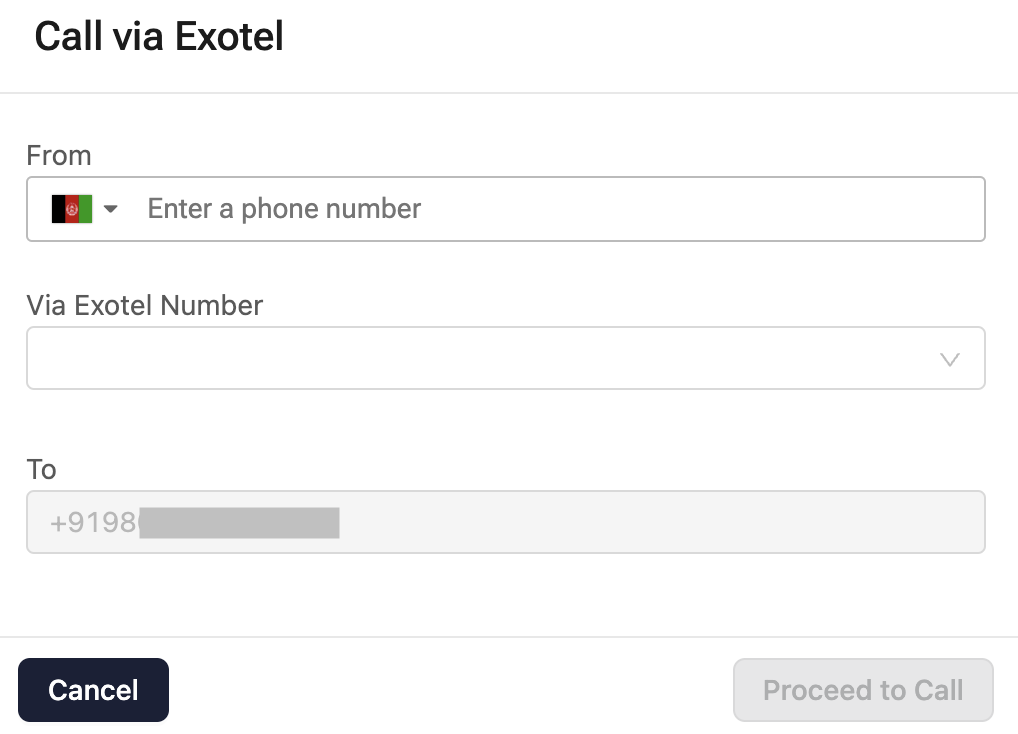
-
-
Click Proceed to Call to connect with the customer.
After initiating the call, you would receive a call on your number. Upon answering, the call is then made to your customer using the selected Exotel number.
Make a call from Conversations
Follow the steps below:
-
Navigate to the Conversations section from the sidebar and open the customer conversation with whom you want to call.
-
Click the call icon located above the chat window to open the Call via Exotel modal. Enter the necessary details:
-
From: Enter the phone number through which you want to make the call.
-
Via Exotel Number: Choose the Exotel number that the customer will receive the call from.
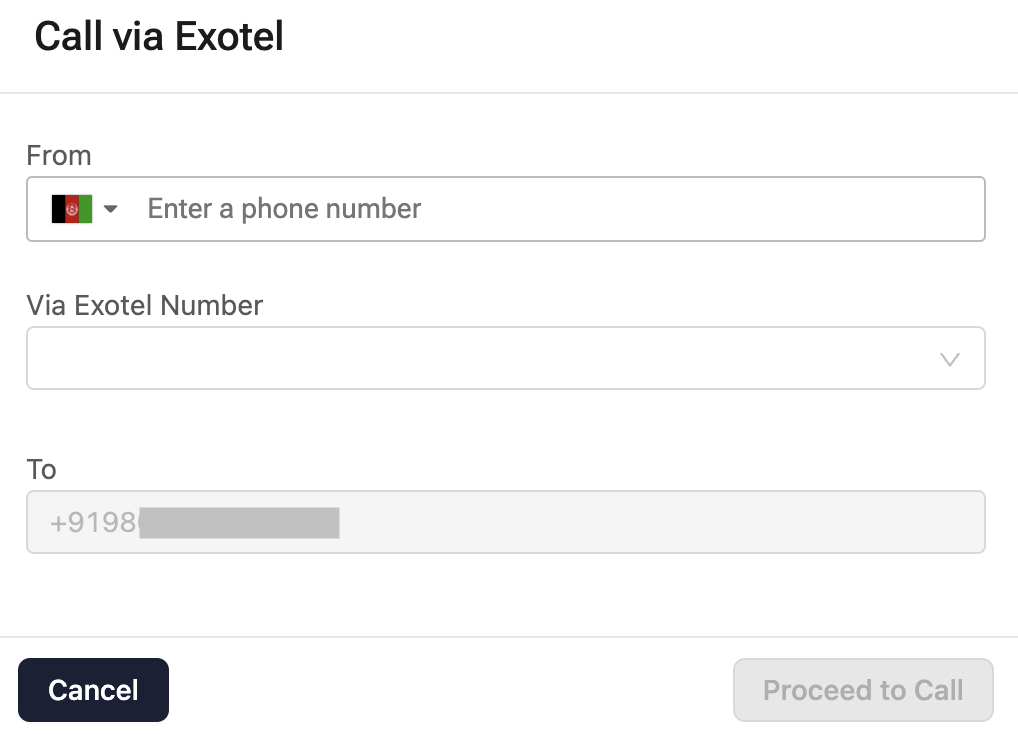
-
-
Click Proceed to Call to call the customer.
Once you've initiated the call, you would receive a call on your number. On picking it up, a call is made to your customer with the selected Exotel number.
Step 3: Creating an Automation Flow
Once you have successfully integrated Contlo with Exotel App, please create a new automation flow in Contlo that uses the trigger Shopflo Login Completed.
To create a new automation flow-
- In Contlo, go to Automation > Create Automation > Build from scratch.
- Choose Trigger > Click on Exotel call completed as the trigger.
Set up other filters if you wish. - Add a Time delay and add Email as the action and customize the email template according to your own need.
- Name your automation flow for ease of tracking later on the dashboard.
- Click on Launch Automation to publish the flow.
Every user who starts their checkout journey using Shopflo, will get the desired marketing message with the channel chosen. This can also be tracked on the automation dashboard.
Step 3: Creating a segment
To create a new segment -
- In Contlo, go to Audience > Segments > Create from scratch.
- Name your segment for ease of tracking later on the dashboard.
-
In segment criteria > What someone has done/not done >Exotel call completed as the trigger.
Set up other filters if you wish. - Click on Create Segment
All the contacts which fall under this category will now populate the total audience in the segment made.
Updated 2 months ago
