Events
Event Analysis allows you to delve deep into the actions performed by your users on your website or application. By providing a comprehensive view of user behavior, this tool equips you with the necessary insights to make informed decisions that can enhance user engagement and drive business growth.
Select Users
Before analyzing an event, you need to define the users for it. Go to Analytics > Events from the sidebar and follow the steps below:
-
Click the Users dropdown present at the right corner and select the Segment on which you want to analyze an event.
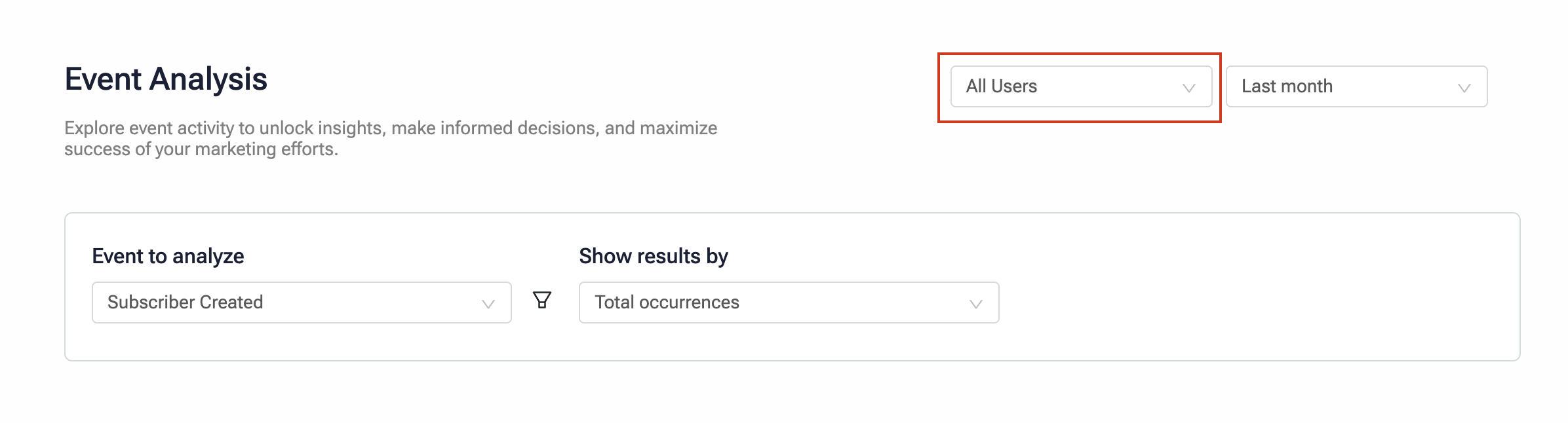
-
Select the event analysis duration from the Time dropdown.
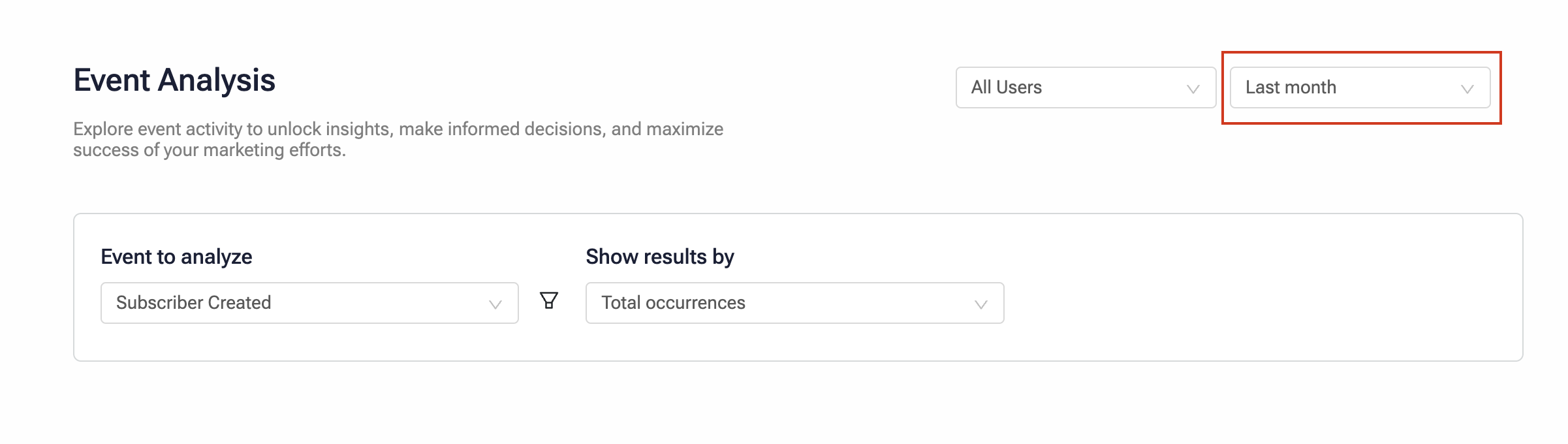
-
Proceed to event analysis.
Analyze an Event
To analyze an event, follow the steps below:
-
Select the event to analyze from the Event to analyze dropdown.
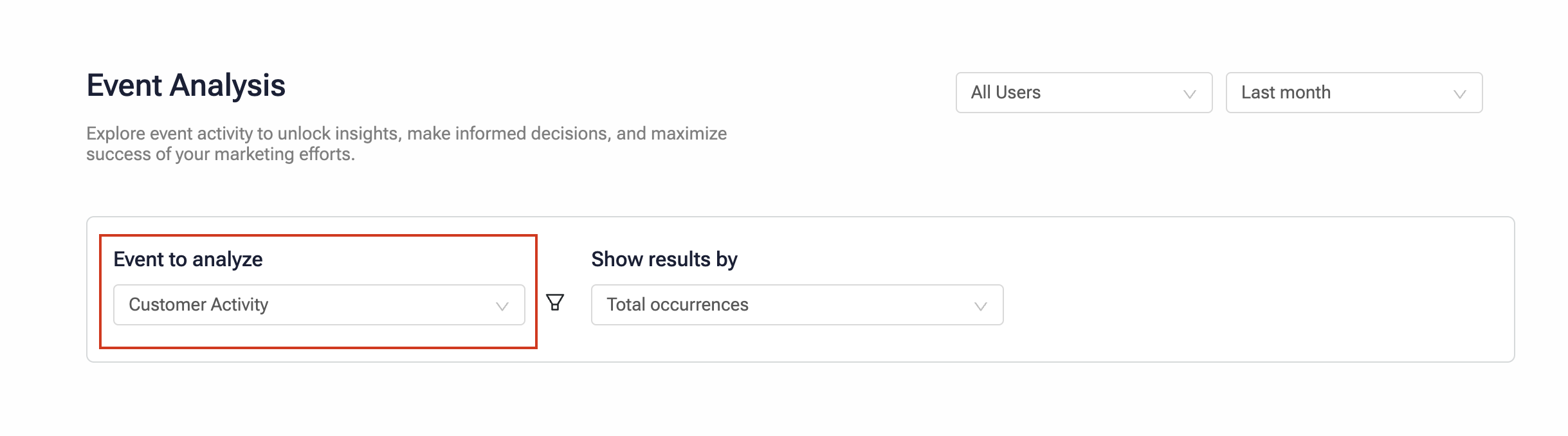
-
Click the filter icon to add filters for the selected event. Filter options are the event properties of the selected event.
-
On the Add Filter modal, select the event property to define the filter condition.
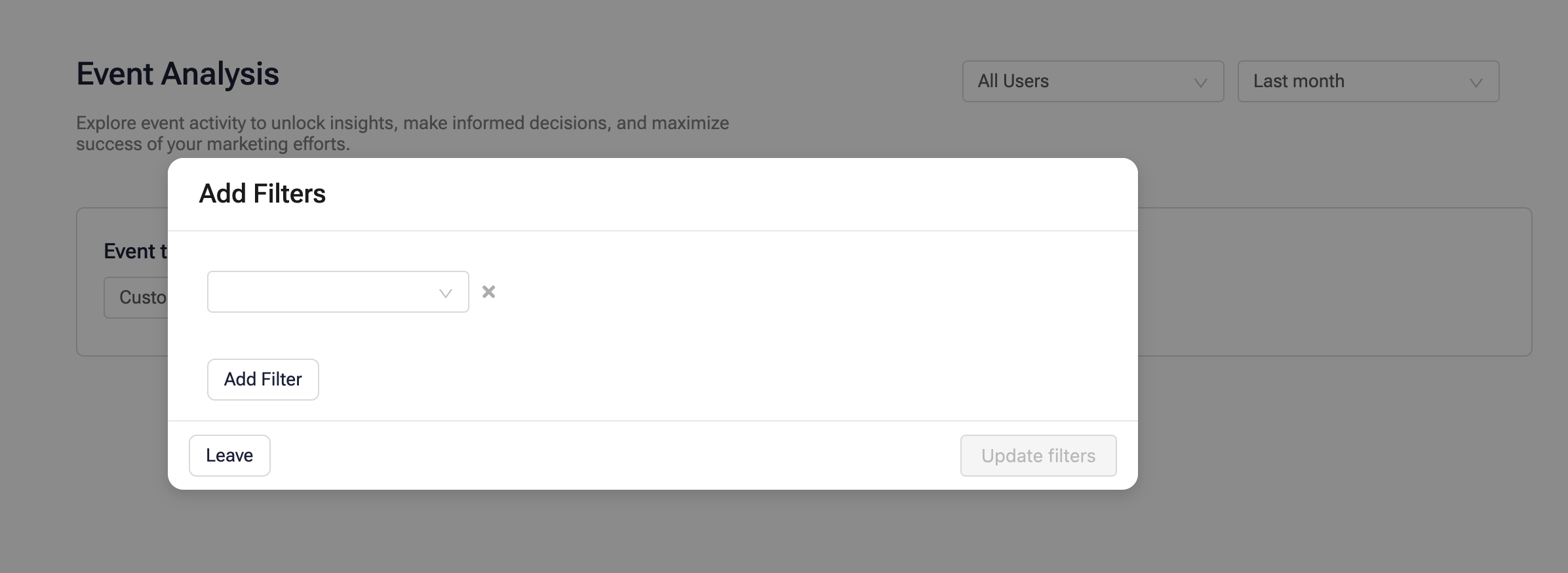
You can add multiple conditions in a filter. Click Add filter and define the required details.
-
-
On the Show results by dropdown, select the aggregation model to analyze the event. It has two options:
-
Total occurrences: Aggregates the data by the total number of event occurrences.
-
Unique users: Aggregates the data by the number of unique users.
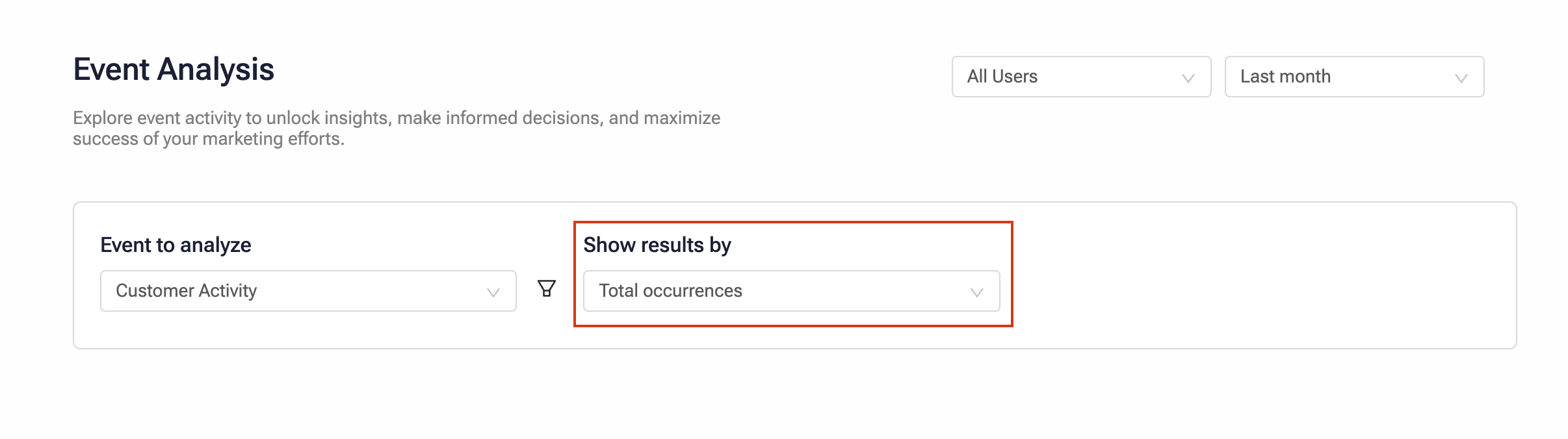
-
-
Click Analyze to generate the event analysis.
The processing time depends on the analysis size. Once processed, a time-based trend graph is generated. This graph visually represents the patterns, spikes, and drop-offs in the selected event over the chosen duration.
Interpret the Results
The Event Analysis gives a visual representation of user behavior over time. By analyzing these trends, you can identify potential causes and effects, compare data with other influential factors, and make informed decisions to optimize your marketing strategies. This tool empowers you to transform raw data into actionable insights, driving user engagement and business growth.
Updated about 2 months ago
