Order Checkout via WhatsApp
Your customer can place and checkout orders on your store directly via Whatsapp. Follow the steps below to set up order placement via WhatsApp.
Prerequisites
- Ensure that you have the Whatsapp catalogue live for your store. For more information, see Whatsapp Catalogue.
- For receiving payments, ensure that your Razorpay account is connected to Conlto. For more information, see Razorpay.
Set up WhatsApp
To enable checkout directly from WhatsApp, follow the steps below:
- On the Contlo dashboard, go to App Market > WhatsApp and open the Settings tab.
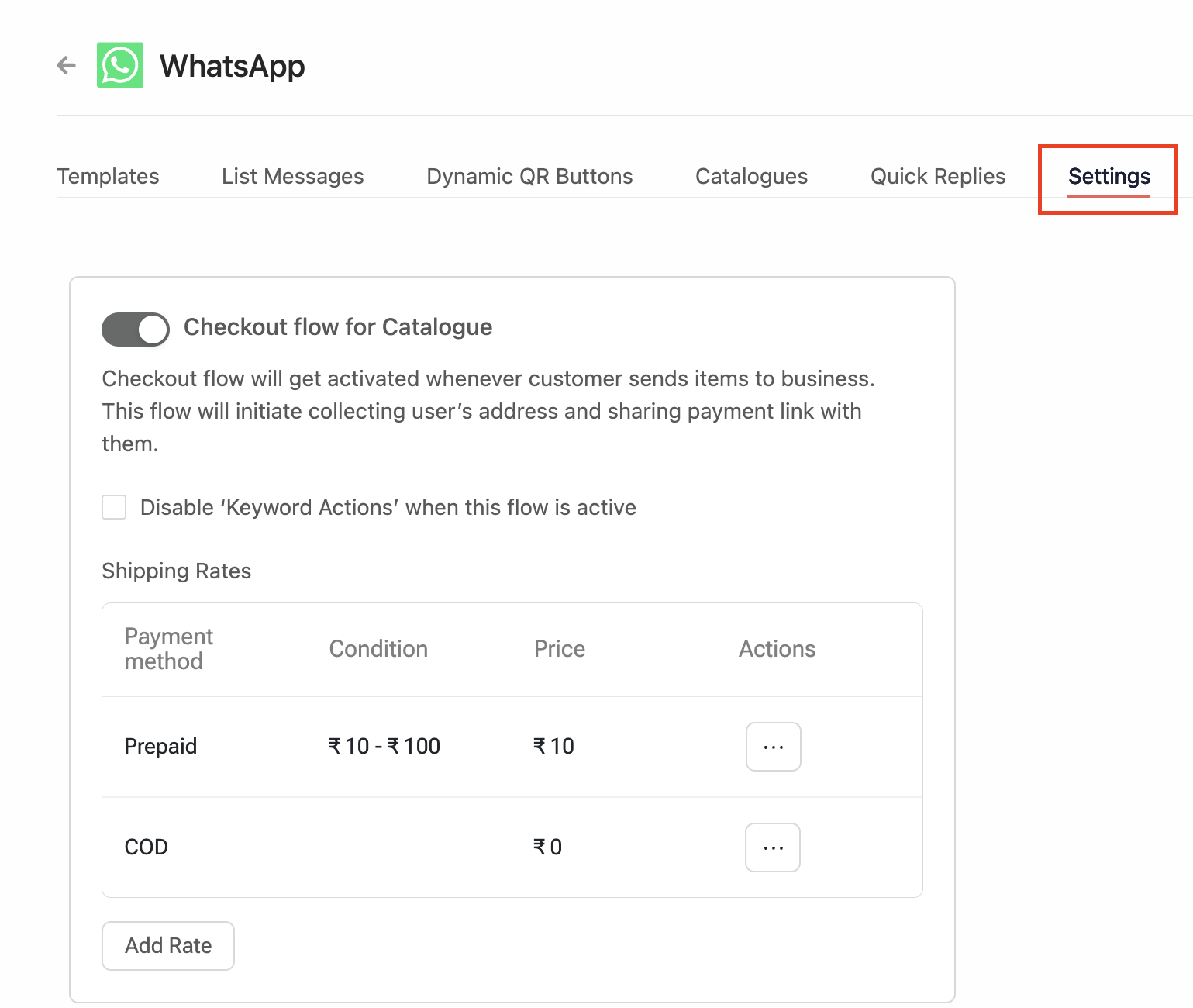
WhatsApp Settings
- Enable the Checkout flow for Catalogue toggle. This initiates the collection of the user's address and shares the payment link with them.
- Keyword actions are enabled by default for the checkout flow. If you want to disable it, select the Disable ‘Keyword Actions’ when this flow is active checkbox.
Create a keyword action for 'Edit Cart' within the Contlo platform. It is recommended to incorporate your catalog into this keyword action, providing users with the ability to modify their carts according to their preferences.
- In the Shipping Rates section, click Add Rate to define shipping methods and their respective rates as described below:
- Payment Method: Select the mode of payment - Prepaid or Cash on Delivery (COD).
- Price: Set the price for the selected payment method.
- Add Conditional Pricing: Select this checkbox to add any conditional pricing for the shipping rates (Max Order Price, Min. Order Price).
- For sending confirmations and updates to the end customer for the order placed via WhatsApp, set up a placed order automation flow. For more information see Automations.
Updated 2 months ago
