Whatsapp Catalogue
- When Shopify Catalogue is not connected with any of the Meta Catalogues, we need to connect Shopify inventory with Meta, follow the below-mentioned steps :
- Go to Commerce Manager
- Select your business account.
- Go to Assets > Add Catalogue
- Select Catalogue Type (E-Commerce) > Configure Settings > Upload product Info > view catalogue > business settings on the top > data sources > catalogs > choose the contlo catalog name and on the top > assign partners and give the ID of gupshup mentioned below
Gupshup - 1900820339959633 - Login to your Shopify Account and Finish setup.
- When Shopify catalogue is used for any of the other use cases on Meta like Ads etc, we won’t be able to use it for WhatsApp Catalogue. We’ll need to connect a new Shopify catalogue by generating a link from Gupshup’s end.
-
Go to Settings > Apps and Sales Channels > Develop Apps > Create an App > Put App Name > Configuration > admin API > search products > Provide access to ‘write_products’ & ‘read_products’ > Save.
-
Go to API Credentials and click on Install App to generate access token.
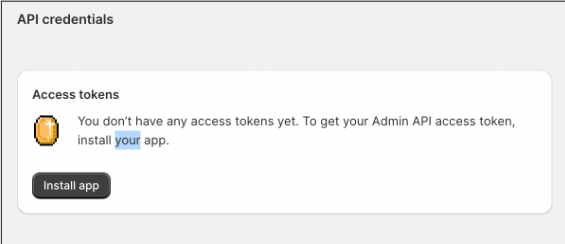
-
Post installation, copy the Access Token Generated here.
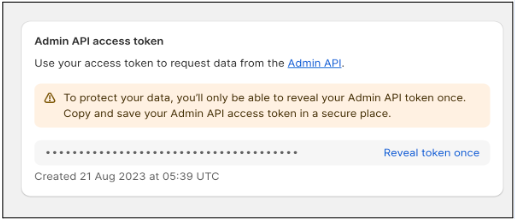
- For Shop URL, On Shopify - Go to Settings > Domains > Copy Shop Domain
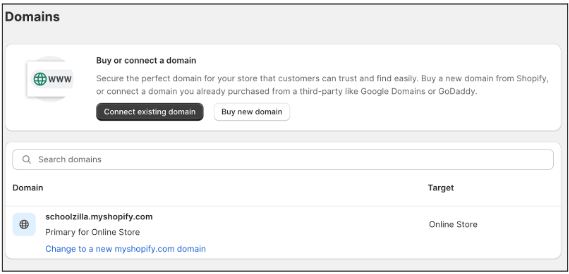
- Ask them to share the link for fetching catalogue on Meta. (mail : [email protected], [email protected] ) Mail gupshup twice
- Connect Catalog - Mail Gupshup team with catalogue ID , FBM ID & HSM ID of Merchant. Generate Catalog Link - Give the shopify access token and Shopify Domain again with the following content -
Subject: Connect and Generate Link for Catalog
Content: Hi team,
Please connect our product catalog, and generate the link for the same. We have provided partner access to Shopify. The details are provided below:
Catalog ID:
Business Manager ID:
HSM ID:
Shopify Access token:
Shopify domain:
- Go to Catalogue > Data Sources > Data Feed > Put link received from Gupshup here. Click on ‘Next’ and the sync will start for this Catalogue.
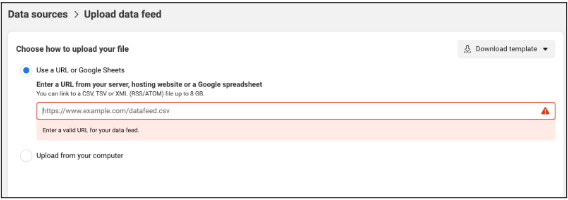
- Make sure that all the products have below mentioned information :
a. Origin_country: IN
b. Importer_name
c. Importer_address
d. Wa_compliance_category : DEFAULT
To add them, go to Catalogue > Data sources > Settings> Default Fields
The creation of sets should be done on the left side > A set can have a maximum of 30 products
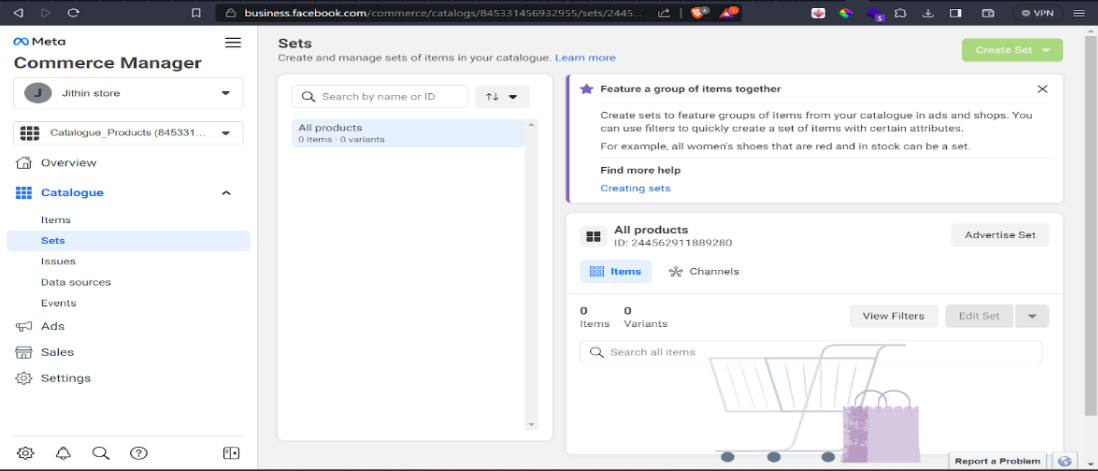
- Reach out to [email protected] with the following content -
Subject : Enable whatsapp Catalogue (store name)
Content : Hey Contlo team all the necessary steps for catalogue setup has been done with the syncing of products in the meta dashboard please enable the catalogue for (brand name)
Post confirmation on activation of catalogue from Contlo. - Come on Contlo platform. Go to App Market > WhatsApp Application > Catalogues > Click on ‘Sync Catalogues’.
- Merchants would be redirected to Facebook for access and then they need to select an account for showing catalogues.
- After fetching all Catalogues, all account-related Catalogues will be shown :
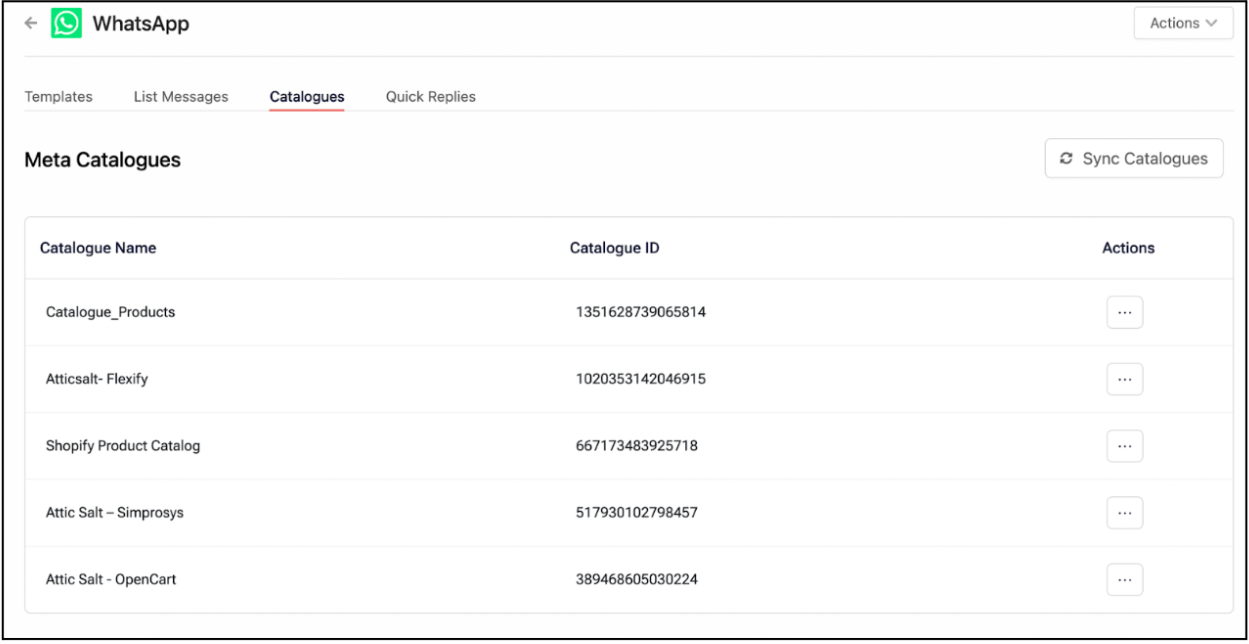
All the sets related to one Catalogue will be shown inside the catalogue in a different section called ‘Custom Catalogues’:
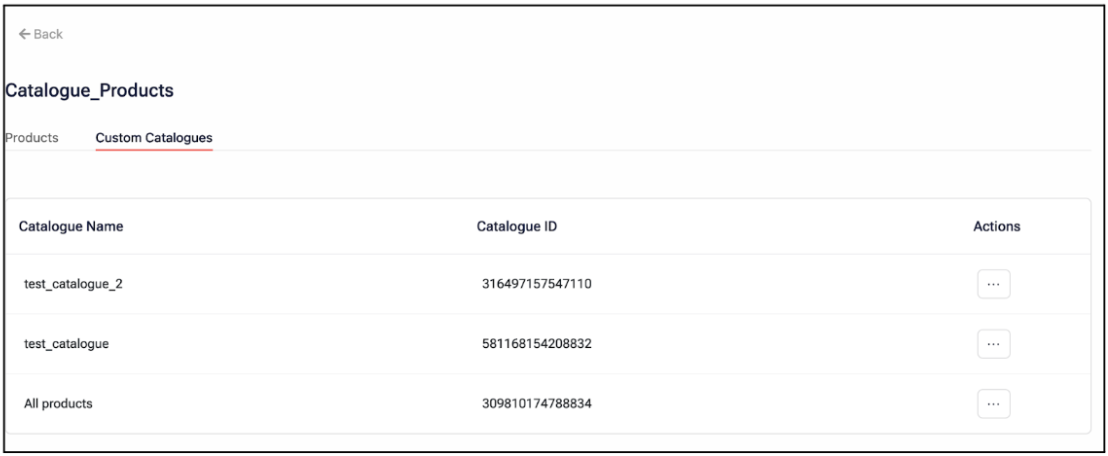
-
Check on Gupshup console for ‘Business Compliance’ information - This needs to be filled in order to send out Catalogue messages.
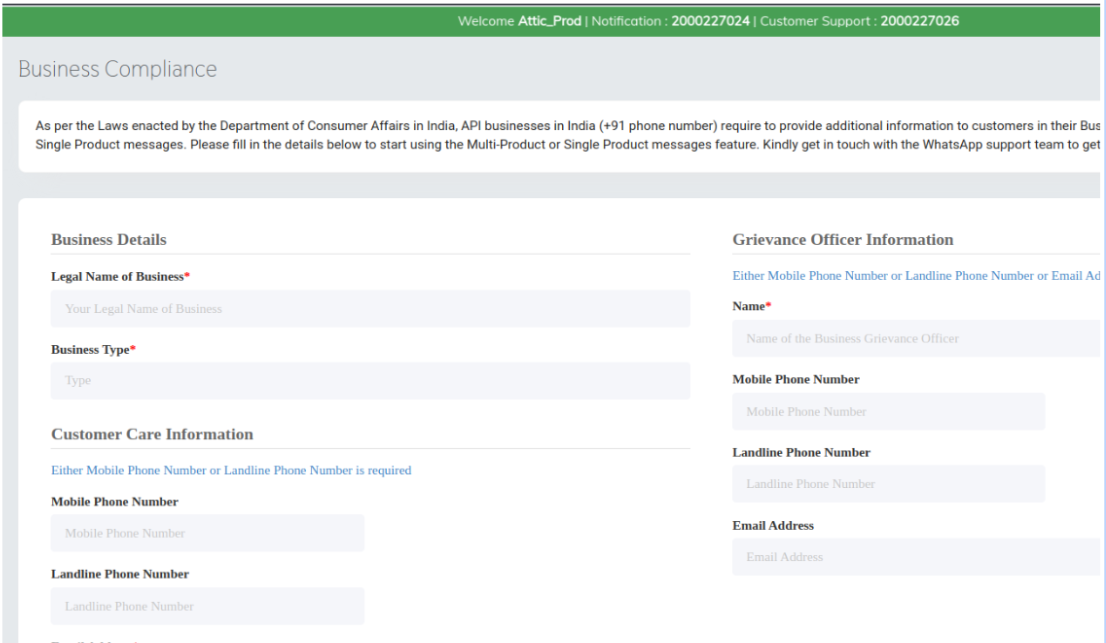
-
It is advisable to connect Shopify inventory to a new catalogue in order to guardrail other Meta catalogues.
Updated 2 months ago
