All Contacts
In Contlo, all your contacts are added to the All Contacts tab under Audience. This includes contacts regardless of their subscription status. Each contact is recorded once in the Contacts list but may belong to multiple Lists and Segments.
You can add or import new contacts from the All Contacts tab. Click the Add Contact button, and it opens the Add Contact modal with the following options:
- Add a Single Contact
- File Import
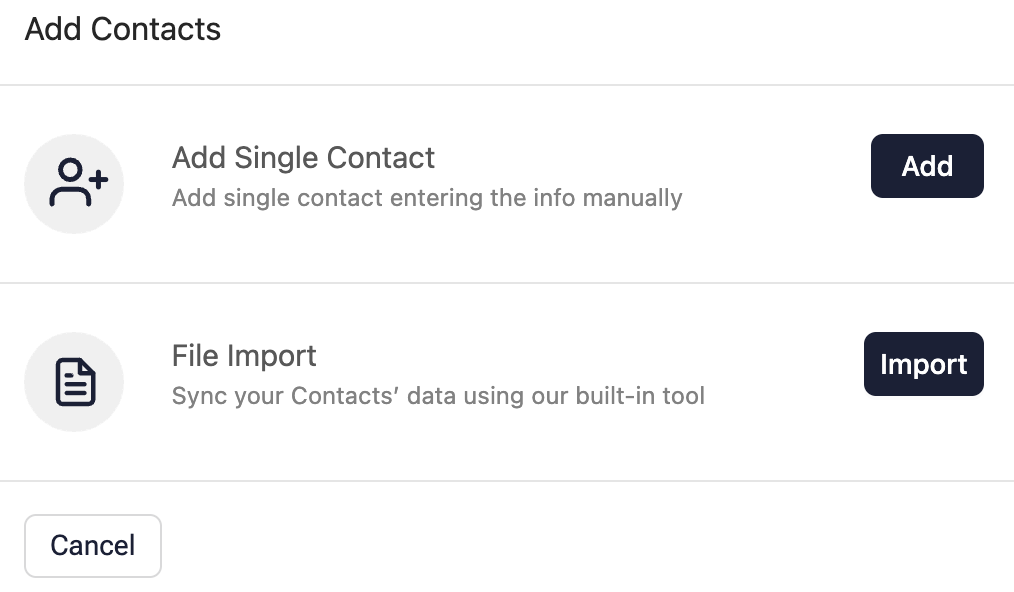
Add a Single Contact
Add a Single Contact lets you add information about a customer in Contlo. Follow the steps below to add a single contact:
- On the Add Contacts Modal, click Add the single contact.
- Add the required contact information on the Enter Contact's Info screen.
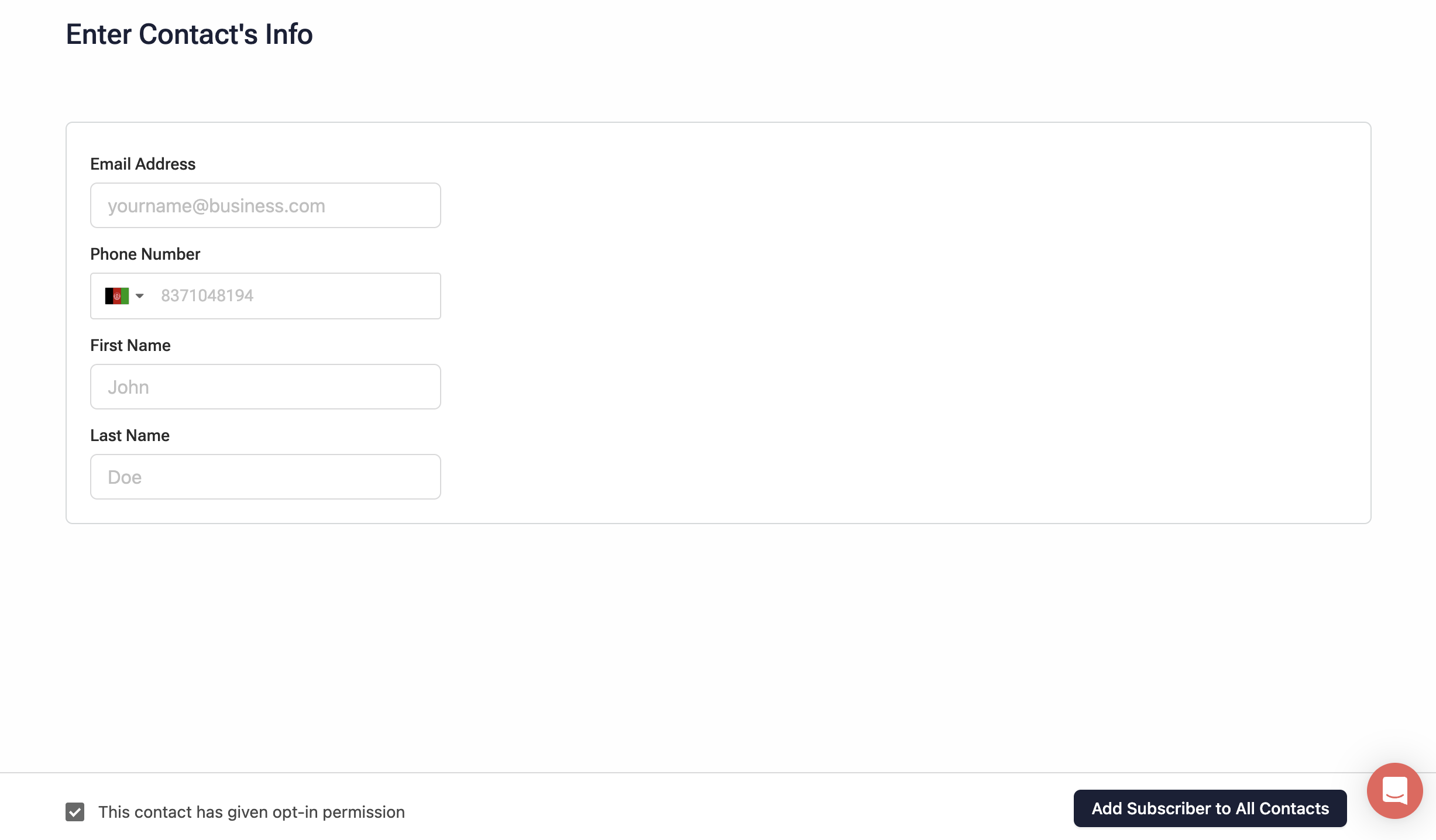
- Select the This contact has given opt-in permission if you have the opt-in permission from the customer.
- Click Add Subscriber to All Contacts to save the contact information.
File Import
File import lets you add multiple contacts to Contlo by adding a supported contact file (CSV, XLSX, XLS). Follow the steps below:
- On the Add Contacts modal, click File Import.
- On the File import modal, add the file that contains your contacts. Ensure the following format of your file:
- The first row of your file should contain headers for each column.
- The customer data in the file must at least include an Email address, or Phone number if you’ve set up an Email or SMS channel on Contlo.
- Ensure to include the country code prefix in all phone numbers.
- You can also include columns for custom Profile Properties.
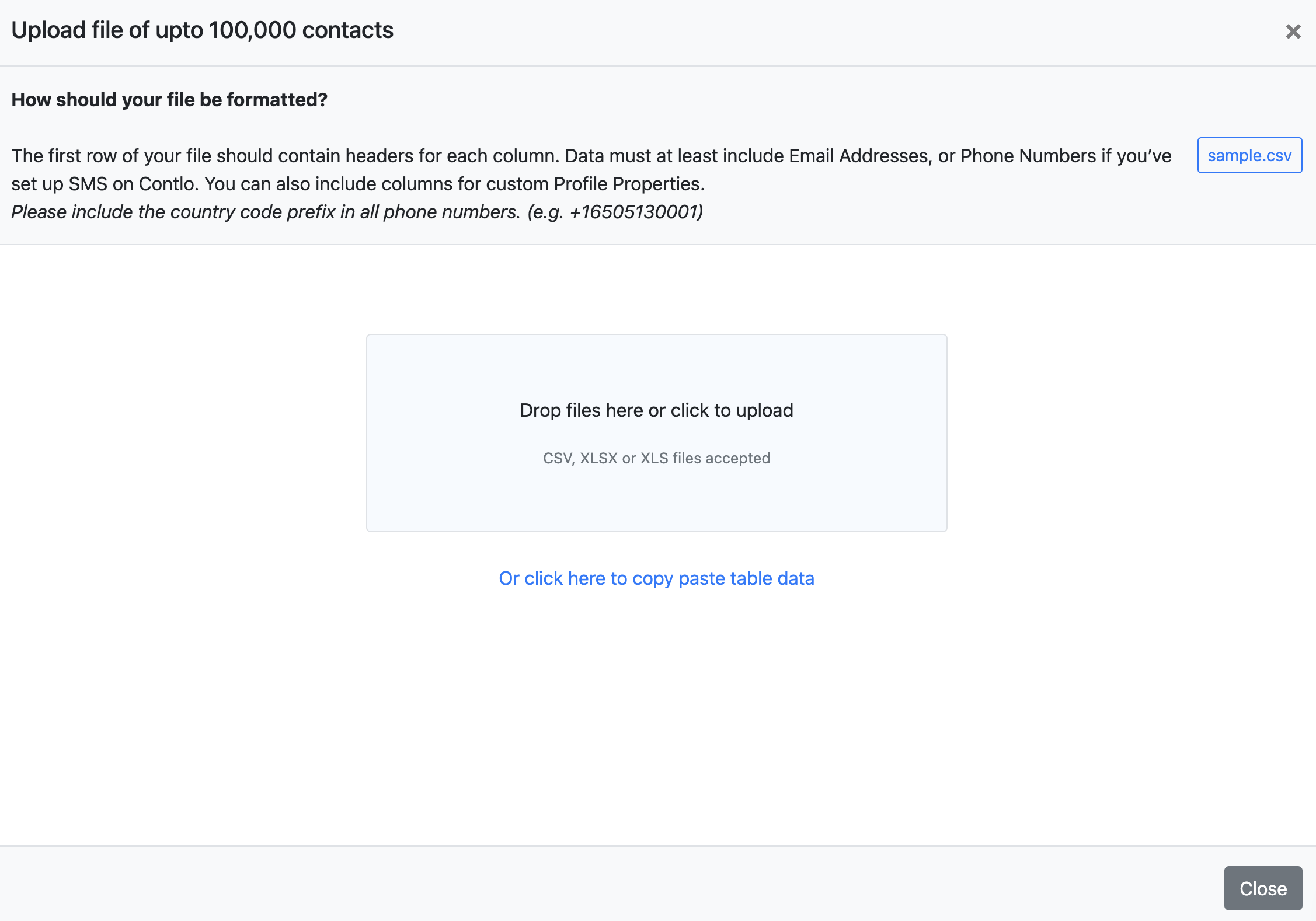
-
On uploading the file, its data is displayed in the table in the same modal. Set up the following to finish the import:
-
Select Header Row: Select the row that contains column names to map with respective Contlo Profile Properties in the next step.
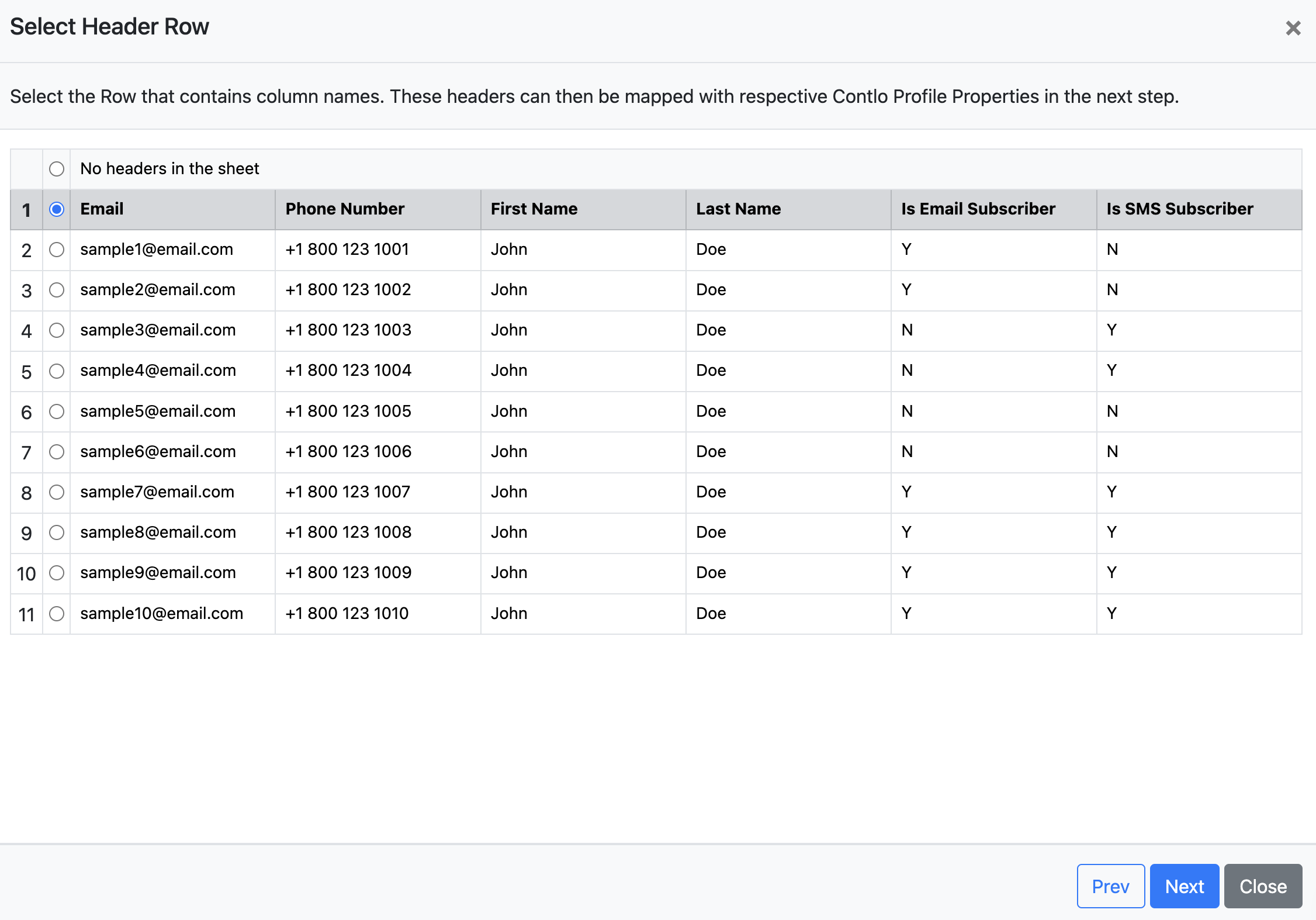
-
Map Columns: Match the column names from your uploaded file with respective Contlo Profile Properties.
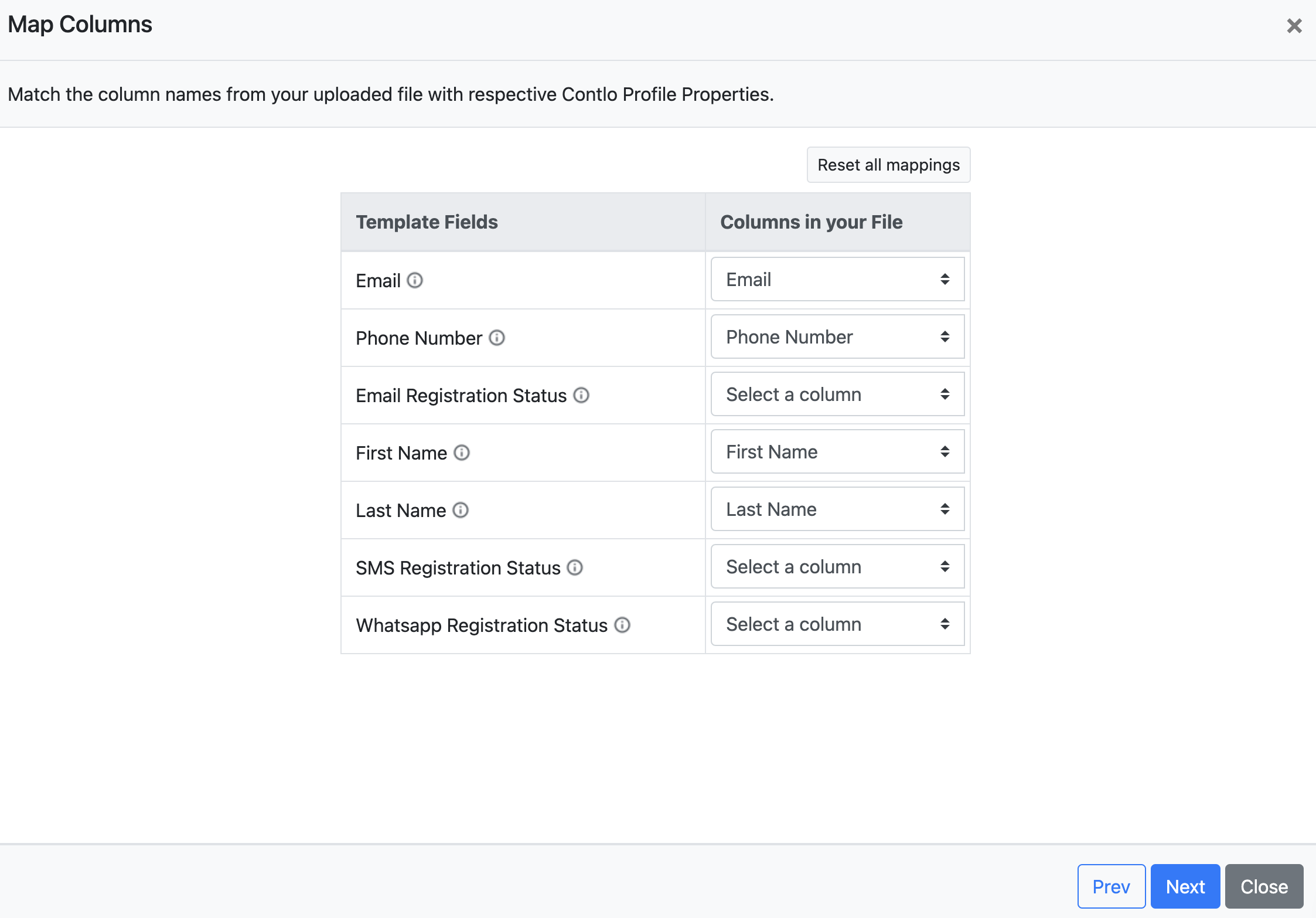
-
Verify Data: Preview the customer data and fix any validation errors before proceeding.
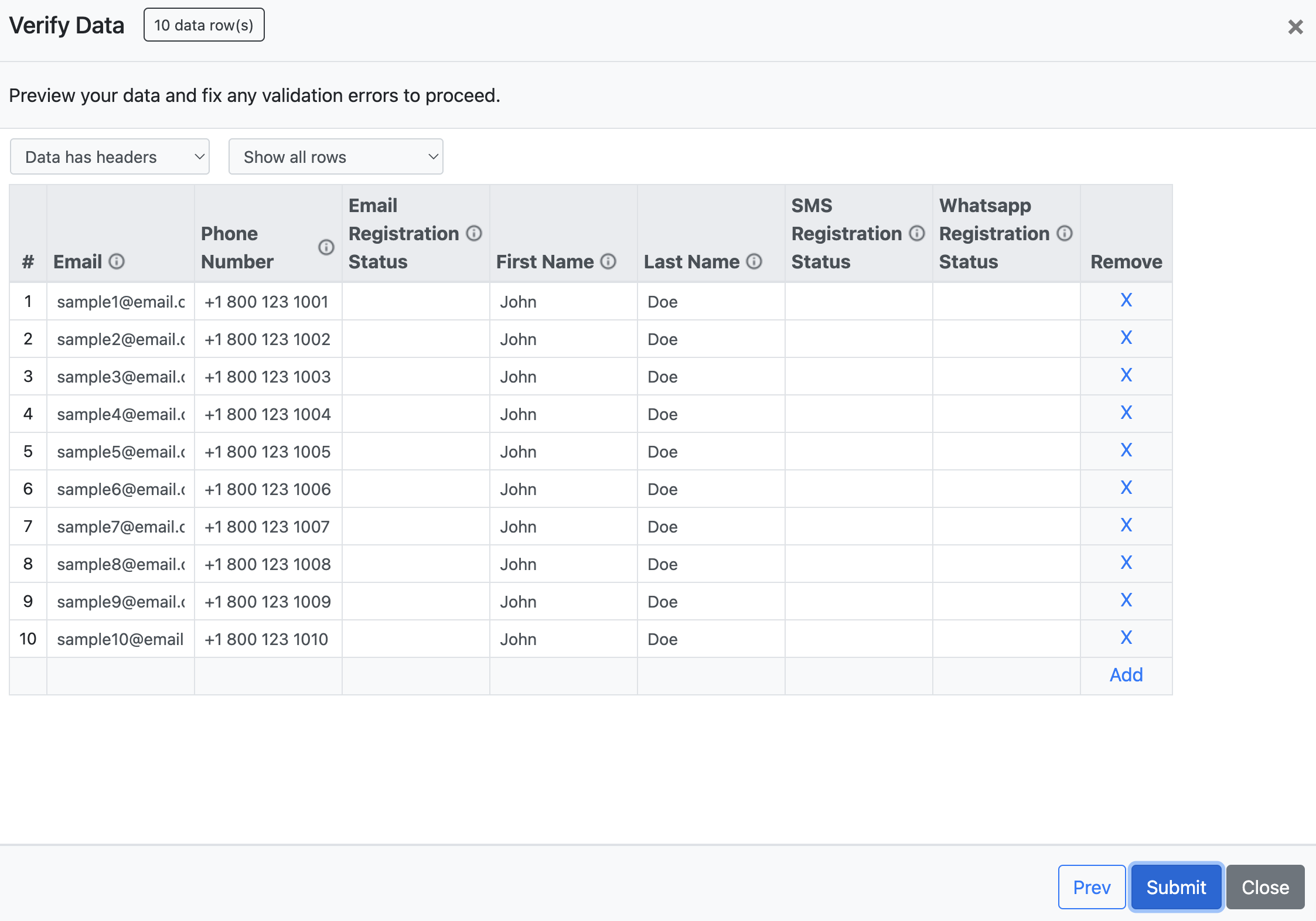
-
-
Click Submit to complete importing your contacts to Contlo.
Updated 2 months ago
