Create a Form
This page guides you on how to create a form in Contlo.
Follow the steps below to get started on creating a form:
- On the Contlo Dashboard, go to Forms from the sidebar and click the Create Form button.
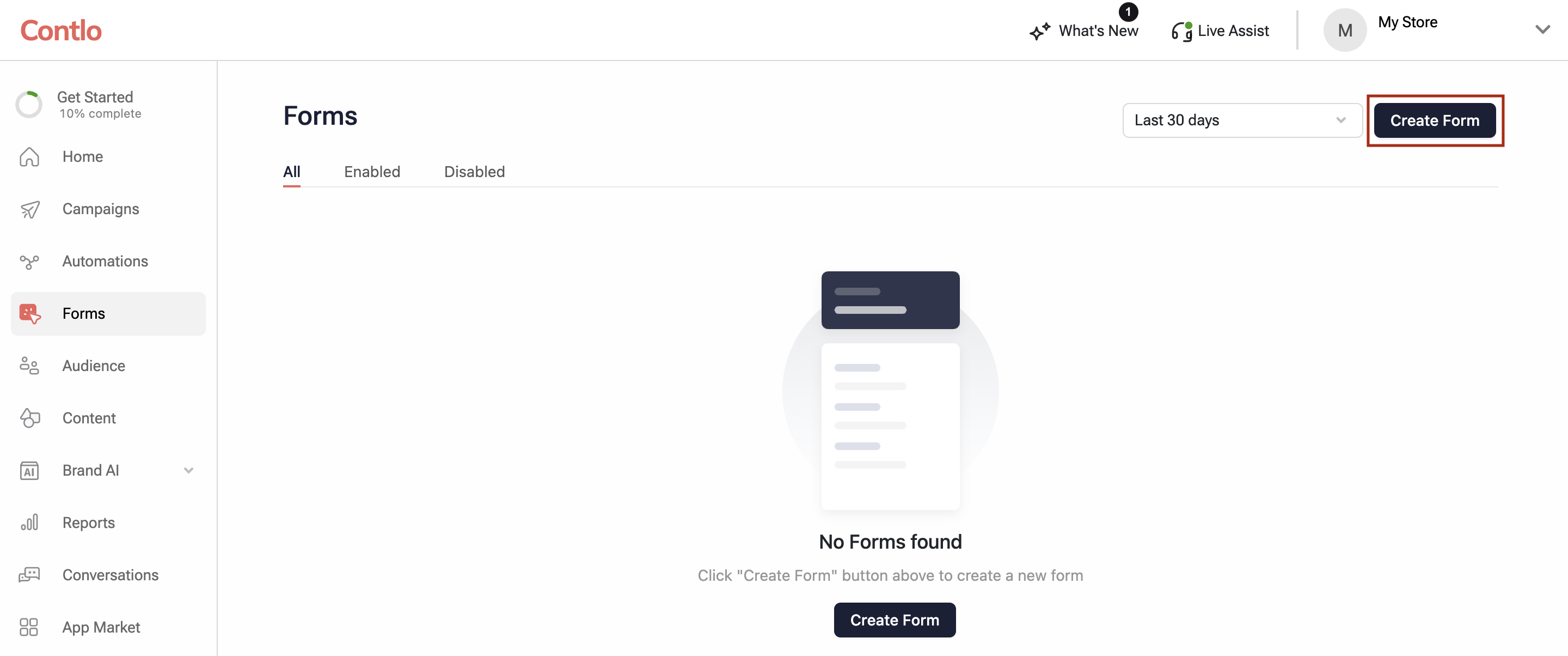
- To create a form, you can use a template from Contlo's form library or build a form from scratch.
Form templates
The form templates are pre-designed forms created keeping best practices in mind. These templates are simple to alter to fit the needs of your brand.
- Browse the template library, and choose the form you want to use.
- On the selected template modal, enter your form name and select the list of users to whom the form would be sent. If the form has multiple steps, you should know that you can use various lists to gather SMS, Email, and WhatsApp subscribers.
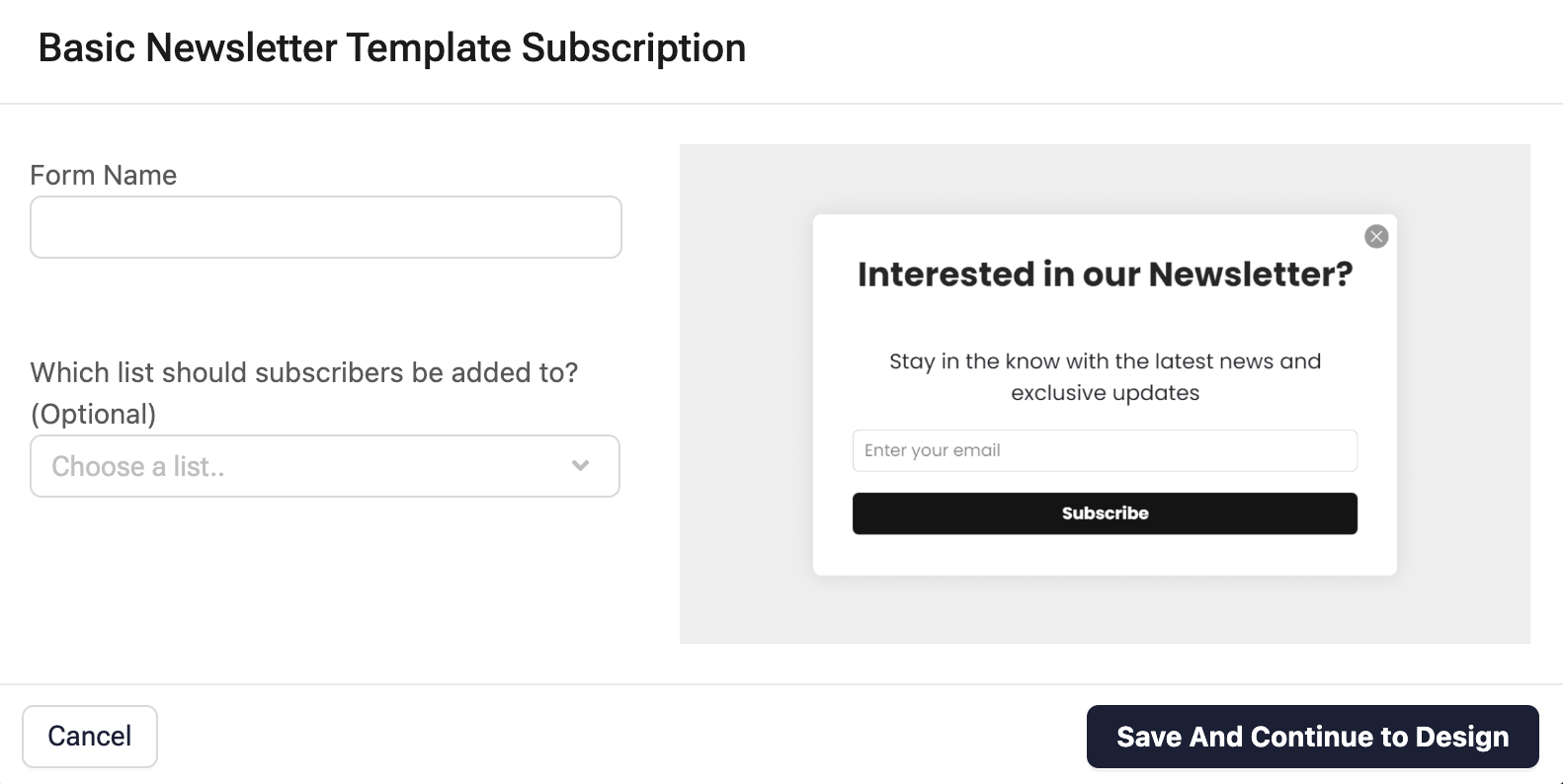
- Click Save and Continue to Design to open the Form Editor where you can customize the form to reflect your brand.
Use a multi-step form to minimize the input fields on your form. This gives subscribers the chance to contribute additional personal information. Add extra pages to request optional details like names or interests, using multi-step form.
Build a Form from scratch
Create a form from scratch if you prefer to start modifying a blank template.
-
On the form homepage, click the Build from scratch button at the top right corner.
-
On the Create Form modal:
-
Enter your form name in the respective field.
-
In the Which list should subscribers be added to? dropdown, select the list of users to whom the form would be sent.
-
Select your Form type from the options described below:
- Popup: Typically displayed at the center of the website and provides offers, discounts, or email subscription boxes to visitors.
- Flyout: These appear from the edge of a screen and are more likely to draw attention than other form types because they include movement.
- Embedded: These are simple contact forms that can be placed anywhere on your site with customizable fields, texts, colors, and images.
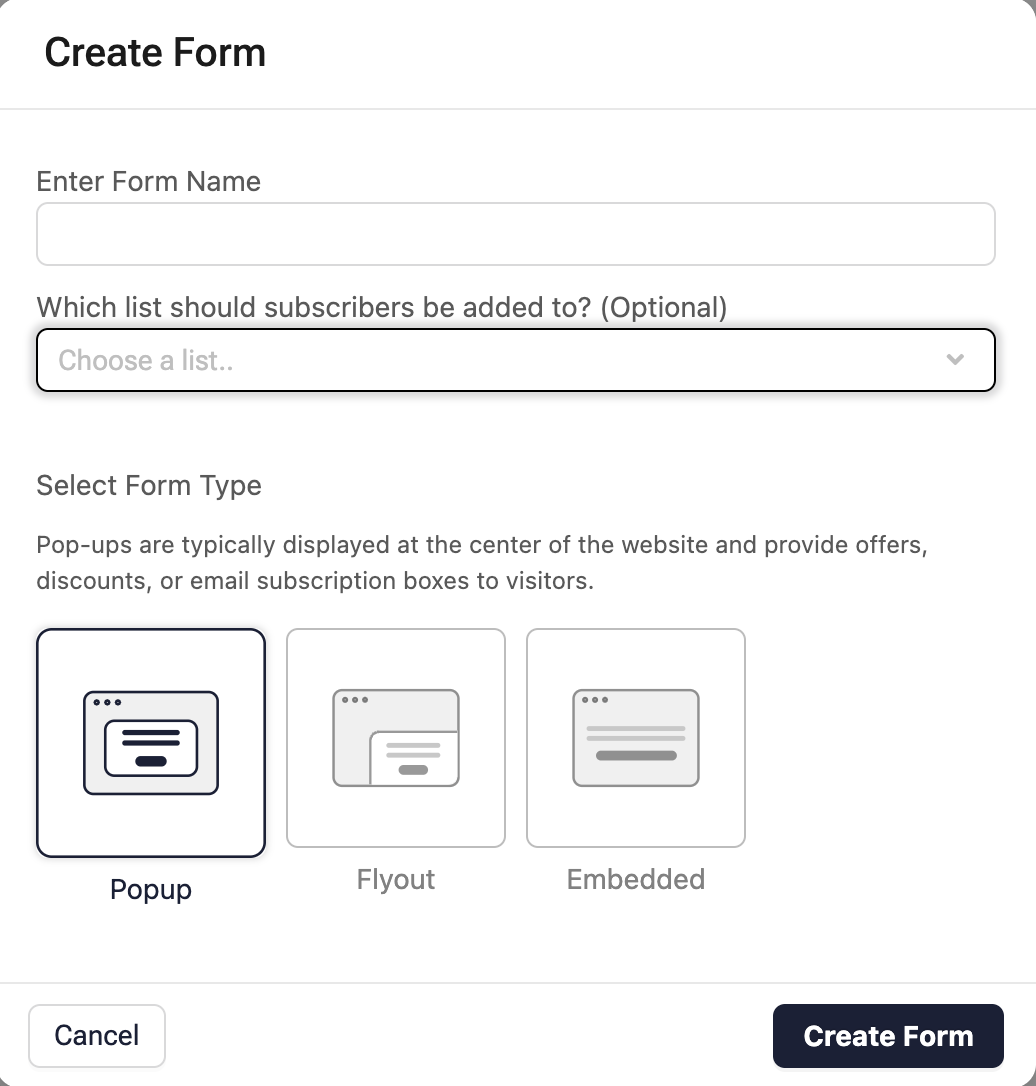
-
-
Click Create Form to go to the Form Editor to Design your Form.
-
When the design is complete, click the Publish button to take the form live.
Updated about 2 months ago
