Send an SMS Campaign
Follow the steps below to create and send an SMS campaign:
- Open your Contlo dashboard, and click Campaigns on the sidebar.
- On the Campaigns screen, click the Create Campaign button.
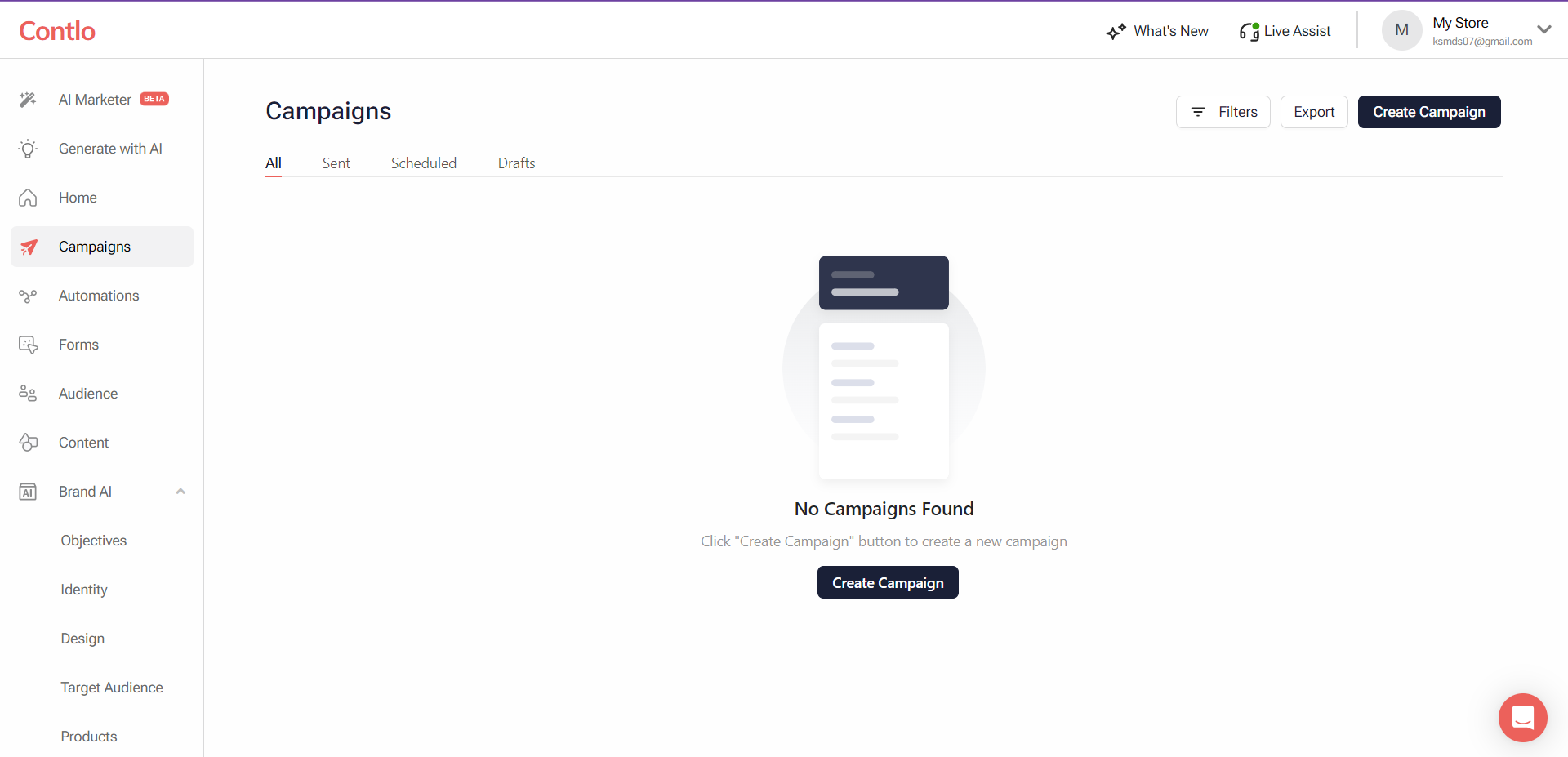
- On the Create Campaign screen, click the Create SMS button.
- On the SMS Campaign screen, fill in the required details. (* implies the mandatory fields)
- Campaign Name*: Enter a name for the Campaign.
- Tags: Add the desired tags for the Campaign.
- Send To*: Select the Segments or lists of users to whom you want to send the SMS.
- Don't Send To*: If you don't want to send the SMS to a set of customers, Select this checkbox and the respective segment/list from the dropdown below.
- Message Body*: Add the content for your SMS here.
- India: Click Browse template and select a template for your SMS. Once the template loads in the input field, make the content changes as per requirement.
- US: Add your SMS content in the input field.
- Sender Id*: Select the Sender Id from the given dropdown.
- Test SMS: To test your SMS, enter a number to send the test SMS .
- Click Save Changes to save your configuration.
- Before launching the Campaign, check the SMS preview in the Preview section.
- Specify the launch time for your Campaign using the Scheduled Time option. Choose Now if you want to send the SMS immediately. If you prefer to schedule it for later, uncheck the Now checkbox and set the desired time using the date picker.
- Click Launch Campaign to send the SMS to the target customers.
Updated 2 months ago
