Create a Review Collection flow
-
Navigate to the Automations section from the sidebar.
-
On the Automations page, click the Create Automation button. You would land on the Choose a template page.
-
On the Choose a template page, search and select the "Build from Scratch" option.
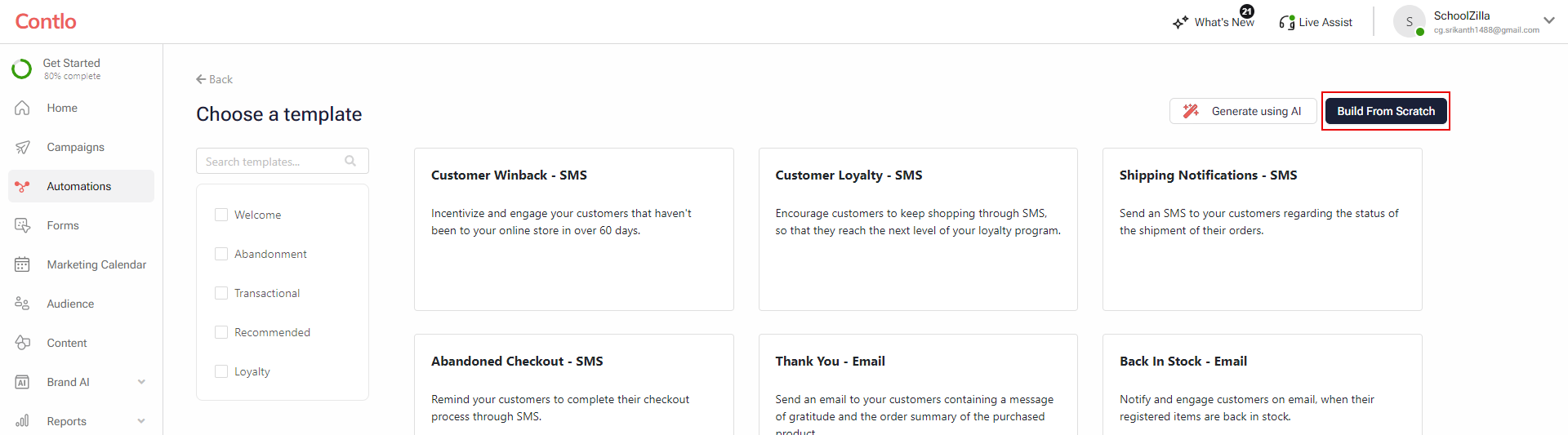
-
On clicking the Build from Scratch option, you will land in the Automation editor. Here, you can configure each block as per your use case. A reference flow to collect product reviews via SMS is explained in detail below:
Automation Flow
-
Trigger: A trigger is an event that starts or stops the automation. To set up a trigger for the Review Collection flow, follow the steps below:
-
Trigger: Select the Trigger block and set the trigger event on the right pane from the Trigger dropdown. For this automation, you can set this to Delivered Order which is an event fired when all items for an order are delivered to the user.
-
User Filter: This filter defines what category of customers should receive this message. For example, by adding the user filter set to country Argentina, the Automation workflow triggers only for customers that provide this country at the checkout page or subscribe to the Signup form that determines your customers' location automatically.
-
Frequency Capping: This block allows you to limit the number of times a user will enter the automation within a specific time duration.
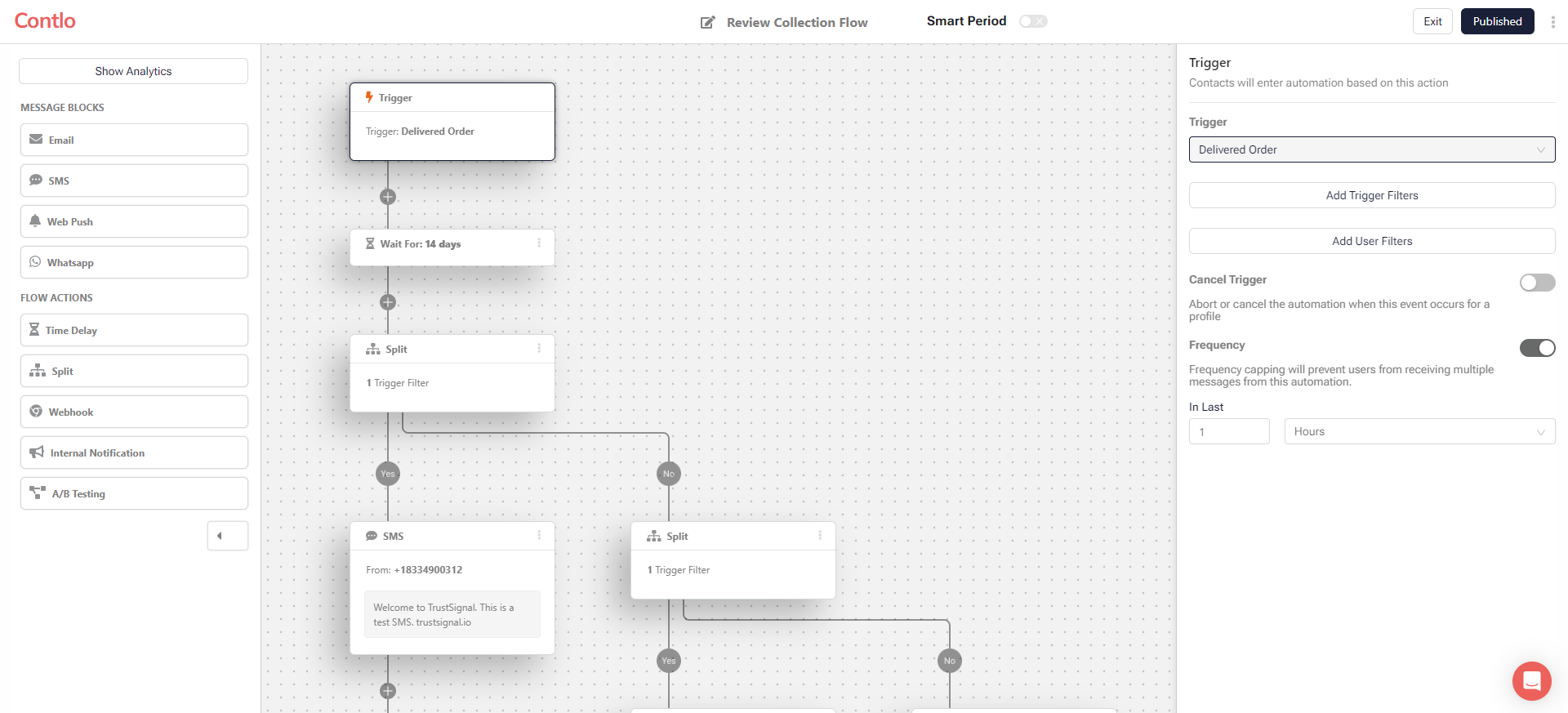
-
Time Delay for split: Time delay, a flow action, is waiting time for the next block to work if the trigger activates. In this case, when the trigger gets fired, the wait time is set to 14 days, which means the upcoming split block activates after 14 days of trigger activation.
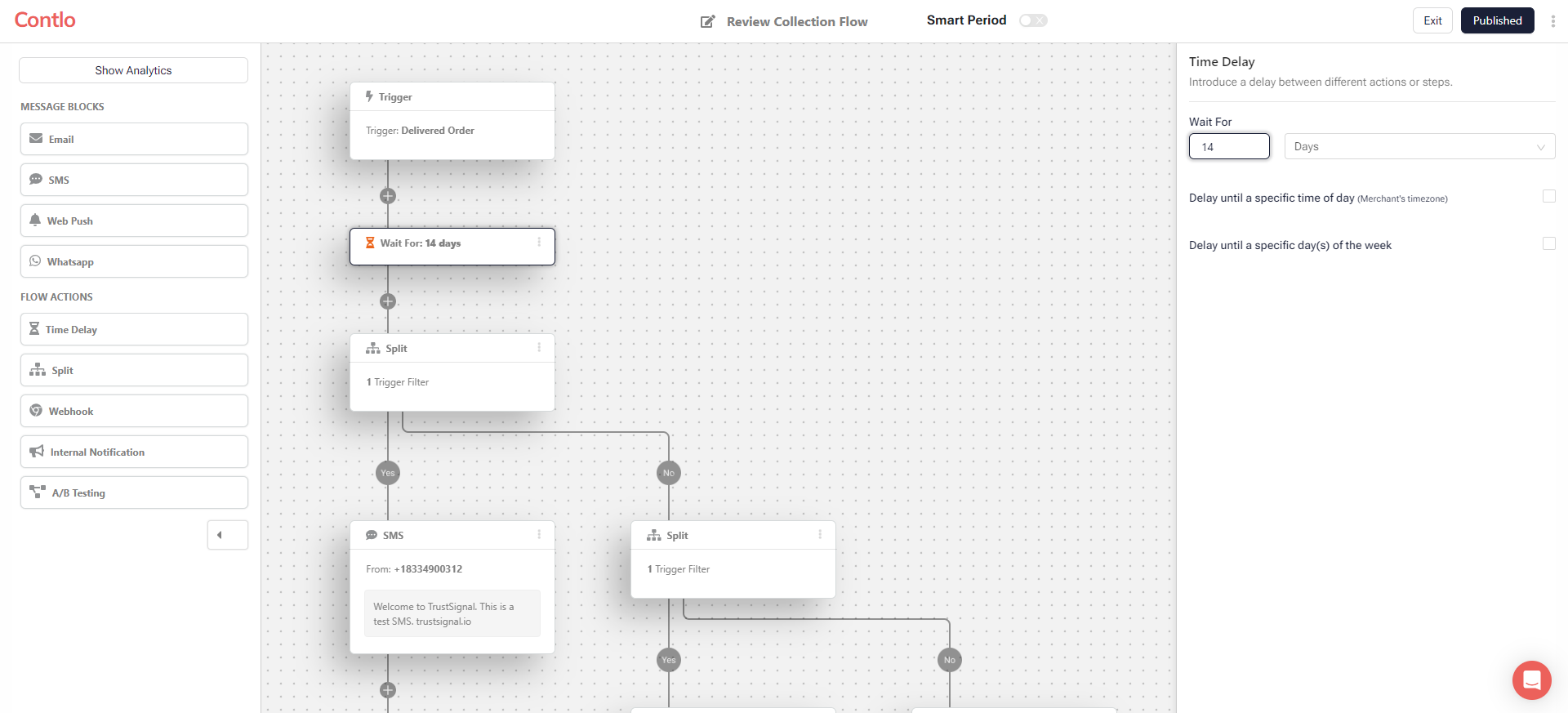
-
Split: This block splits the automation flow into 2 paths based on a given criteria. For this automation, select trigger filters and set the criteria to 'Unique Product Count' equals 1, i.e. if the number of unique products in an order equals 1, then the flow enters the 'Yes' path else enters the 'No' path.
- Further, a second Split block on the 'No' path will split the flow into 2 paths on 'Unique Product Count' equal to 2, and so on.
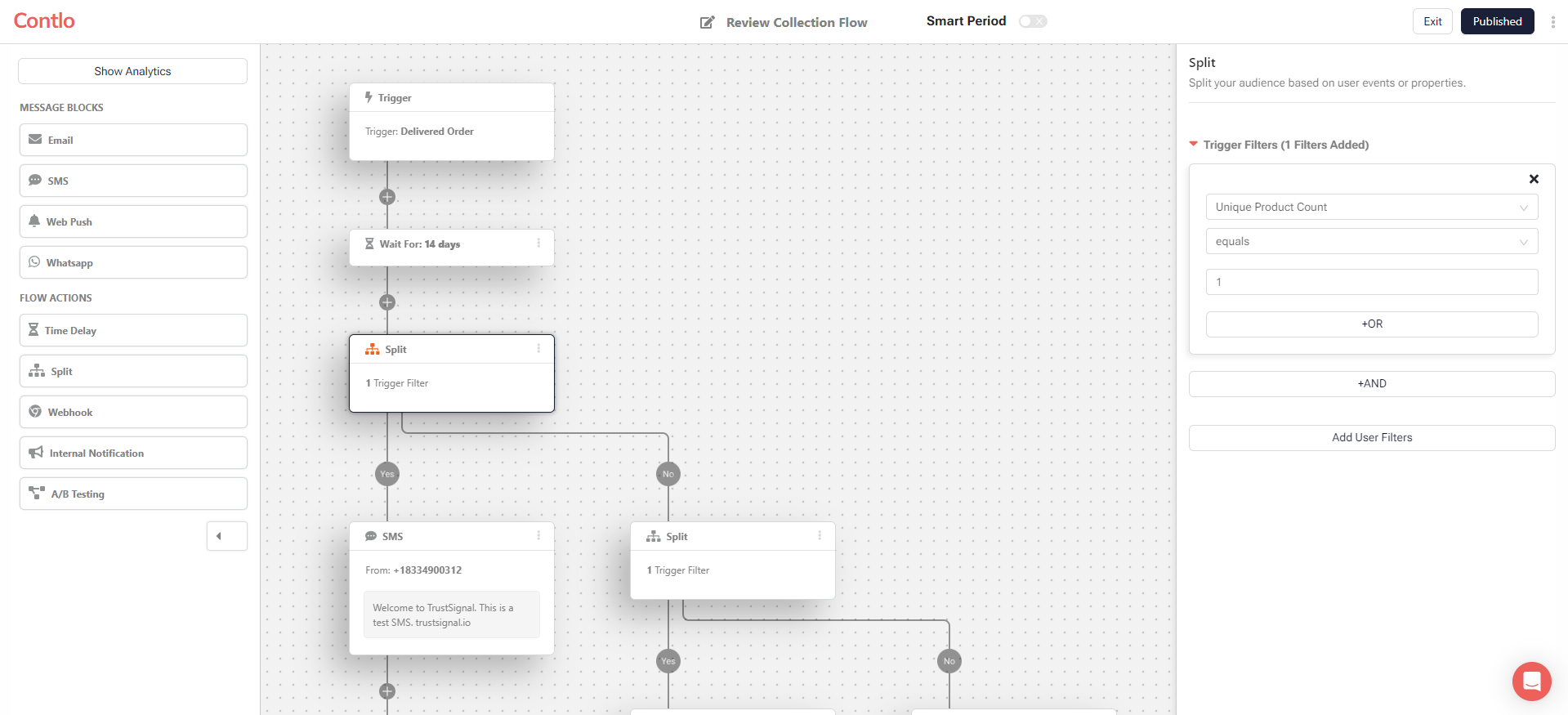
-
SMS message block: Add a SMS message block to the individual paths. This message block gets activated after 14 days of trigger activation when the user lands on the respective split path after meeting the criteria. Select the block and choose the SMS template for collecting product reviews on the right pane.
-
Choose Template: Select the white-listed SMS template you wish to send to your customers. Ideally, this should include a few variable tags where you can insert product review URLs, product title, etc.
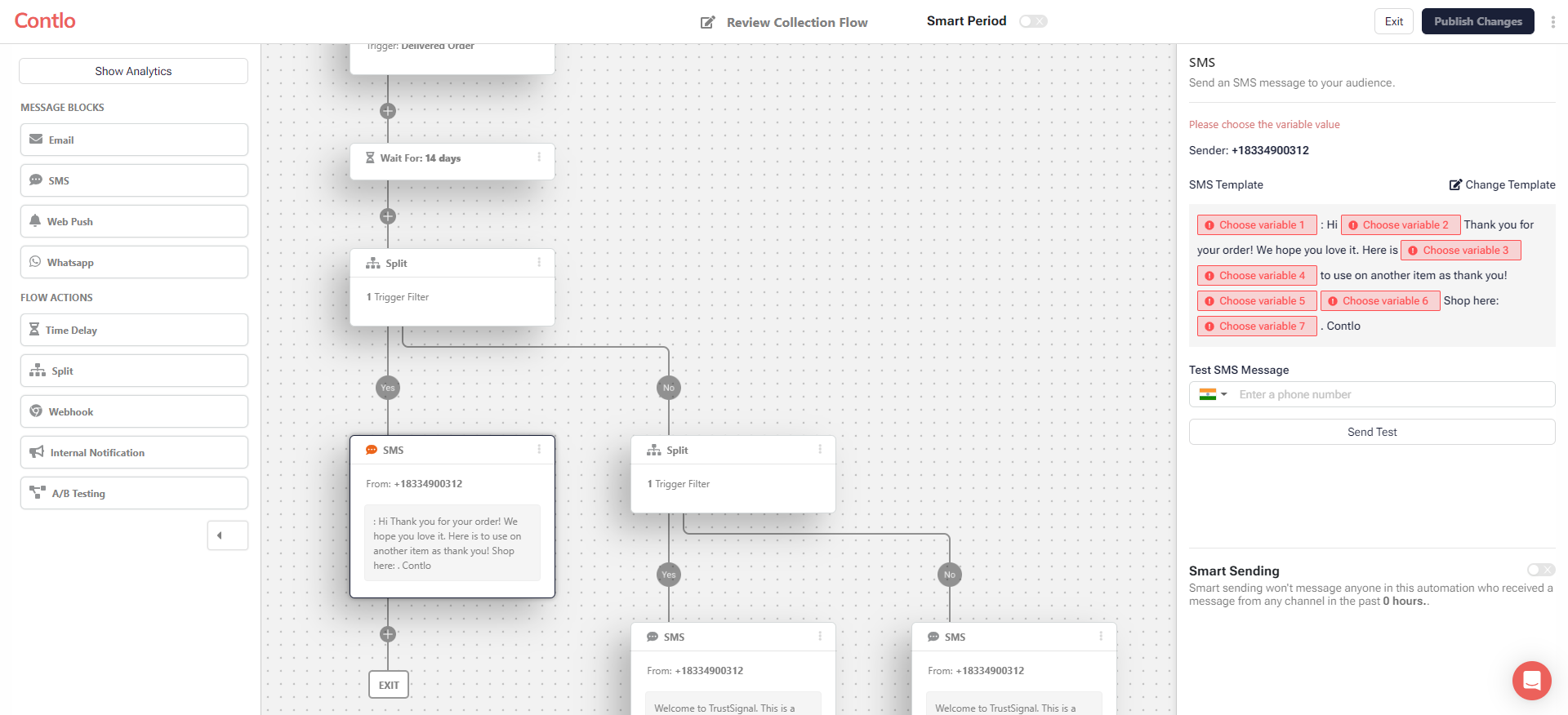
-
Set variables: Configure the variables to insert product review URLs, title, and other product related details. You can use the following custom values to append event related information in your variable tags.
Event variables Description {{event.product_ids[x].name}}Product title {{event.product_ids[x].product_url}}Product URL {{event.product_ids[x].image_url}}Product Image URL {{event.product_ids[x].vendor}}Vendor name for the product where, x refers to the indexing of a product in the Delivered Order event. This can include any integral value starting from 0, i.e. 0,1,2,3 and so on.
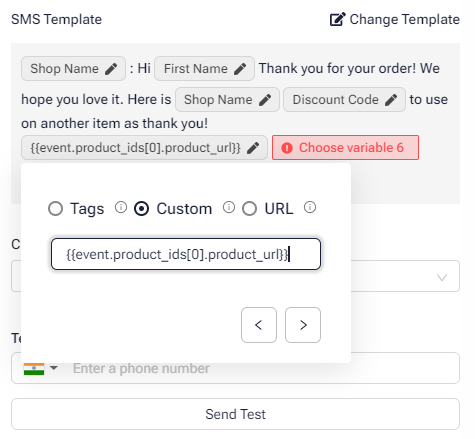
For SMS messaging blocks, it is recommended to include only 1 product review link in each message. For multiple product reviews, you can send individual messages for the respective number of products.
-
Add anchor link: The Review Collection flow uses an anchor link to navigate the user to the review collection part of a product page. Follow the following directions to add anchors to your review widgets.
In the editor for your site’s product page code, scroll to the area in the code where your product reviews are displayed. Here, paste the following code:
<a id="reviews"></a>This serves as an identifier, so when someone clicks a link to a product page with the #reviews anchor, they will be automatically navigated to the product review section.
Finally, add the anchor link to the end of the product URL.
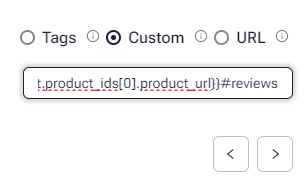
Third-party review tools are generally assigned with an anchor for their review widget. For example, Judge.me uses #judgeme as the anchor.
-
-
Time Delay for Follow-up SMS: After sending the first SMS to your customer, you can set a time delay before sending the follow-up SMS.
-
Follow-up SMS: This SMS block gets activated after the time delay block for the respective path is completed. Define the parameters and edit the SMS content to nudge the customer to place an order on your platform.
-
Launch Automation: Once you have configured the flow as per your requirement, click on the Launch Automation button to make it Live.
You can configure a similar Review Collection automation flow for other channels like Whatsapp and Push as well.
Updated about 1 month ago
