Migrating number to 360Dialog
When migrating, the following information is transferred from source WABA to destination WABA:
- Display name
- Quality rating
- Messaging limits
- Official Business Account status
- Any High quality previously approved message templates
Pre-requisites to migrating your number
- Meta Business Manager must be fully verified
- Website listed in Meta Business Manager should be valid & live
- The business must have Admin access to the Meta Business Manager Account
- The client must be able to receive and verify a 6 Digit PIN Code through SMS or Voice Call.
- The WhatsApp Business Account connected to the number to be migrated must be verified by Meta. Accounts not live for any reason cannot be migrated.
- Two-Factor Verification must be disabled for the number.
- The existing BSP must disable the 2FA, without deleting the number or removing the entire deployment.
How to migrate your number to 360Dialog
If you do not have an existing 360Dialog Client Hub account
If you do not have a 360Dialog Client Hub account, reach out to your Contlo account manager or send an email to [email protected]. for the number migration link.
1. Submit Account details
You will be provided with an account creation form link, which will take you to the following page where you are required to submit details to create your 360Dialog account.
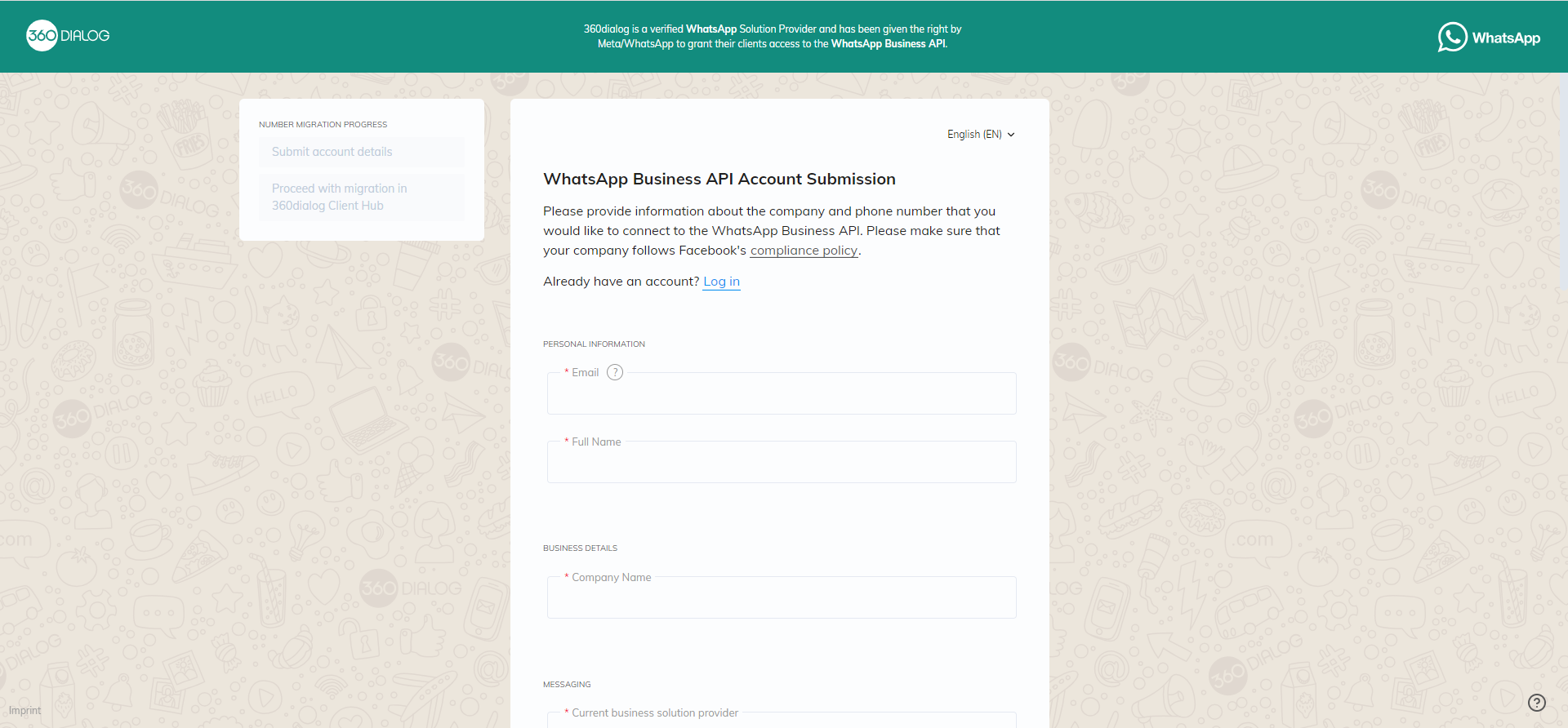
Proceed with migration in 360dialog Client Hub
Once your details are submitted, click on proceeding with the migration flow for users with an existing 360Dialog Client Hub account
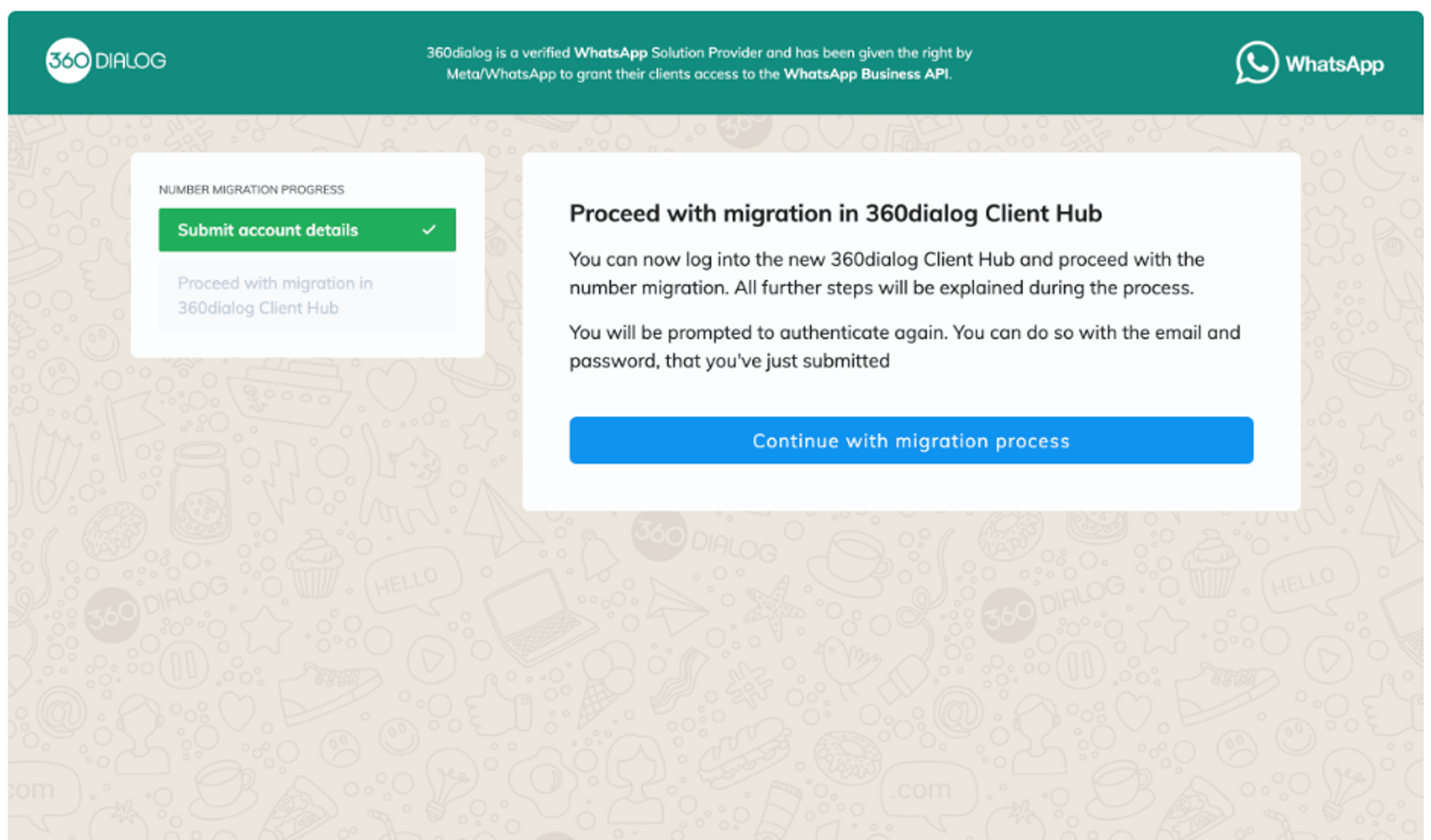
If you have an existing 360Dialog Client Hub account
1. Login to your 360Dialog Client Hub account
2. On the Client Hub account, select Import from another BSP under Add number
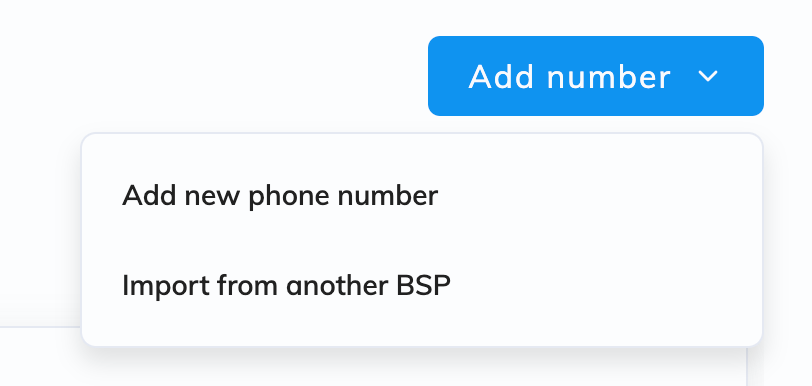
3. Create a new WABA or connect an existing one
Input the phone no. to be migrated & select an existing WABA account or create a new one as the destination WABA to which you want to migrate the number to
To create an new destination Whatsapp Business Account, follow these simple steps through the Embedded Signup process:
Step 1: Choose 'Create new WABA'
Select create a new WABA in the destination WABA selection dropdown. This will activate the embedded signup feature, where you need to follow the steps outlined below to successfully create a new WABA.
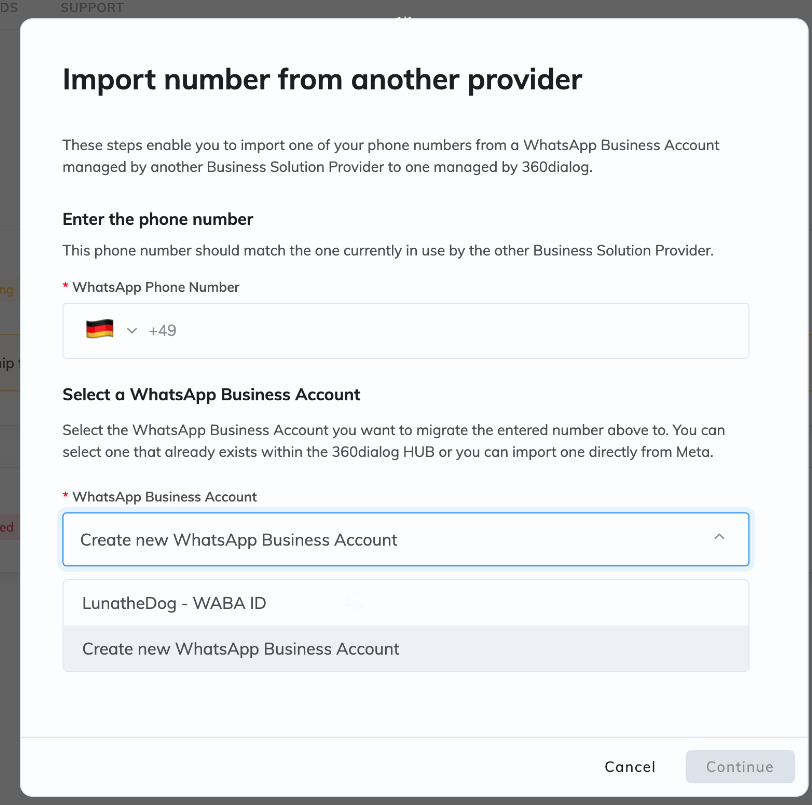
Step 2: Fill in the Business Information
Fill in the required business information. You must select from creating a New Meta Business Account or use an existing Meta Business Account.
During this step, ensure to select the appropriate Meta Business Account. It is possible to migrate a number between accounts only if the source and destination Business Manager IDs are the same.
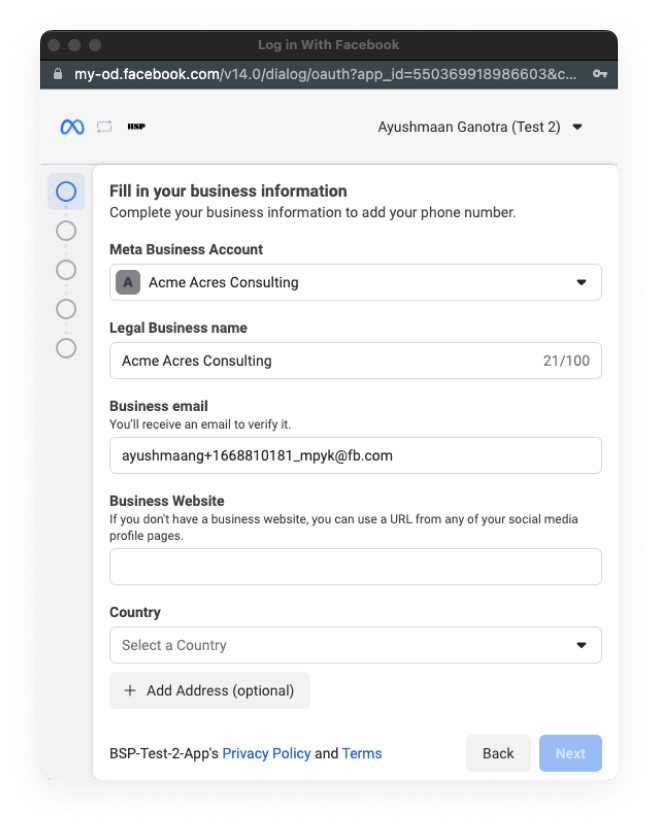
Step 3: Create a WhatsApp Business Account
All WABAS currently associated with the Business Manager ID provided in the previous step will be available for selection.
To create a new WABA, choose the option to "Create a new WhatsApp Business Account" and complete all the required business details in the next step.
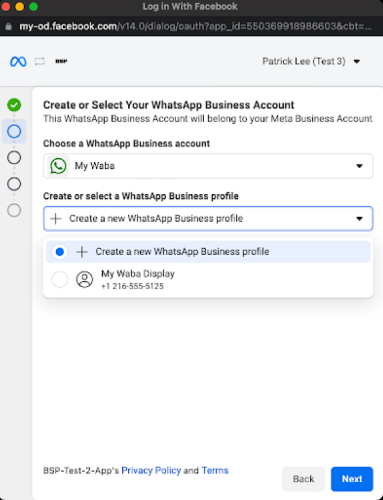
Step 4: Create the new WhatsApp Business Profile
If you choose to create a new WhatsApp Business Profile, select the option "Create a new WhatsApp Business Profile" and complete all the required business details on the next screen.
Do not abort right after clicking "Next." Send the verification code to a dummy number on the next screen as a workaround to actively create the new WABA. After the code is falsely sent, the process can be aborted.
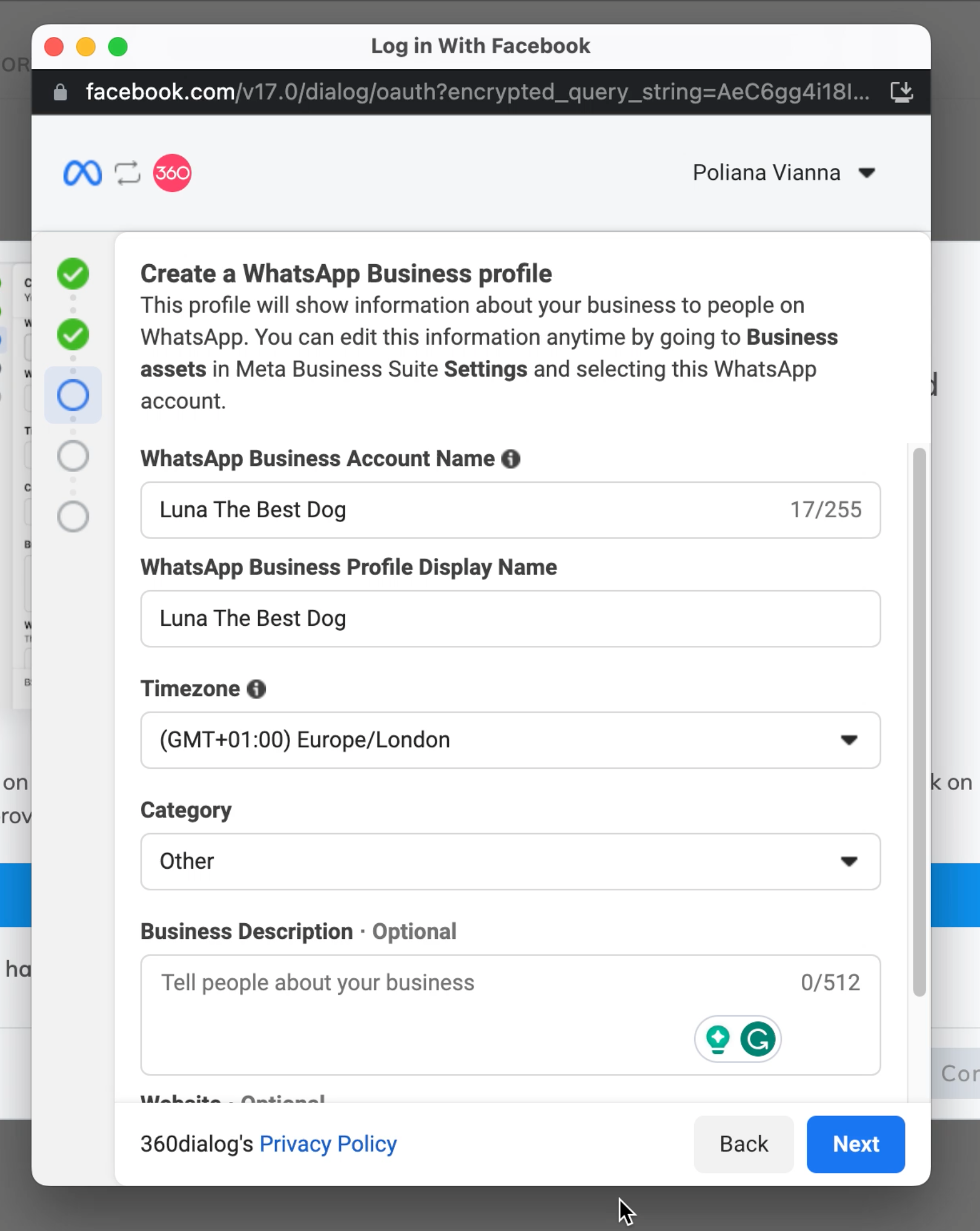
Step 5: Use a dummy number to false-trigger the registration
In some cases, the WABA creation may not be effective after clicking "Next". As a workaround, 360Dialog suggests using a random number (e.g., 123456789) to trigger the registration process.
Do not insert the current number to be migrated or an existing number in the account.
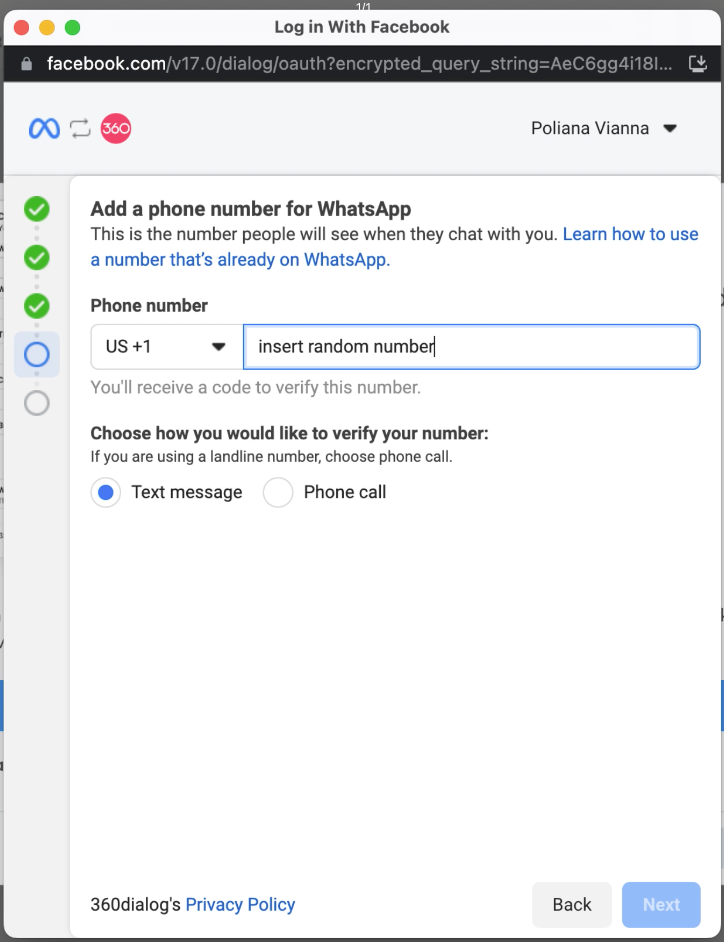
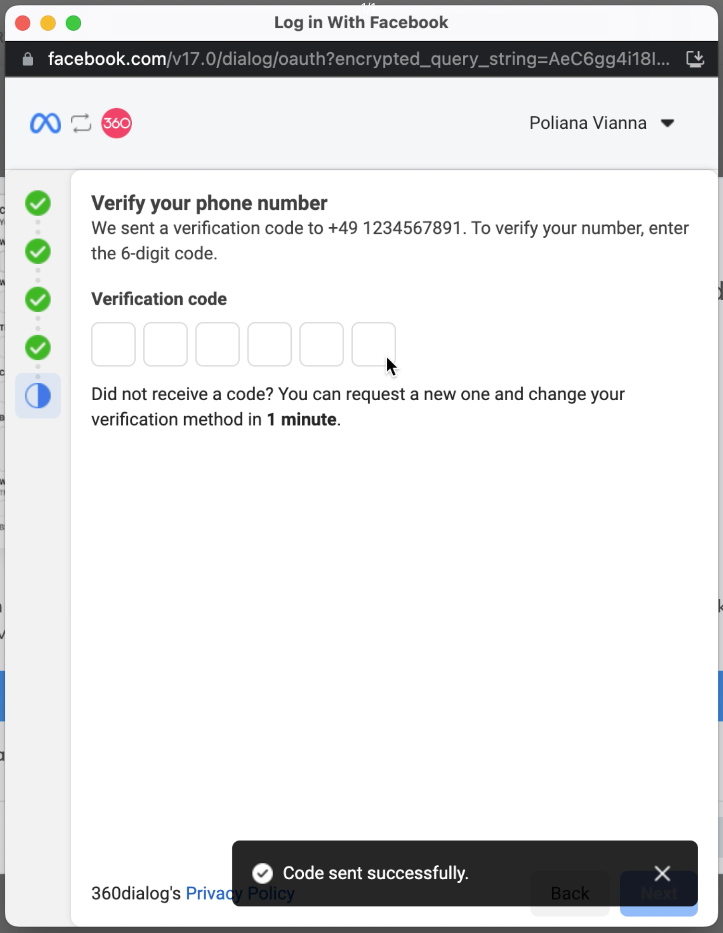
You can delete this dummy number in your WhatsApp Business Manager later.
Step 6: Exit the Embedded Signup process
Once the code is falsely sent, you can close this page and return to the 360dialog Hub migration feature.
4. Find the newly created WABA and copy the ID
See how to find the WABA ID here.. If you can't find the new WABA, the process has failed. Please try creating it again. If you still encounter issues, please contact 360Dialog support team for help.
5. Continue migration through the 360dialog Hub
Return to the Migration Screen and select the checkbox "I have just created the business account as the previous steps indicated".
For this process to work, the WABA must be newly created and not older than 48 hours.
6. Verify ownership of the number
Once your provide the new WABA ID, you will receive a prompt from 360Dialog to verify your phone number. A 6-digit PIN will be shared with you through SMS or a phone call.
Once the number is successfully migrated & you have provided us the permissions to manage the number on your behalf, you will be able to use your number via the Contlo platform.
Troubleshooting
During the migration process, a few errors might occur. If you face any issues or need some troubleshooting help, please check the 360Dialog guide at Number Migration Troubleshooting.
You may also reach out to your Contlo Account manager or send an email to [email protected]..
Updated about 2 months ago
