Coupons - Shopify Stores(Whatsapp and SMS only)
Step 1 - Create your coupon code
Navigate to Content > Coupons and click New Coupon in the upper right-hand corner and choose the type of Coupon you want to create for your Shopify store.
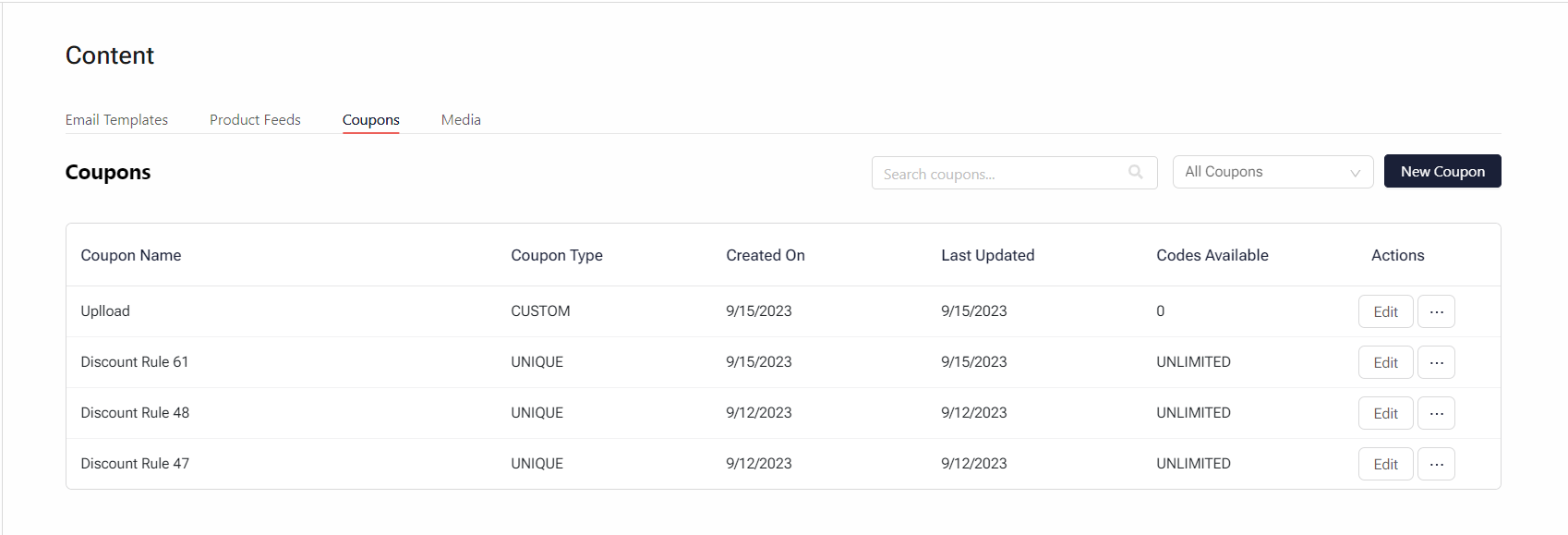
For each coupon, set the following properties in Contlo-
- Coupon Name
You may more easily locate the voucher in Contlo by giving it a name and later on track it for your reference. - Coupon Code Prefix
In the case of both a unique and dynamic coupon, you can also specify a prefix to be included in every code based on the automation flow or campaign you are planning to use the code with. - Discount type
Choose whether the coupon is a fixed amount off, a percentage off, or free shipping.- Free shipping
For free shipping coupons, you can add the value you wish to allocate for the discount. Only the value mentioned will be deducted from the shipping value. - Fixed amount
For a fixed amount, you can add the fixed value you wish to allocate for the discount. Only the value mentioned will be deducted from the total order value. - Percentage
For percentage, you can add the fixed value you wish to allocate for the discount. Only the value mentioned will be deducted from the total order value.
[block:image]{"images":[{"image":["https://files.readme.io/77c76f3-image.png",null,""],"align":"center","sizing":"88% "}]}[/block]
Advanced options
Advanced options provide you with more specific options related to a discount you are planning to launch. - Free shipping
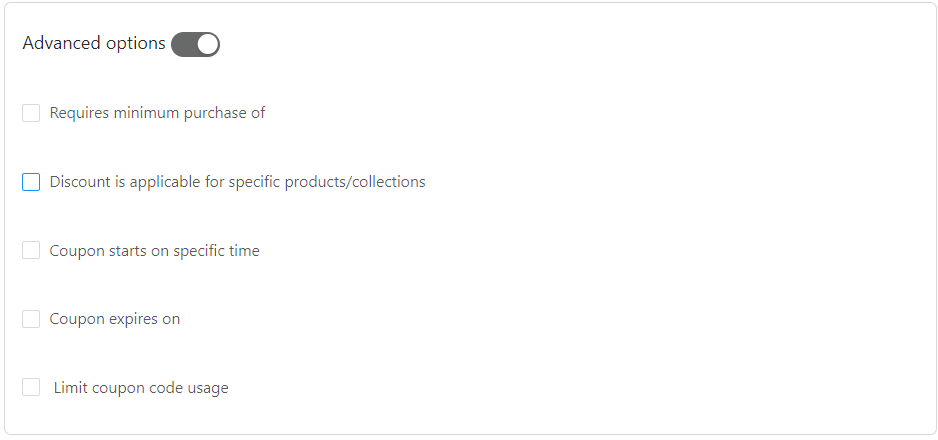
- Requires minimum purchase of-
Choose if the coupon can only be used if the customer’s cart reaches a specific amount. Note that if the code is only for a specific product, the minimum purchase amount only applies to that specific product. - Discount is applicable for specific products/collections-
You can decide whether buyers can use the coupon on their entire order, just certain products, or just certain collections. - Coupon starts on specific time-
You can either select a certain date or an option that makes the produced coupon codes active at the moment of sending. - Coupon expires on-
Select the date on which you want your coupon to expire. - Limit coupon code usage-
You can either limit the number of times each coupon code can be used or limit to once per user according to your needs.
Step 2 - Generating codes after creating your coupon-
- Campaigns -
- In Contlo, go to Campaigns > Create campaigns> SMS/Whatsapp.
- Choose the relevant name and audience you wish to send the campaign to and choose the desired template you wish to send.
- Choose the desired variable of the message, click on tags, and choose discount code to send the code to the customer and choose discount value in case you want to send the user the discount value to the customer.
[block:image]{"images":[{"image":["https://files.readme.io/1e0c7b1-image.png",null,null],"align":"center","sizing":"44% ","border":true}]}[/block] - Once done, choose the discount rule from the dropdown below from where you want these coupons to be created/used which were created earlier in Step 1.
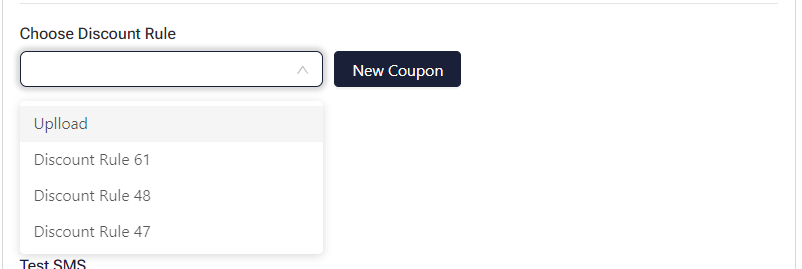
v. Click on launch campaign, and the coupon codes generated will start reflecting in shopify's discount section for each profile the message is sent to.
-
Automations -
-
In Contlo, go to Automation > Create Automation > Build from scratch.
-
Choose your desired trigger and set up other filters if you wish.
-
Add a Time delay and add SMS/Whatsapp as the action and choose the desired template,
Choose the desired variable of the message, click on tags, and choose discount code to send the code to the customer.
[block:image]{"images":[{"image":["https://files.readme.io/6452a29-image.png",null,""],"align":"center","border":true}]}[/block] -
Once done, choose the discount rule from the dropdown below from where you want these coupons to be created/used which were created earlier in Step 1
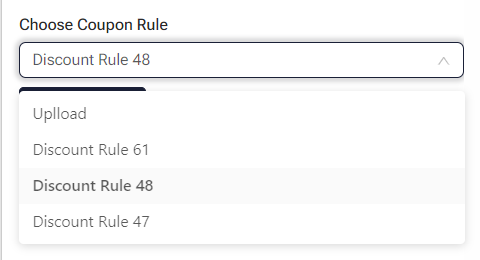
-
Name your automation flow for ease of tracking later on the dashboard.
-
Click on Launch Automation to publish the flow.
-
The coupon codes generated for each profile based on the trigger will start reflecting in shopify's discount section for each message sent.
-
Good practices to keep in mind-
- It's crucial to keep in mind that if you edit any coupon parameters, like the discount type or percentage, all coupons produced with those price settings will now reflect the updated settings. If you update coupon settings in Shopify that are not available in Contlo's coupon creation, those changes will not be reflected.
- In the case of custom coupon uploads, make sure the number of codes generated are more in number than the audience you are planning to send it to, incase of lesser coupon codes uploaded, the message might not go via Whatsapp or will send a blank coupon code in the SMS message to the customer.
Updated 2 months ago
