Razorpay
This page guides you to set up Razorpay payment gateway in Contlo.
Integrating Razorpay into Contlo enables you to accept payments for your products.
Razorpay integration is only available for merchants with an existing razorpay account.
Integration
Follow to steps below to integrate Razorpay in Contlo:
- On the Contlo dashboard, go to App Market on the sidebar.
- On the App market screen, search for the Razorpay application.

- Click Install on the Razorpay application.
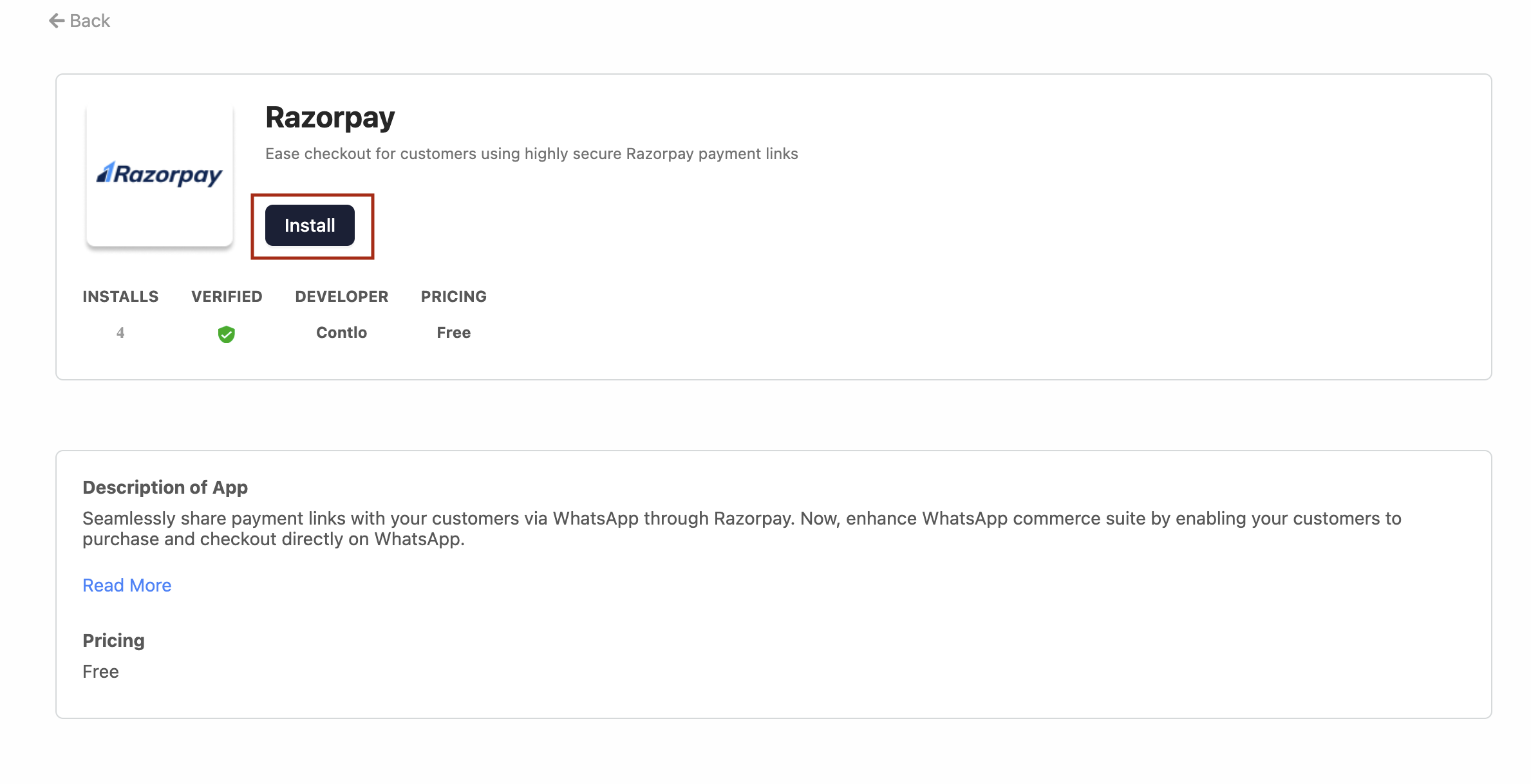
- After installation, click Connect to Razorpay under the Account Authorization section.
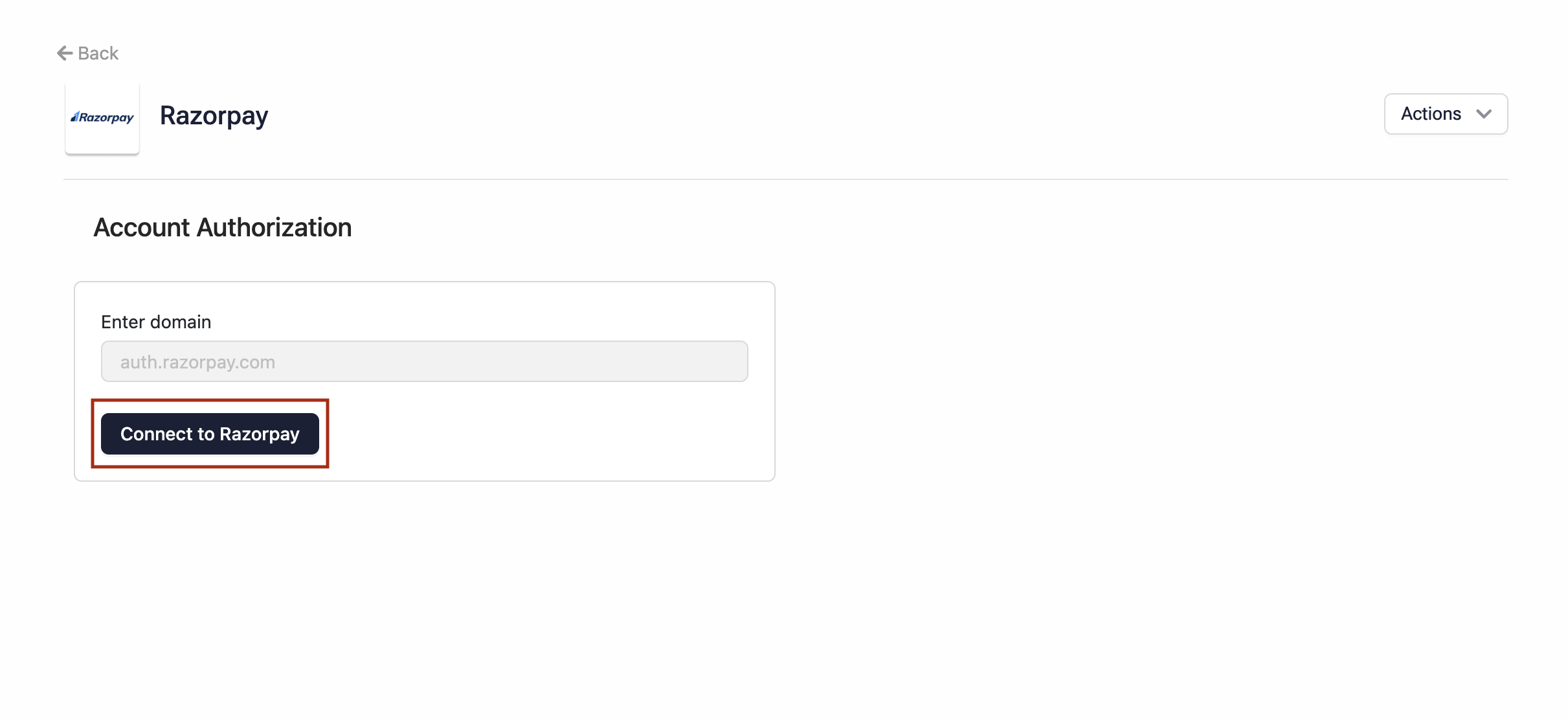
- You'll be redirected to the Razorpay login. Enter your credentials and grant the required permissions.
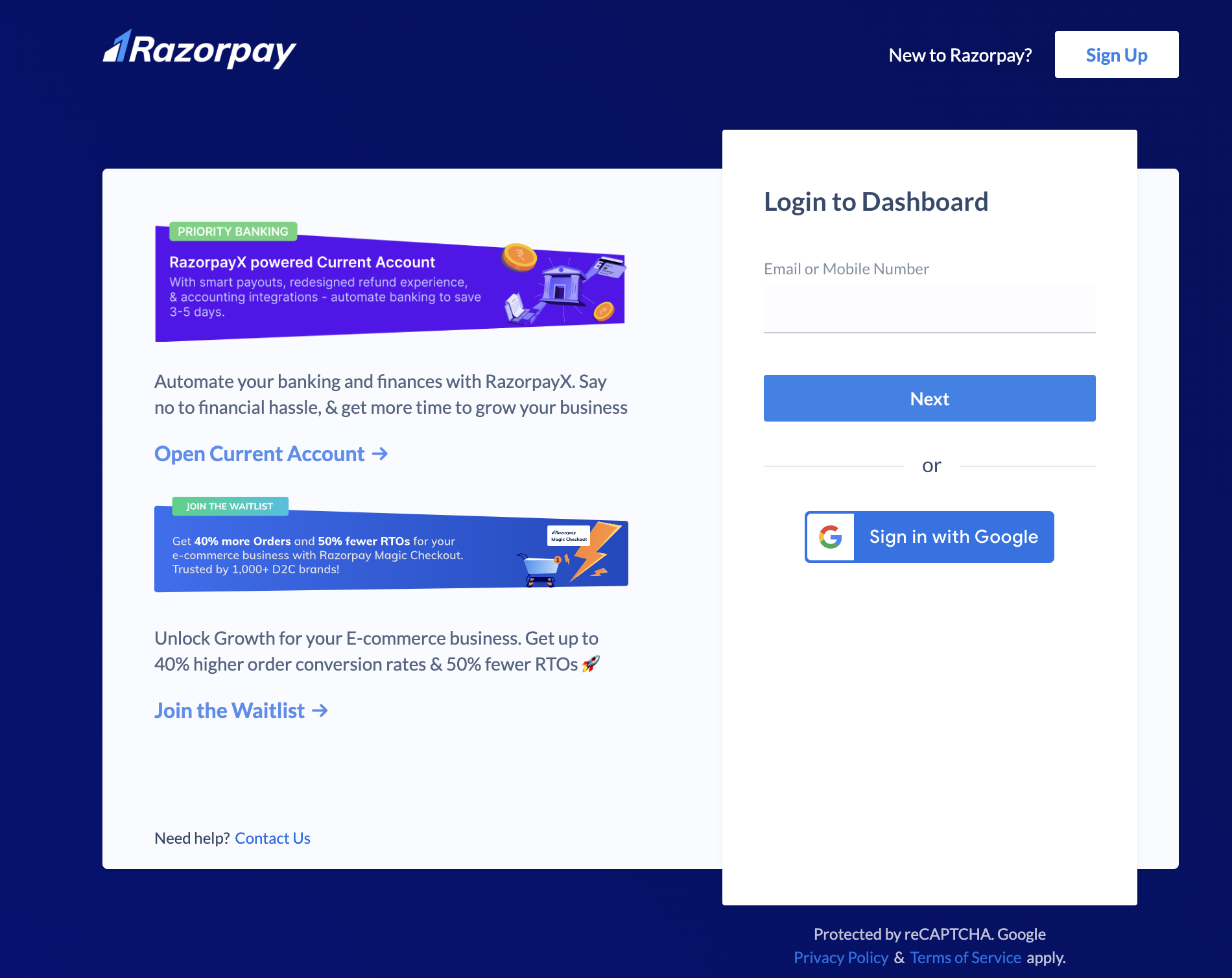
Once accepted, your Razorpay account is successfully connected to Contlo.
Configure Razorpay Auto-capture
After integrating Razorpay, you must configure the Auto-capture window which defines the maximum time for the customer to authorise the payment. Open your Razorpay dashboard and follow the steps below:
- On the sidebar, open Account & Settings and go to Payment & Refund > Capture and refund settings.
- On the Capture and refund settings screen, go to Payment Capture > Automatic Capture and click the Change button.
- On the Capture settings modal, choose Automatic Capture and set the maximum time for payment authorization from the Capture all payments authorised within dropdown. It is recommended to set it to 20 minutes.
Updated 2 months ago
