Segments
Segments enable you to create dynamic groups of contacts, which can change over time. The dynamic nature of Segments provides a more detailed view of the audience, helping you to understand the customer's characteristics and behaviors. Segments can be updated in real time, which allows you to adapt to changes in audience behavior.
By correctly targeting these groups, you can improve the reach and effectiveness of the campaigns and achieve better results from the marketing efforts.
There are two types of Segements that you can create:
- Static Segment: An audience segment that can either be manually re-populated or by defining relative conditions.
- Live Segment: Audience data is dynamically fetched in real time according to the defined conditions.
Create a Segment
There are two ways to create a segment in Contlo:
- Use Templates: Use Contlo's pre-defined templates to create a segment quickly.
- Create Segment: Build a segment from scratch, and define conditions that fit your use case.
Use Template
To create a segment using Contlo's pre-defined templates, follow the steps below:
-
On the Segments tab, click the Use Templates button.
-
Choose a template that fits your use case on the Use Templates modal. For this guide, let's pick the Active email subscribers template.
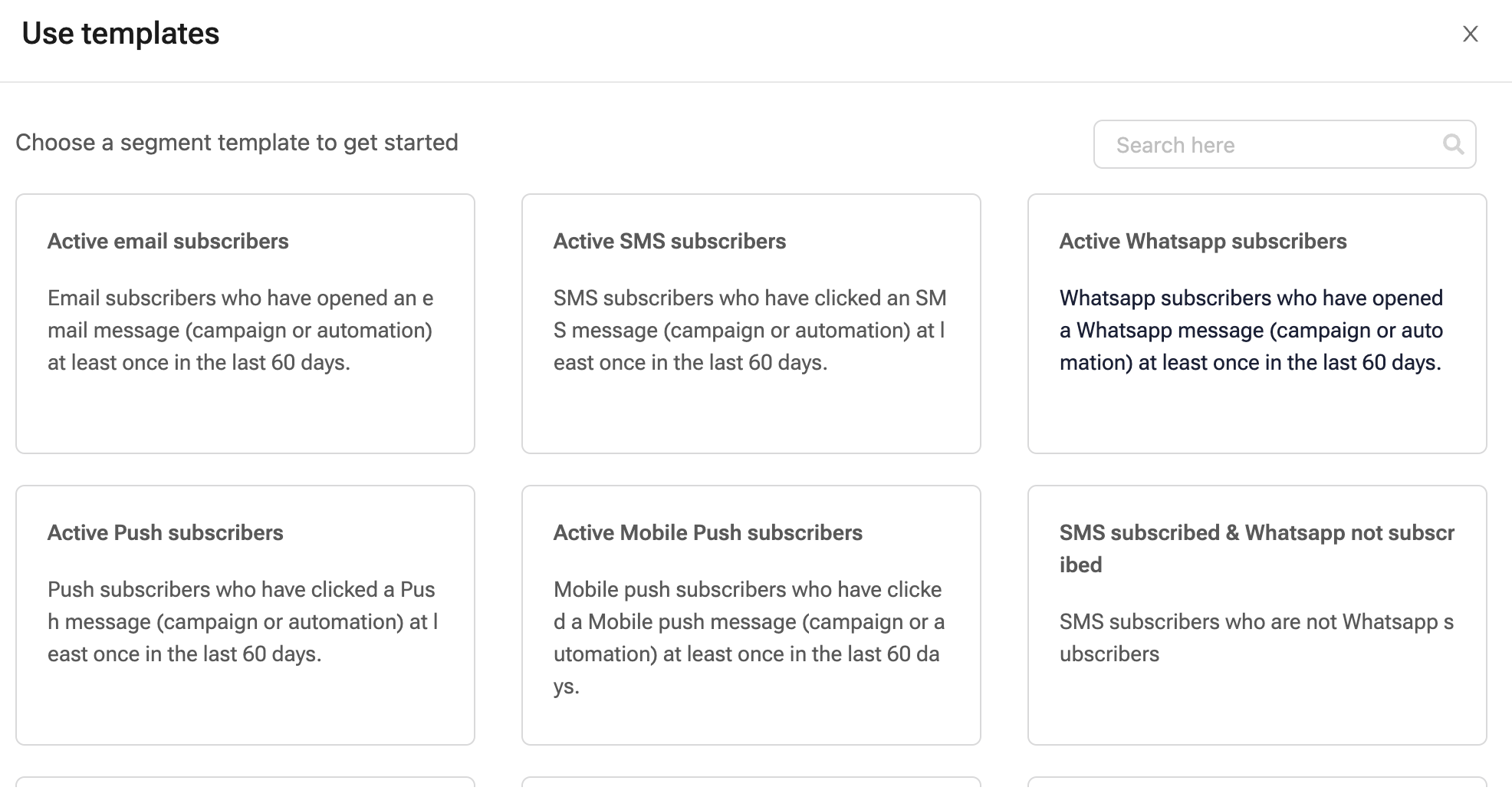
-
Choose the segment type (Static or live) from the Choose a segment type modal. Let's create a Static Segment. Click Proceed. It opens the Create a static segment screen.
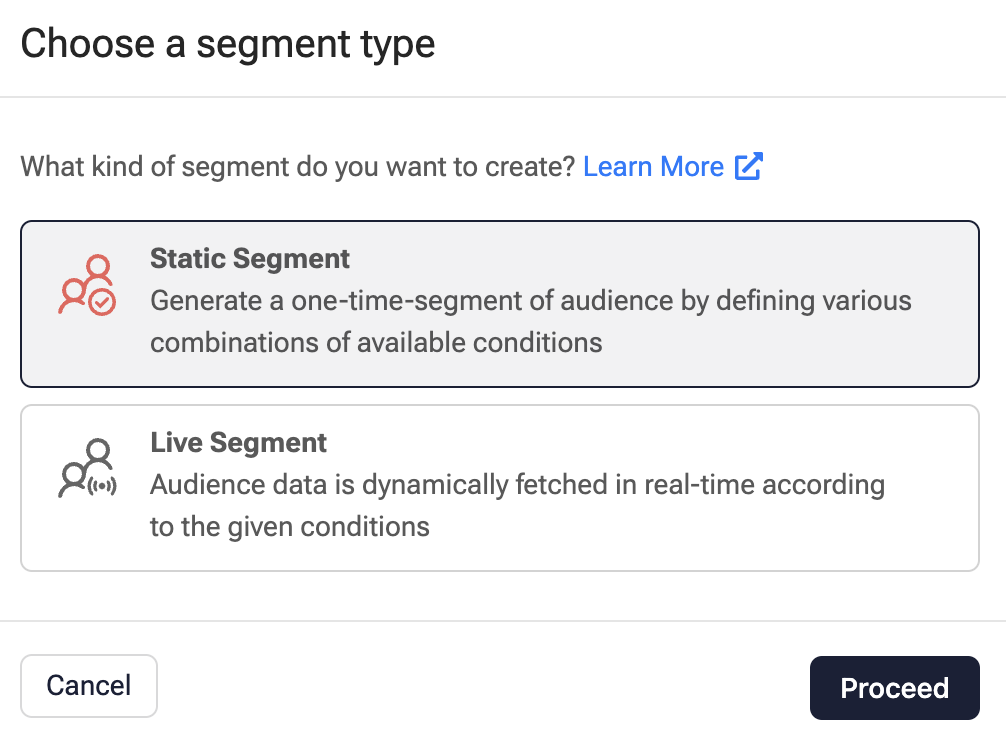
-
On the Create a static segment screen, enter the following details:
-
Segment Name: Enter the name of your Segment.
-
Segment Criteria: This contains the conditions for adding customers to the Segment. As this template has pre-defined conditions, define the required fields as per your use case.
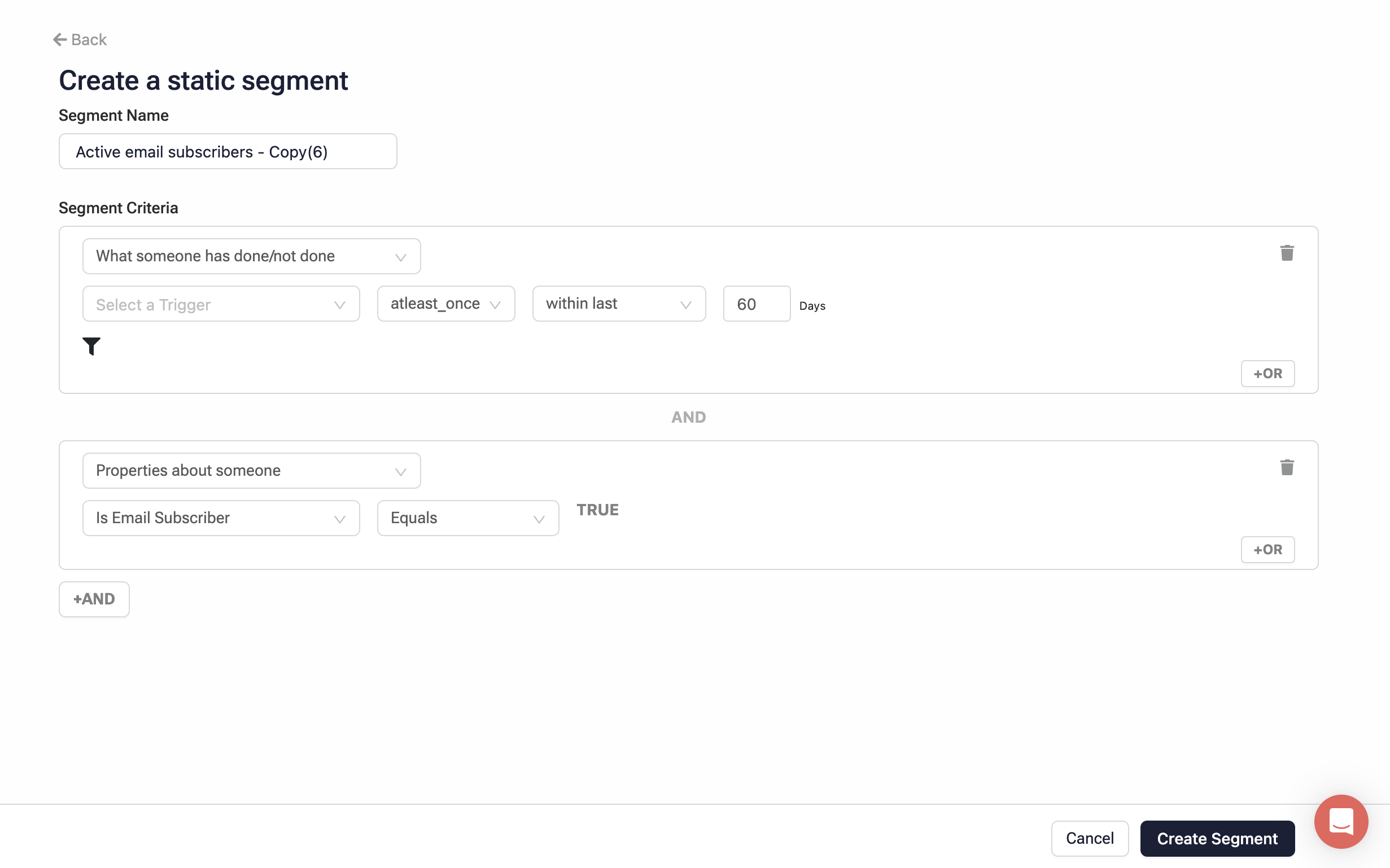
-
-
Click Create Segment to complete the Segment creation.
Create Segment
To create a segment from scratch, follow the steps below:
-
On the Segments tab, click the Create Segment button.
-
Choose the segment type (Static or live) from the Choose a segment type modal. Let's create a Live Segment. Click Proceed. It opens the Create a live segment screen.
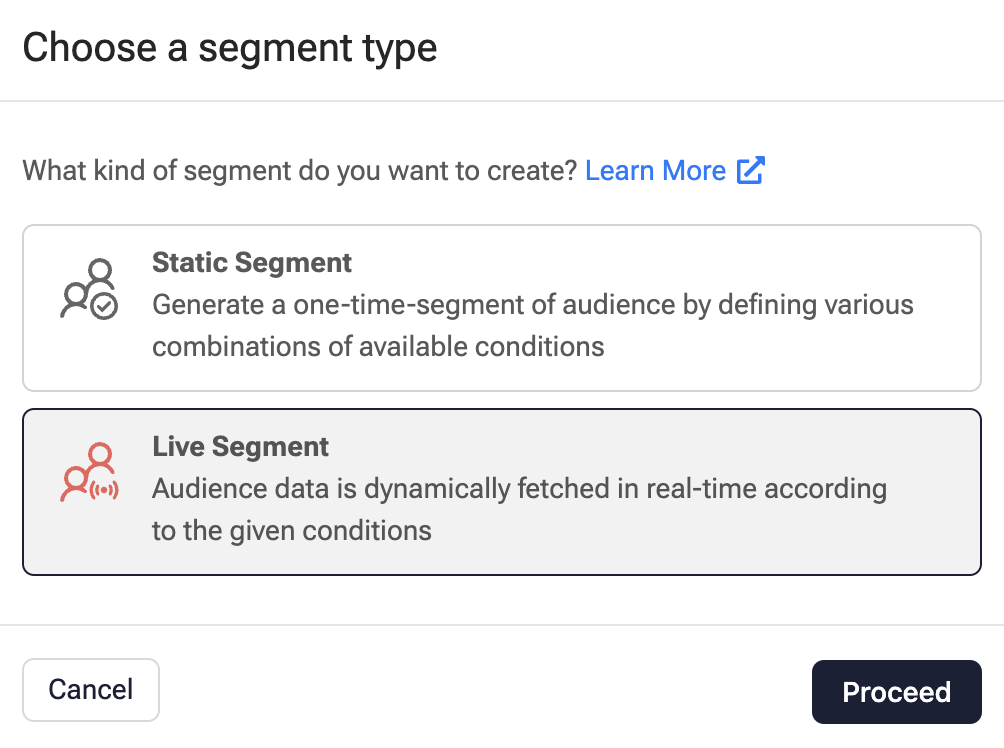
-
On the Create a live segment screen, enter the following details:
-
Segment Name: Enter the name of your Segment.
-
Segment Criteria: Define the conditions as per your use case for adding customers to the Segment.
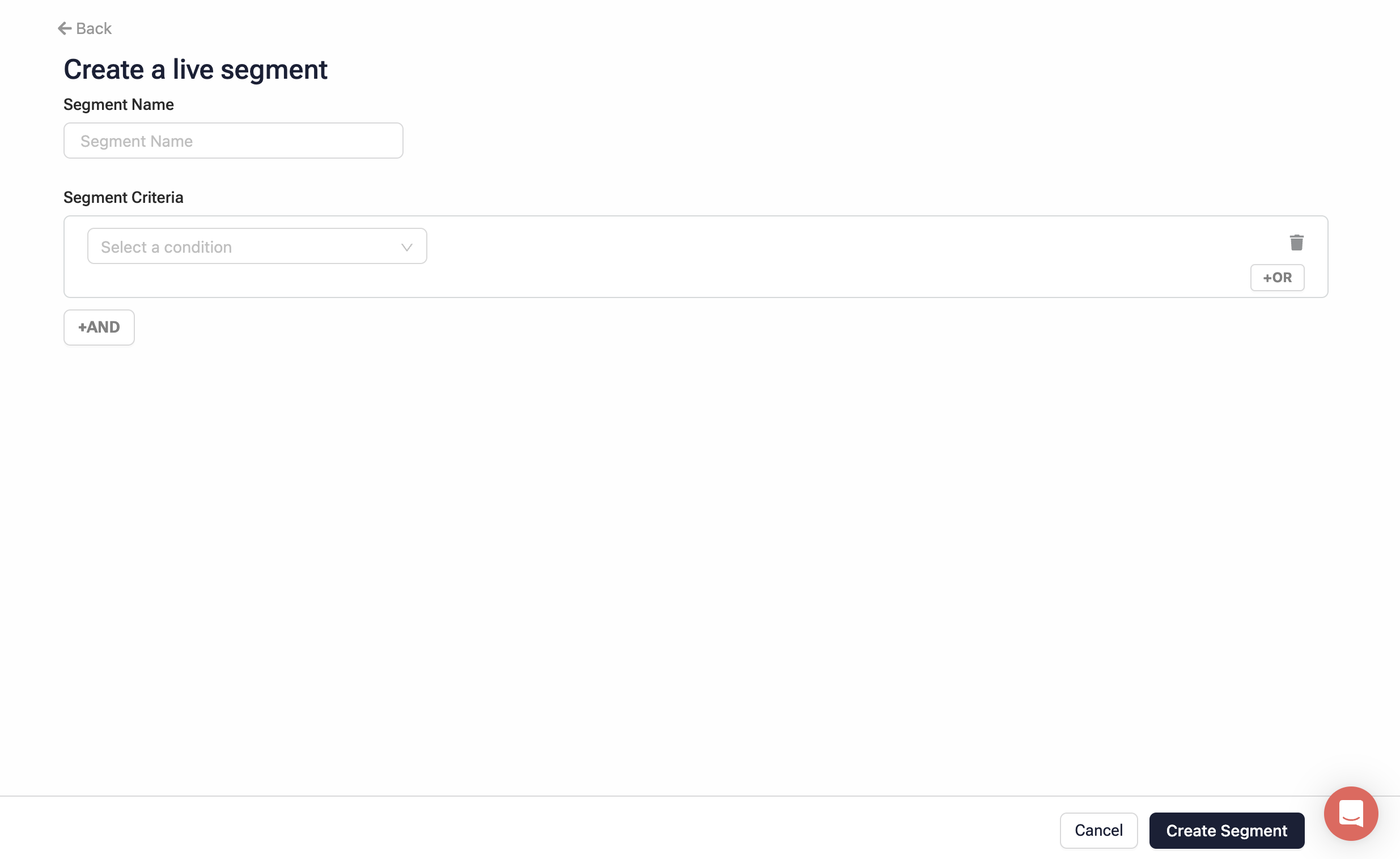
-
-
Click Create Segment to complete the Segment creation.
The Segmentation process is queued for processing and you would be redirected back to the Segment homepage.
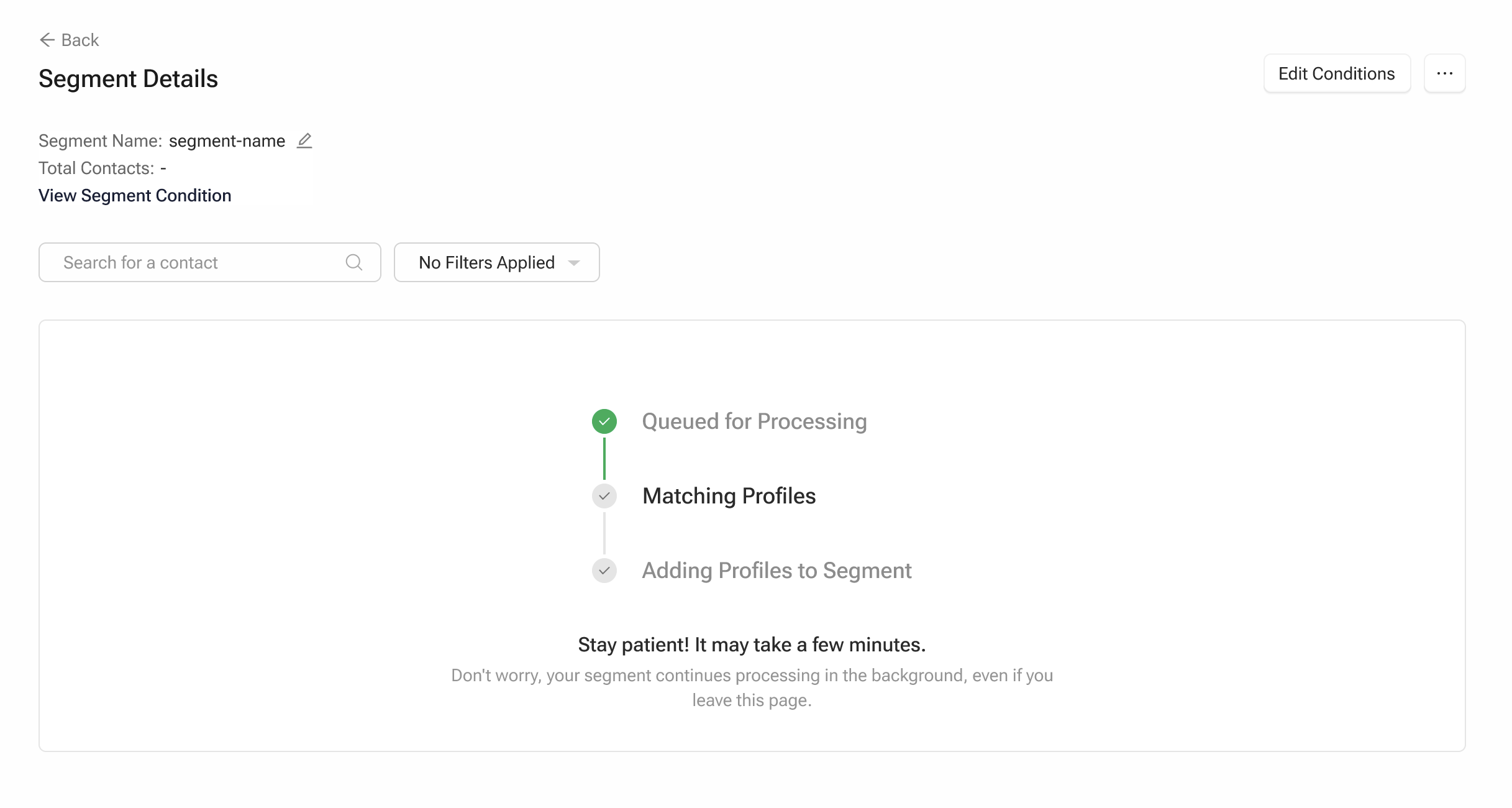
Contlo matches the user profiles as per the defined conditions and starts adding them to the Segment.
Edit a Segment
If you want to edit an existing segment, follow the steps below:
-
On the Segments tab in Audience, navigate to the Segment you want to edit from the table below.
-
Click Edit under the Actions column for the respective Segment.
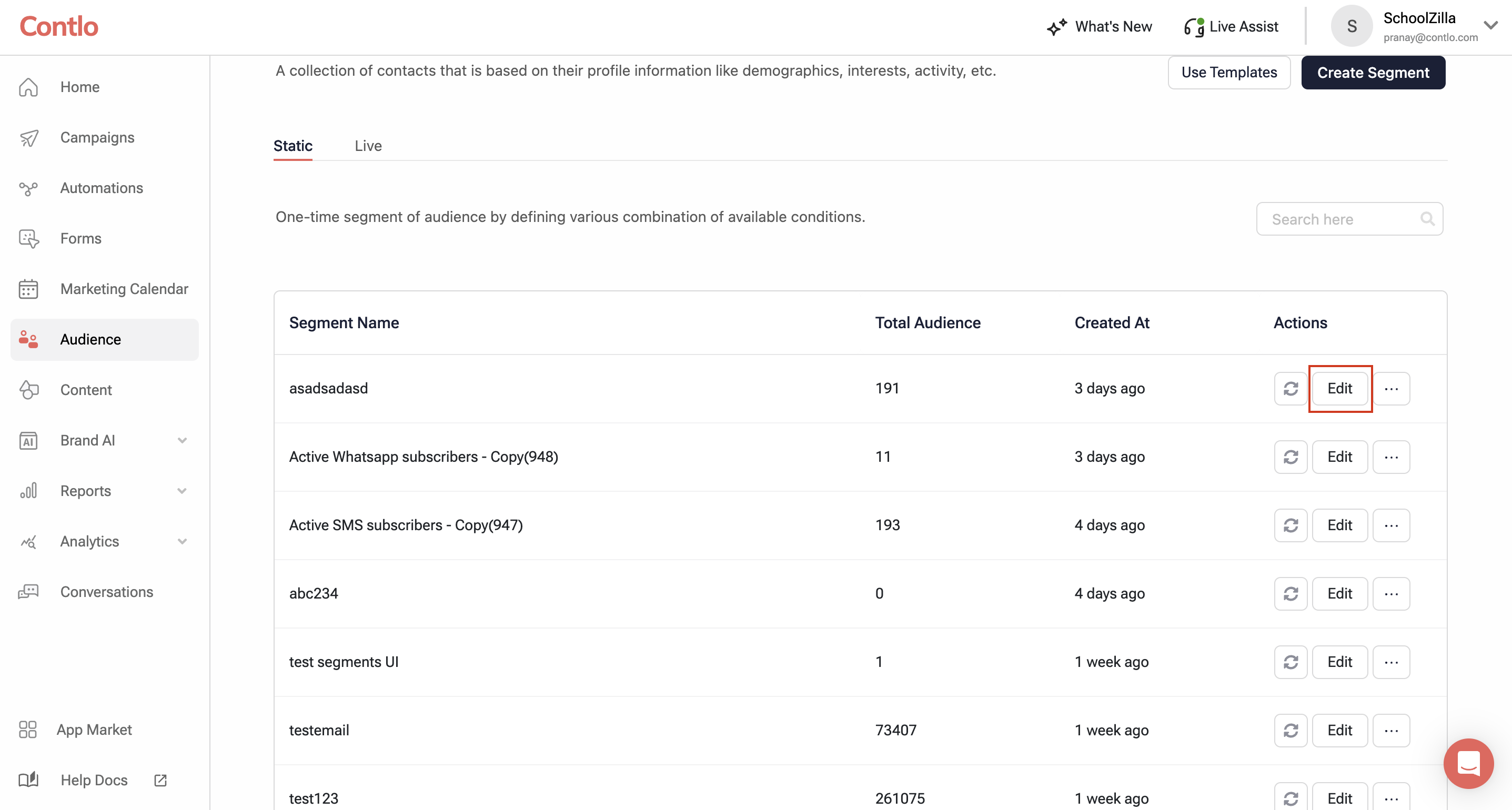
-
On the Update Segment page, change the conditions as per your use case.
-
Click the Update Segment button to complete editing your Segment.
Once you click Submit, the Segment is queued for processing. It typically takes a few minutes for the Segment to be generated.
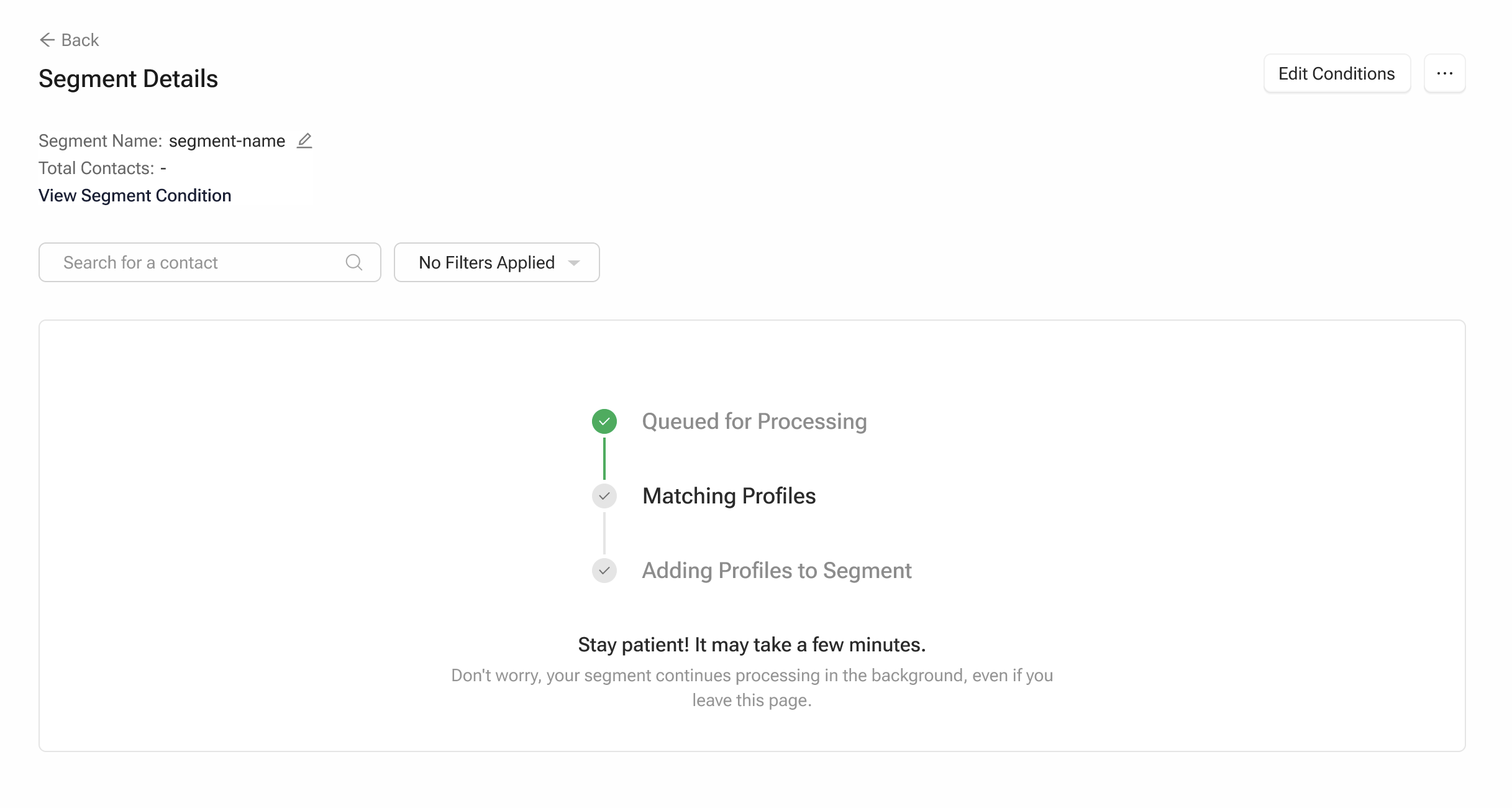
You can only use the new Segment once the process is complete.
Other Actions
You can perform the following actions on a Segment from the Actions column in the Segment table:
- Edit Segment name: This enables you to change your Segment name.
- Save as List: Saves the respective Segment as a List in Contlo.
- Export Segment: Enabled you to download the respective Segment to your system.
- Clone Segment: Creates a copy of the Segment.
- Delete: Deletes a Segment.
Updated 2 months ago
