Facebook Audience Sync
Before you start creating Facebook audience campaigns, please make sure you have the required set up ready. All the pre-requisites are explained here.
To sync audience or users to Facebook using a third party tool, you will be using Facebook's Marketing API. To use Marketing API, you will need access to the FB App & Ad account. You can use either existing App & Ad account or create a new one.
Following sections explains how to create or use an old/existing App & Ad Account. Before you proceed, please take note of the important permissions required for FB Apps and how to get them.
NOTE:
-
For more details on Facebook App types, refer to the Facebook documentation.
-
The Contlo<>FB Audience integration requires STANDARD access for Ads management & Ads read permissions. Based on your app type, here's what you need:
- If you create a FB app with type as Business, you don't need ads_management and ads_read permissions as the business apps have STANDARD access for these permissions by default. Also, a business app doesn't have a development or live mode anymore.
- But, if you are using an old Business app that still has a Live mode, then in Live mode, you would need to undergo App review process to get ads_management and ads_read permissions. To circumvent this, create a new Business app and you can bypass App Review process, if your app is currently in dev mode and you want to switch from dev to live mode
- If you create an app with type Gaming/Consumer or with type None then you would need to undergo App review process to get ads_management and ads_read permissions once your app is in live mode.
-
Ads management & Ads read permissions are required to use Facebook Marketing APIs. Without these permissions, Contlo will not be able to sync with Facebook for adding/deleting users in FB Audience
Create A New App:
- Go to FB business settings page. Scroll to Apps and click on Add > Create a new app ID option under Apps menu
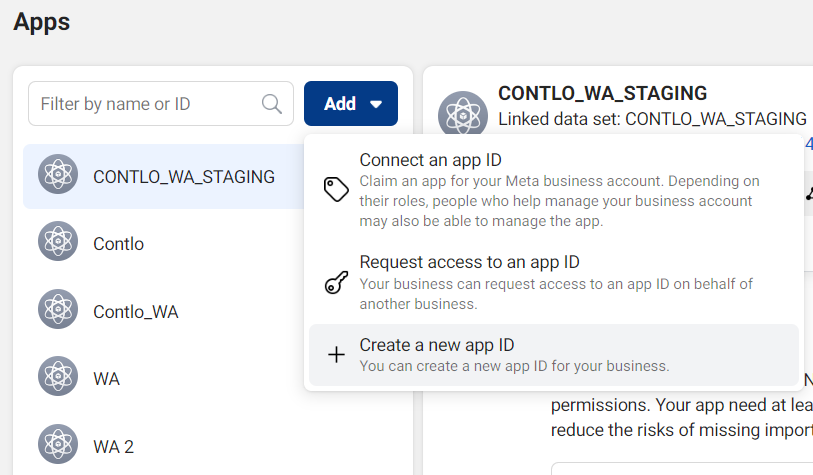
- Select the purpose of creating this new app and click Continue
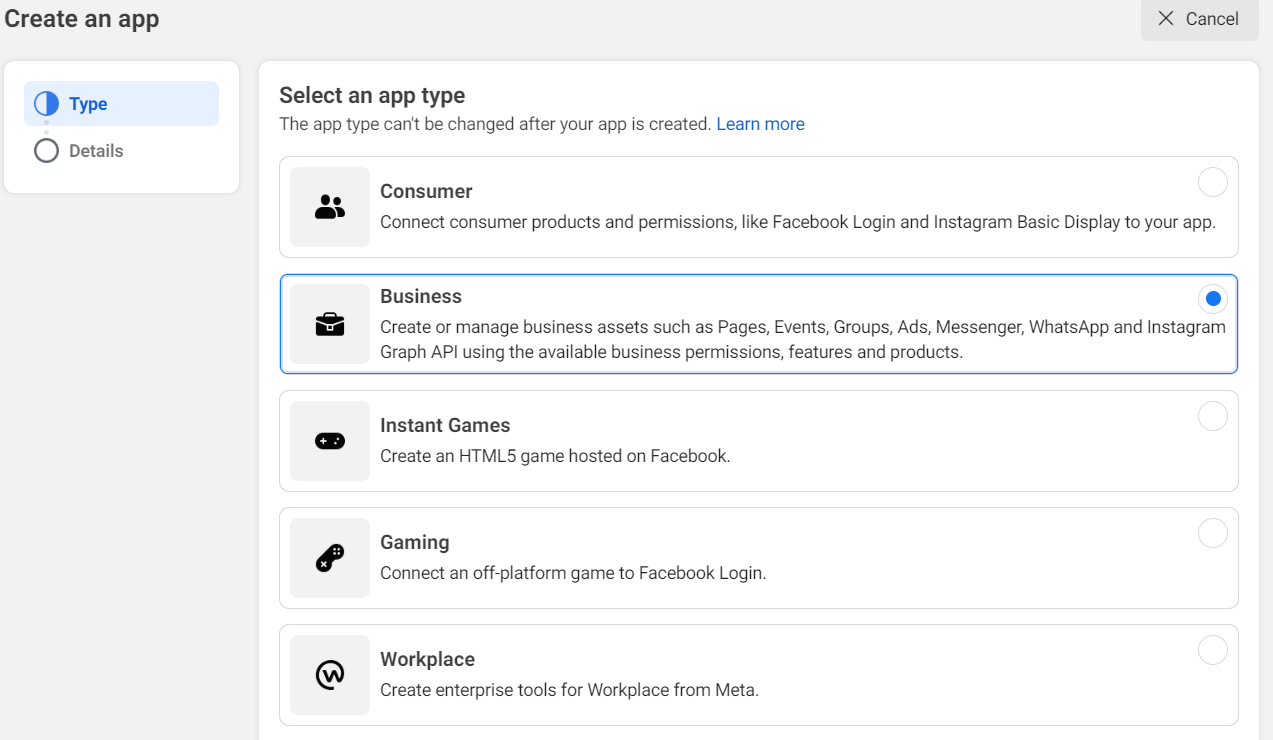
- Fill in all the details in Create App form. And click Create App.
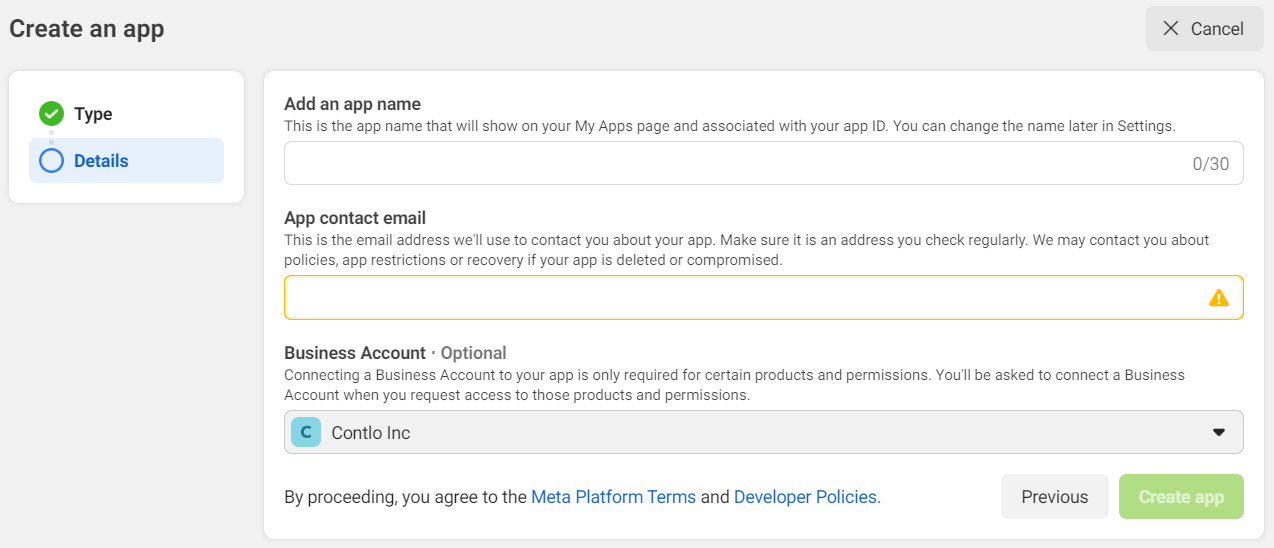
- Once the app gets created, App dashboard will open and you will see option to add Products.
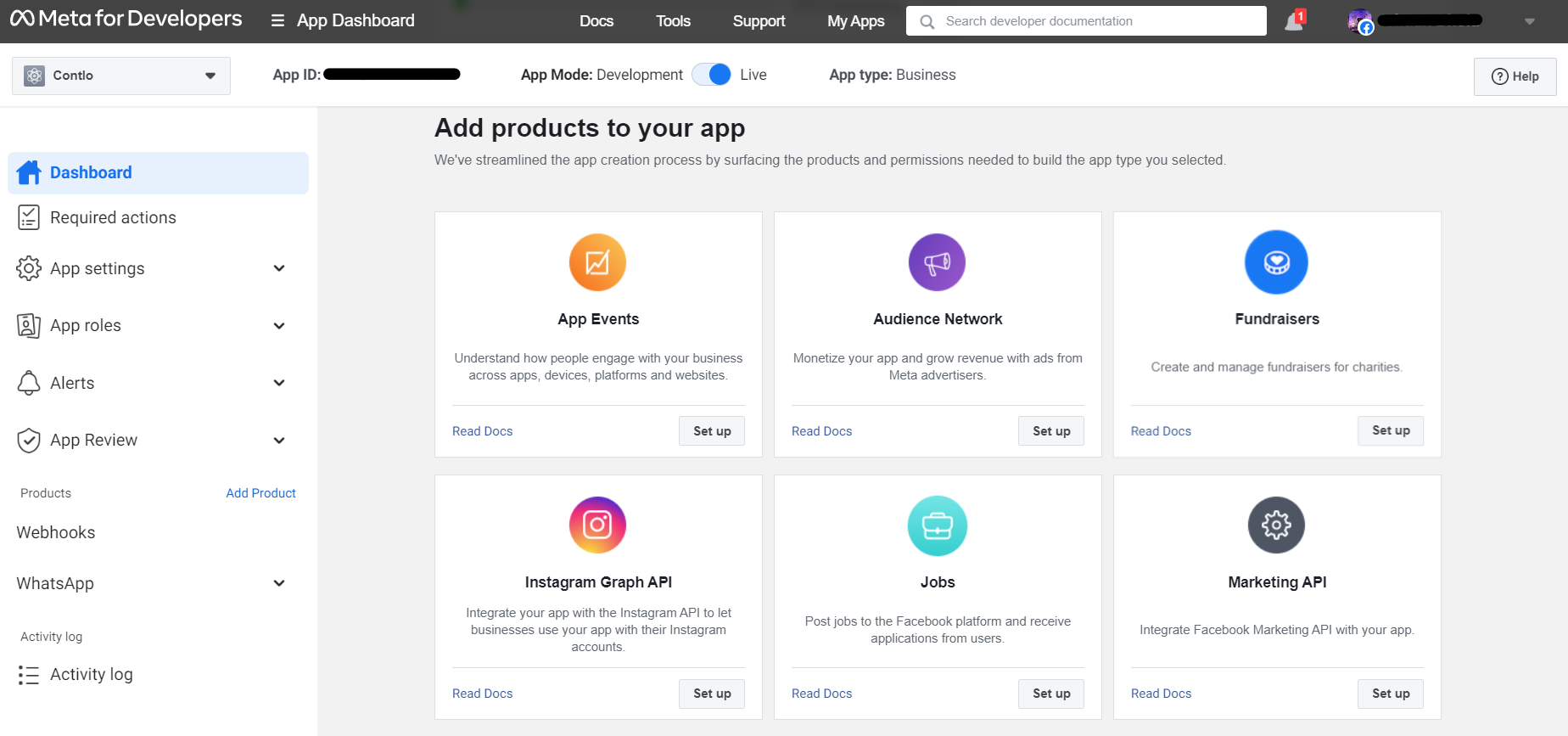
- Search for Marketing API and click Set Up. Your app will be created in dev mode and is ready for testing.
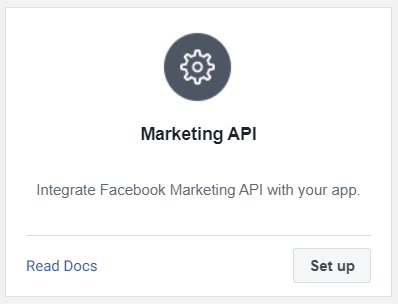
Use Existing App:
- Go to https://developers.facebook.com/apps and select the app you want to use. Next, add Marketing API to this app, if not already added.
- Click the Products button on the left pane and add Marketing API.
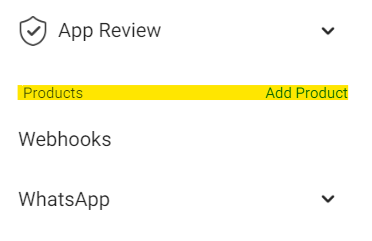
- If you are using an existing app, make sure your app has Ads management and Ads read STANDARD access. To check this, go to App Review > Permissions and Features and search for ads_read & ads_management. You should have Standard Access for both these.
For the current use-case, where we want to add/delete users from FB using custom audiences, Advanced access is not required.
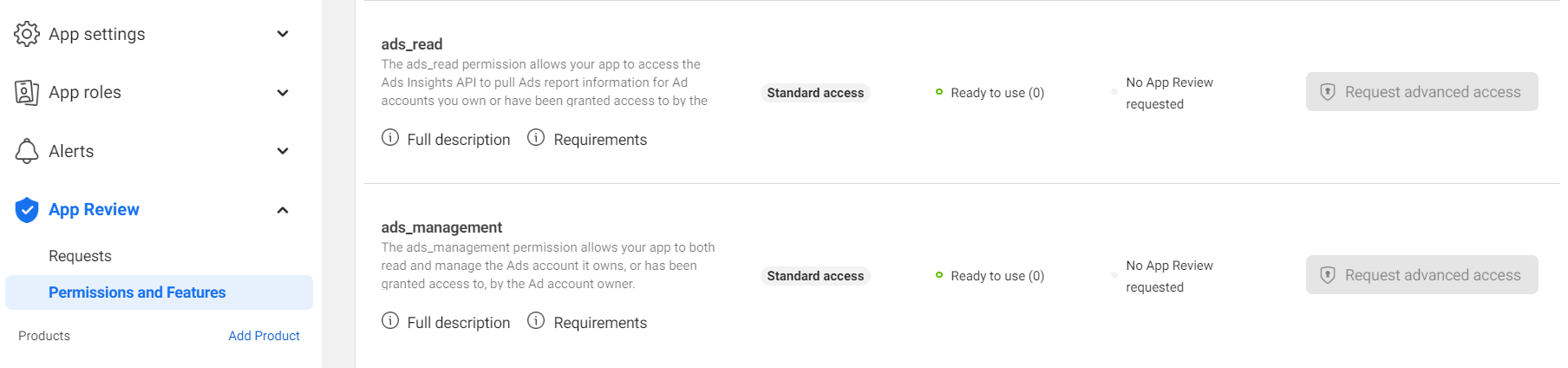
- Copy the App ID present on top header.
- Now go to FB business settings page Apps tab. Find the app name under Apps menu. If not, Click on Add button under Apps menu.
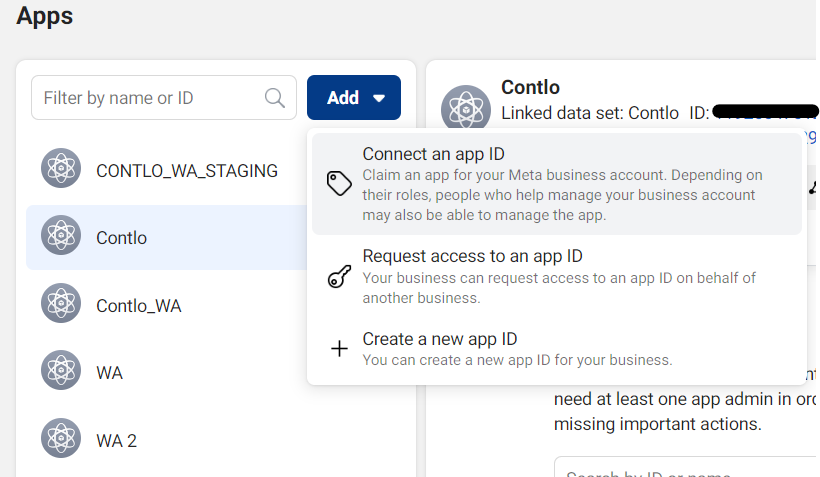
- Select Connect an App ID and enter the App ID you copied in step 4. Click Add app.
- Now you should be able to see the app name under Apps menu.
- Next, make sure you have admin access to the app you want to use.
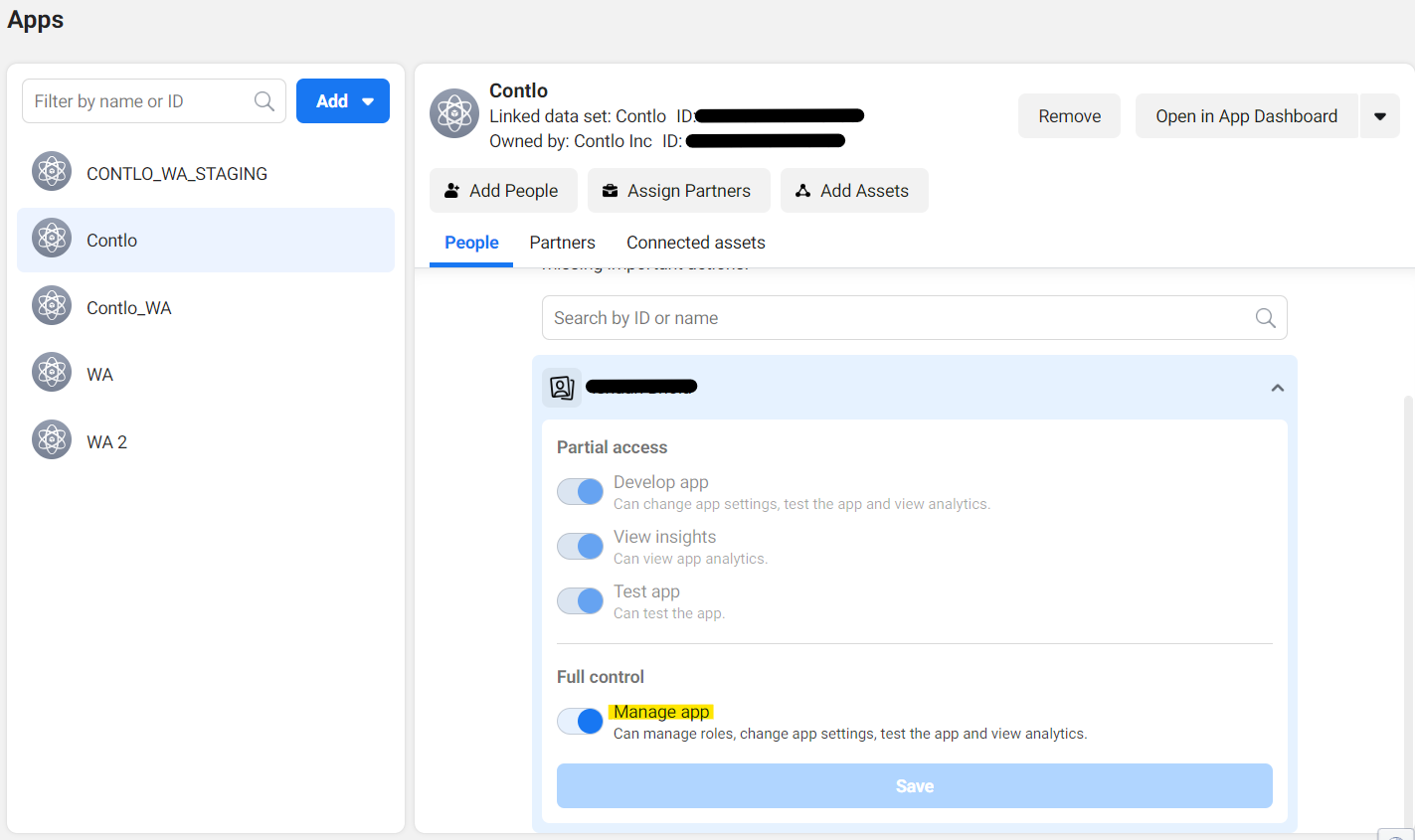
Create New Ad Account:
- to FB business settings page. Scroll to Ad accounts and click on Add > Create a new ad account option under Ad accounts.
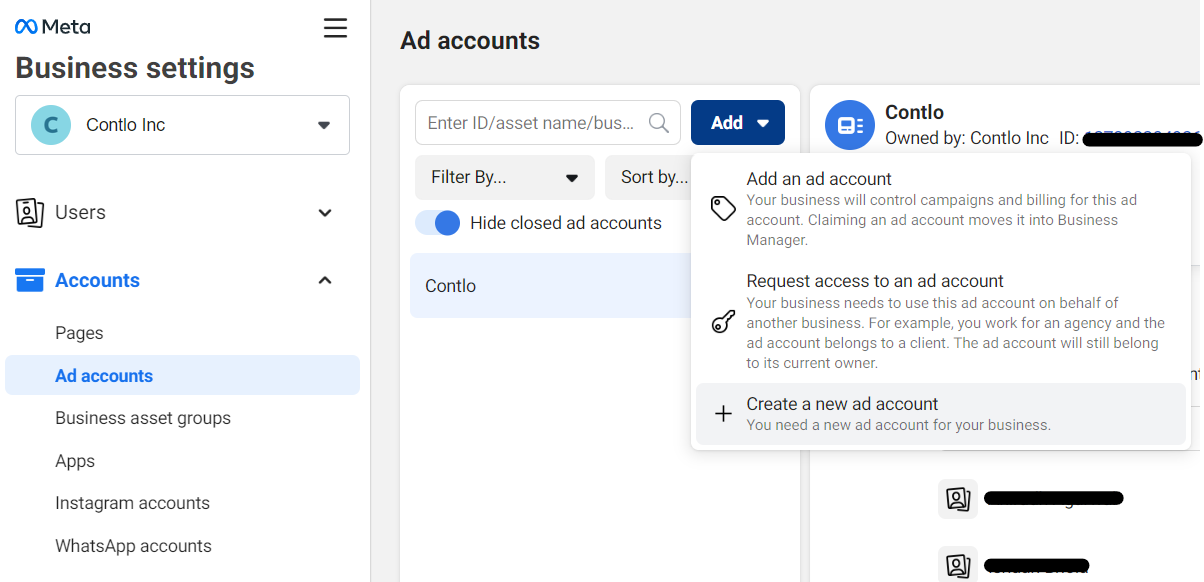
- Fill in the details and proceed ahead. Make sure to choose My business option in the 'Who will this ad account be used for?' pop-up, unless you are strictly creating this on behalf of your clients. Then, click Create.
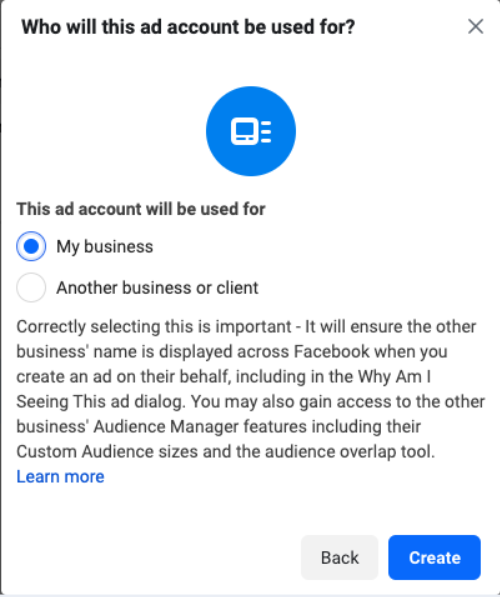
- Next, under Add people and set permissions, add yourself to this ad account if not automatically added. Search for your name and enable Admin access as show below. Click Assign.
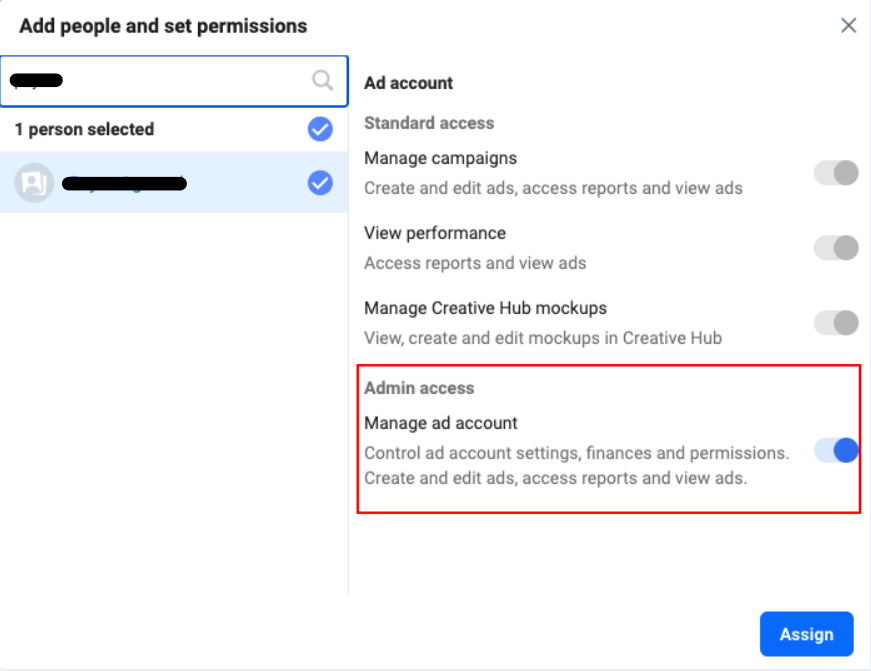
- Complete necessary formalities such as payment info etc. and once done, you should be able to see this Ad account ID in the Ad Accounts menu.
Use Existing Ad Account:
- Go to FB business settings page, scroll to Ad accounts. Select the Ad account you want to use and make sure you have admin access to the Ad account with which you want to associate your custom audience.
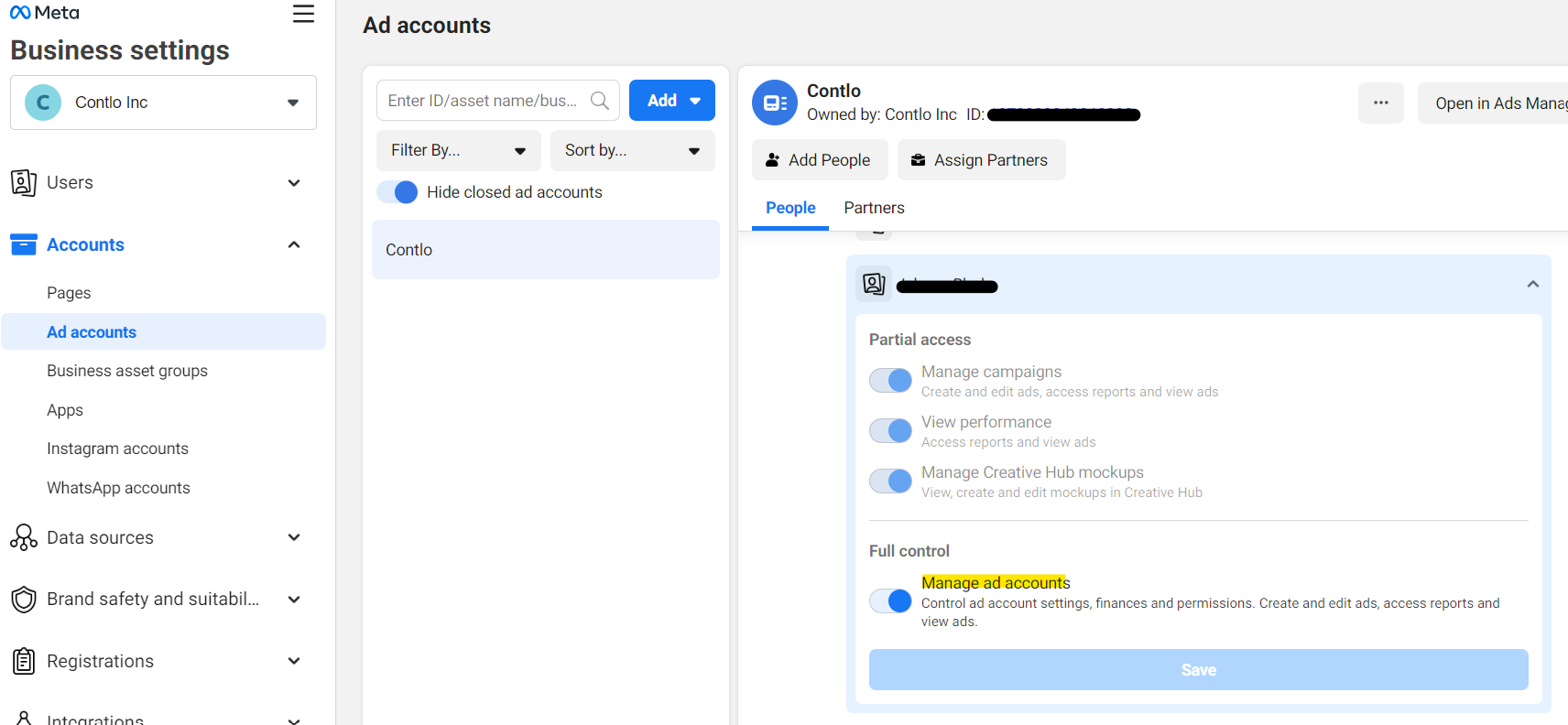
- If you can't see the Ad Account name in this menu, click on the hamburger icon and select Ad account settings.
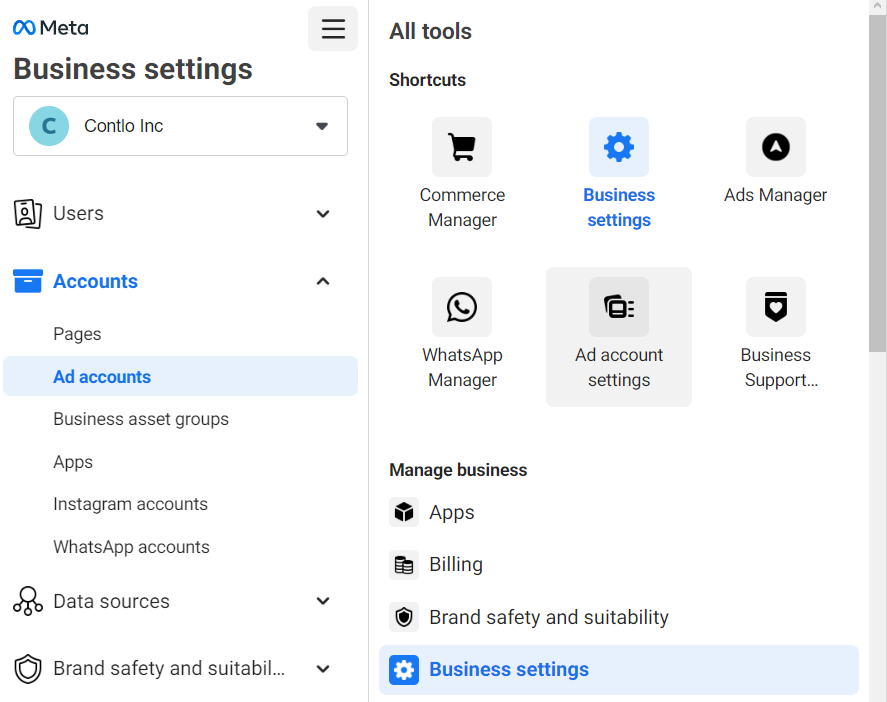
- It will open Ad account settings page. Select the ad account you want to add and copy its ID.
- Come back to FB business settings page, scroll to Ad accounts menu and click on Add > Add an ad account option
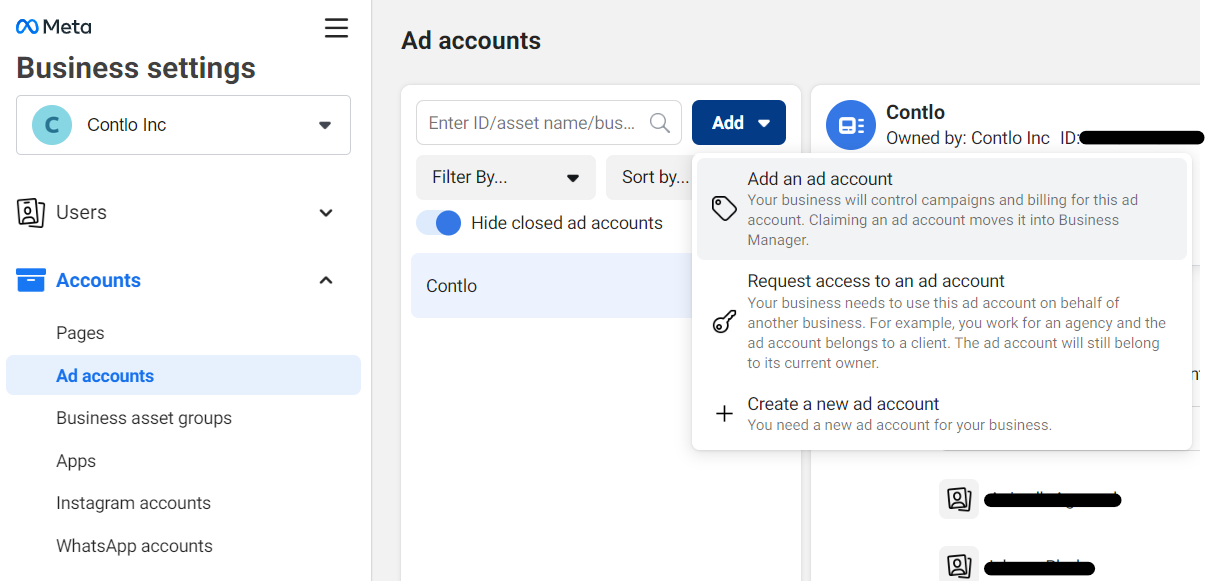
- Paste the Ad account Id and click Add an Ad account. Once added, you should be able to see the Ad account name. Make sure you have admin access to the Ad account with which you want to associate your custom audience, as explained in step 1.
Getting your Facebook Access Token:
- Go to your FB app dashboard and select the app you want to sync with Contlo.
- Go to Marketing API > Tools > Get Access Token
- Select ads_management & ads_read permissions
- Click Get Token button
Alternatively, you can obtain access token from the FB's Graph API explorer as explained here
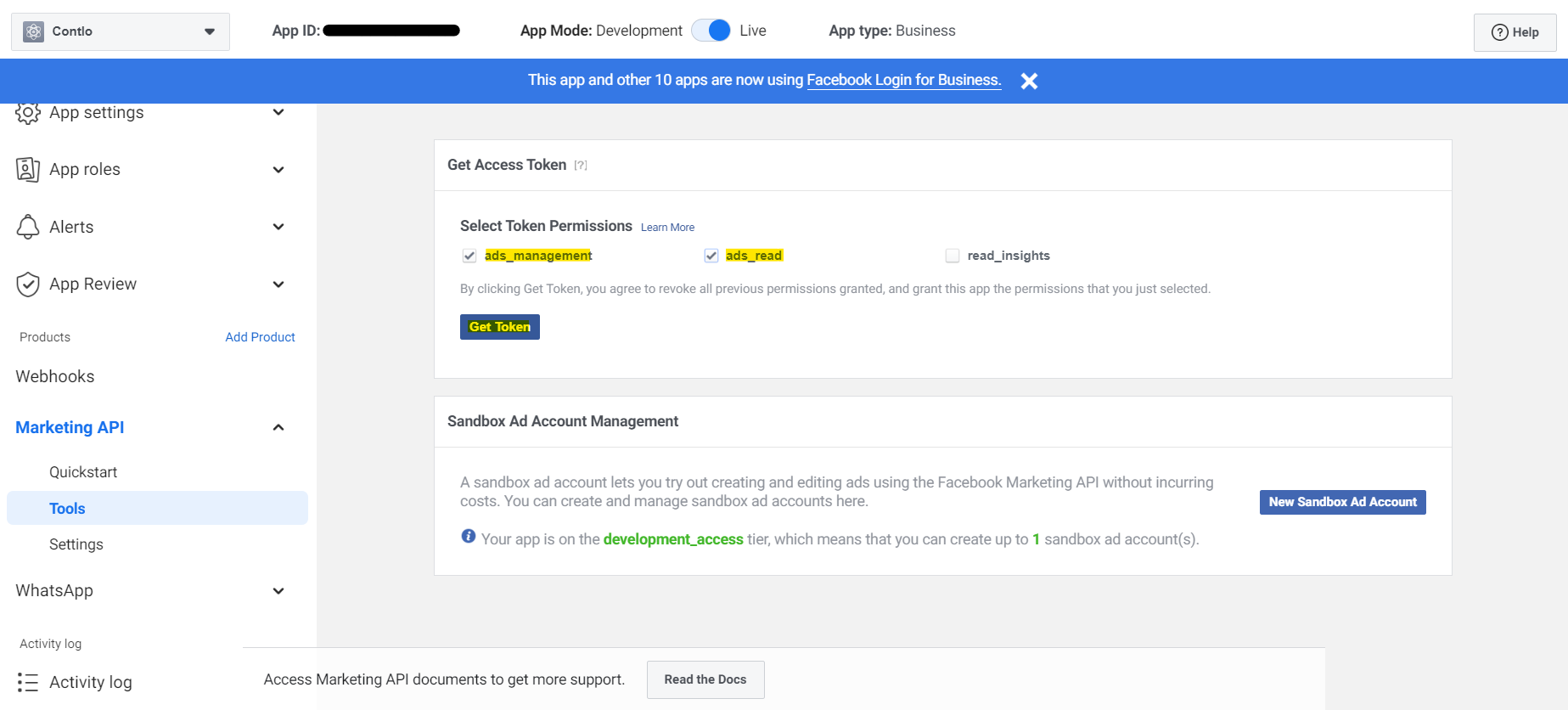
Updated about 2 months ago
